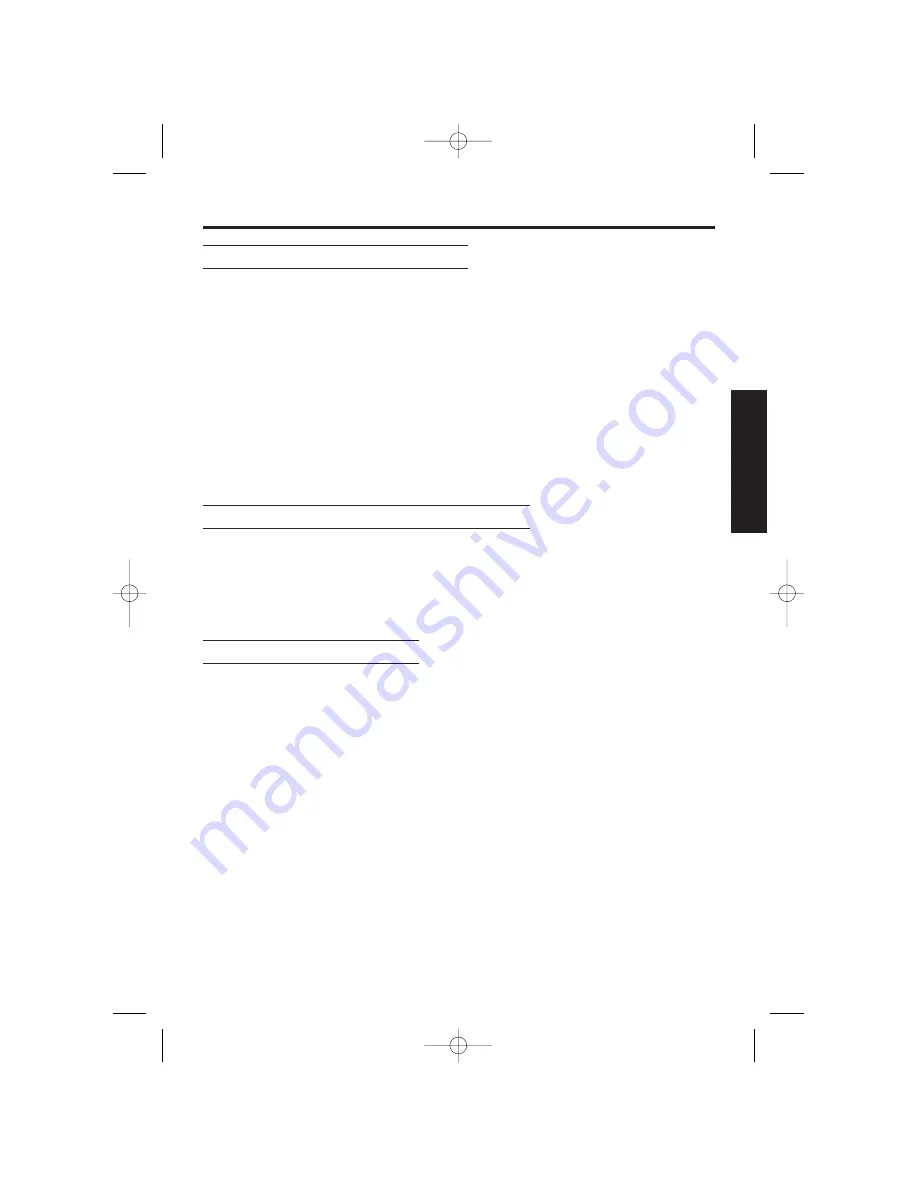
27
Special Features
➡
How to Use the Pause Feature
(For Analog PBX Line/Long Distance Service Users)
We recommend you insert “
X
” if a pause is required for dialling with a PBX or to
access a long distance service (When
X
is pressed, ‘
p
’ is displayed on LCD).
Eg. Line access number
K
(PBX).
1.
Z K
,
X
and then phone number.
2.
Z O
(After a few seconds, display will start showing the length of the call).
• Pressing
X
once creates a pause.
This prevents misdialling when you redial or dial a stored number.
• Pressing
X
more than once increases the length of the pause between
numbers.
Call Waiting and Caller ID Compatible
If you subscribe to Caller ID and Call Waiting service, your handset displays a
second caller’s phone number while talking. After you hear a call waiting tone,
the caller’s phone number will be displayed.
You can answer the second call, keeping the first call on hold.
• Please consult your telephone company for details and availability within your area.
Using the Recall Feature
M
is used to access special telephone services (optional) such as call waiting.
(When
M
is pressed ‘
f
’ is displayed on LCD). Contact your telephone
company for details.
• Users in Australia can access Telstra’s “EASY CALL” service by having the
recall time set at 100msec (this is the factory default setting), and then follow
Telstra’s “EASY CALL” instructions to operate this service.
• If you are connected via a PBX, a longer or shorter recall time may be
necessary to use PBX functions (transferring a call etc.). Consult your PBX
supplier for the correct setting.
Using Caller ID Type II
When you receive a second call during a conversation, you will hear a signal
tone following the call waiting tone and the
conversation will be interrupted or
muted for a short period of time
. This is not fault of the product as these
events are normal.
Note: The tones are generated by the telephone company.
CHAPTER 2
700al australian 2 5 02 2/5/02 3:00 pm Page 27
















































