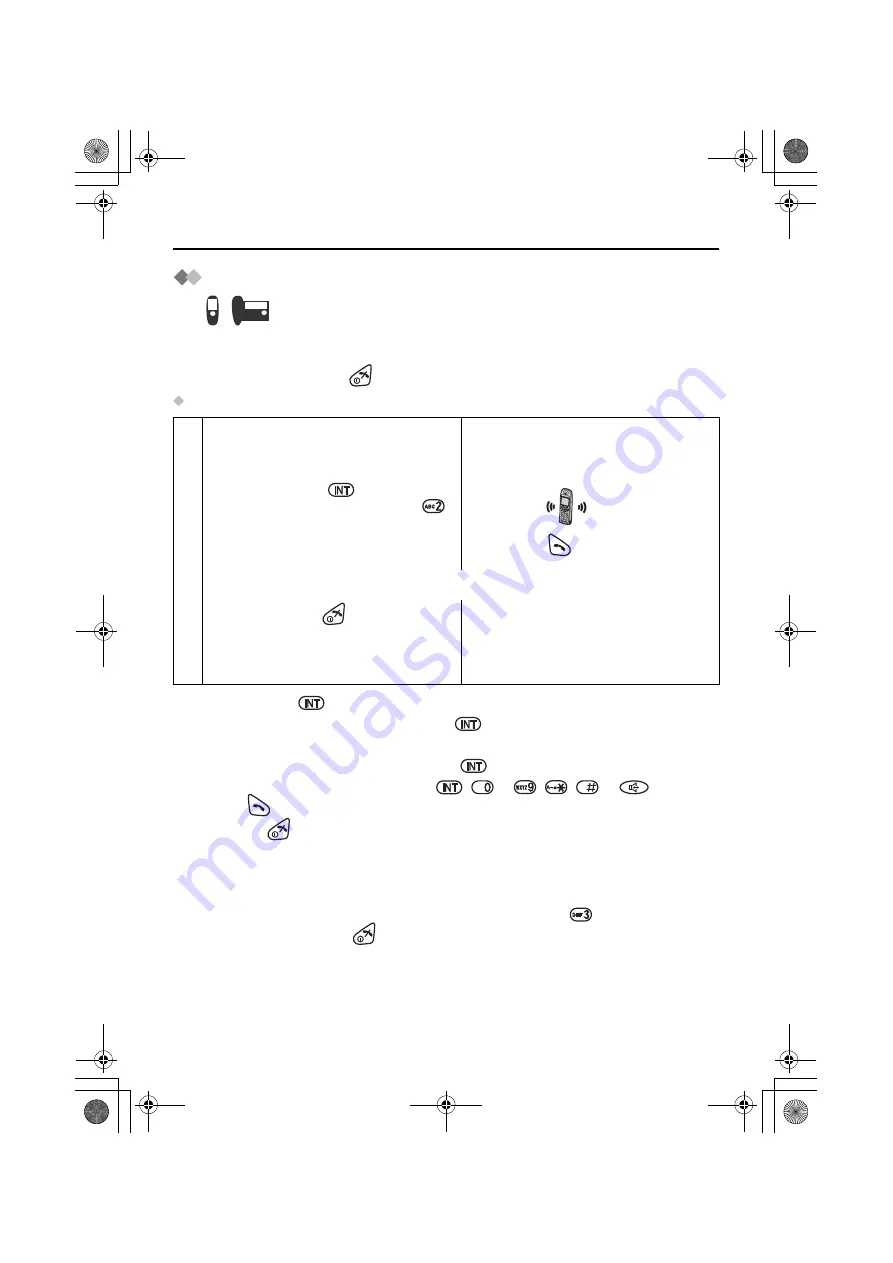
94
Multi-Unit User Operations
Transferring a Call to Another Registered Unit
The intercom can be used during a call to transfer an external call between registered
units.
To exit the operation, press
at any time.
Example: Cordless Handset 1 transfers a call to Cordless Handset 2
•
When you press
on the cordless handset during a call, an outside line will be
held. To return to the conversation, press
again.
•
During an outside line is put on hold, and if the transferred call is not answered, you
can return to the conversation by pressing
again.
•
You can also answer a call by pressing
,
to
,
,
or
instead of
pressing
(Any Key Talk)
.
•
If you press
after pressing the desired cordless handset number, a call can be
transferred to another cordless handset without speaking to another cordless
handset.
If the transferred call is not answered within 60 seconds, Cordless Handset 1 will ring
again.
•
When Cordless Handset 2 answers a transferred call, press
to establish a
conference call
or press
to complete a call transfer.
<
Cordless Handset 1>
<
Cordless Handset 2>
(During a call)
1
Press
INTERCOM
, then press the
desired cordless handset number
.
2
Press
TALK
.
(Conversation between Cordless Handset 1 and 2)
3
Press
TALK OFF
.
(Conversation between outside line and
Cordless Handset 2)
&
545E_E_04.fm Page 94 Saturday, August 30, 2003 5:57 PM
















































