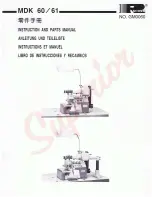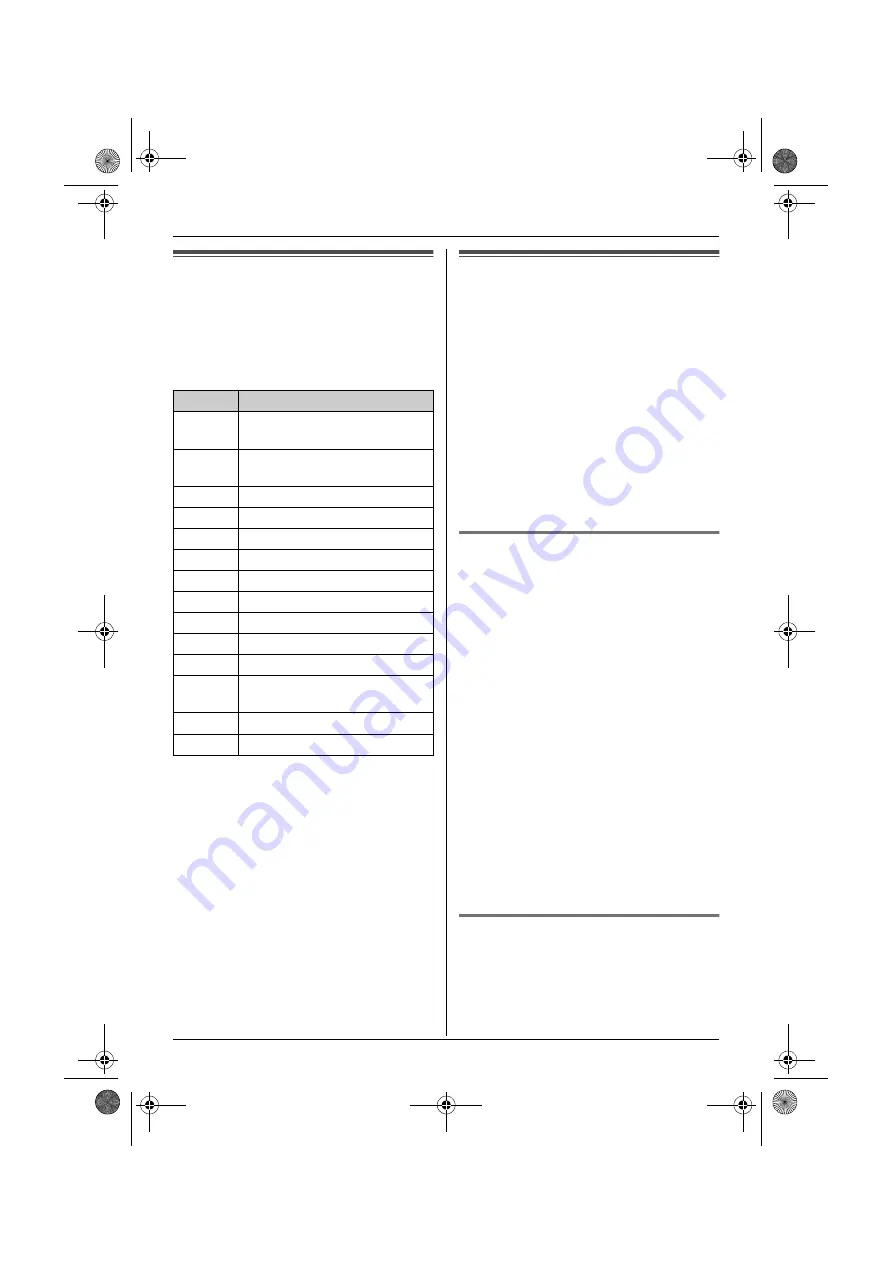
Answering System Features
48
Using direct commands
You can operate the answering system by
pressing dial keys, rather than navigating
through the menus. To use the following
commands, press
$
(middle soft key),
select
u
, then press
,
.
Remote operation
Using a touch tone phone, you can call your
phone number from outside and access the
unit to listen to messages or change
answering system settings. The unit’s voice
guidance will prompt you to press certain
dial keys to perform different operations.
Important:
L
In order to operate the answering system
remotely, you must first turn on remote
operation by setting a remote access
code. This code must be entered each
time you operate the answering system
remotely.
Turning remote operation on/off
A 3-digit remote access code must be
entered when operating the answering
system remotely. This code prevents
unauthorised parties from listening to your
messages remotely. After you store your
remote access code, remote operation is
possible.
1
Press
$
(middle soft key).
2
Select
u
, then press
,
.
3
Select
“
Settings
”
, then press
,
.
4
Select
“
Remote Code
”
, then press
,
.
5
To turn on remote operation, enter a 3-
digit remote access code.
L
To turn off remote operation, press
{*}
.
6
Press
,
.
7
Press
{ih}
.
Using the answering system
remotely
1
Dial your phone number from a touch
tone phone.
Key
Direct commands
{
1
}
Repeat message (during
playback)
{
2
}
Skip message (during
playback)
{
3
}
Enter the
“
Settings
”
menu
{
4
}
Play new messages
{
5
}
Play all messages
{
6
}
Play greeting message
{
7
}{
4
}
Record memo message
{
7
}{
6
}
Record greeting message
{
8
}
Turn answering system on
{
9
}
Stop (recording, playback)
{
0
}
Turn answering system off
{*}{
4
}
Erase this message (during
playback)
{*}{
5
}
Erase all messages
{*}{
6
}
Erase greeting message
*1 If pressed within the first 5 seconds of
a message, the previous message will
be played.
TCD320FX(e).book Page 48 Tuesday, January 18, 2005 1:25 PM