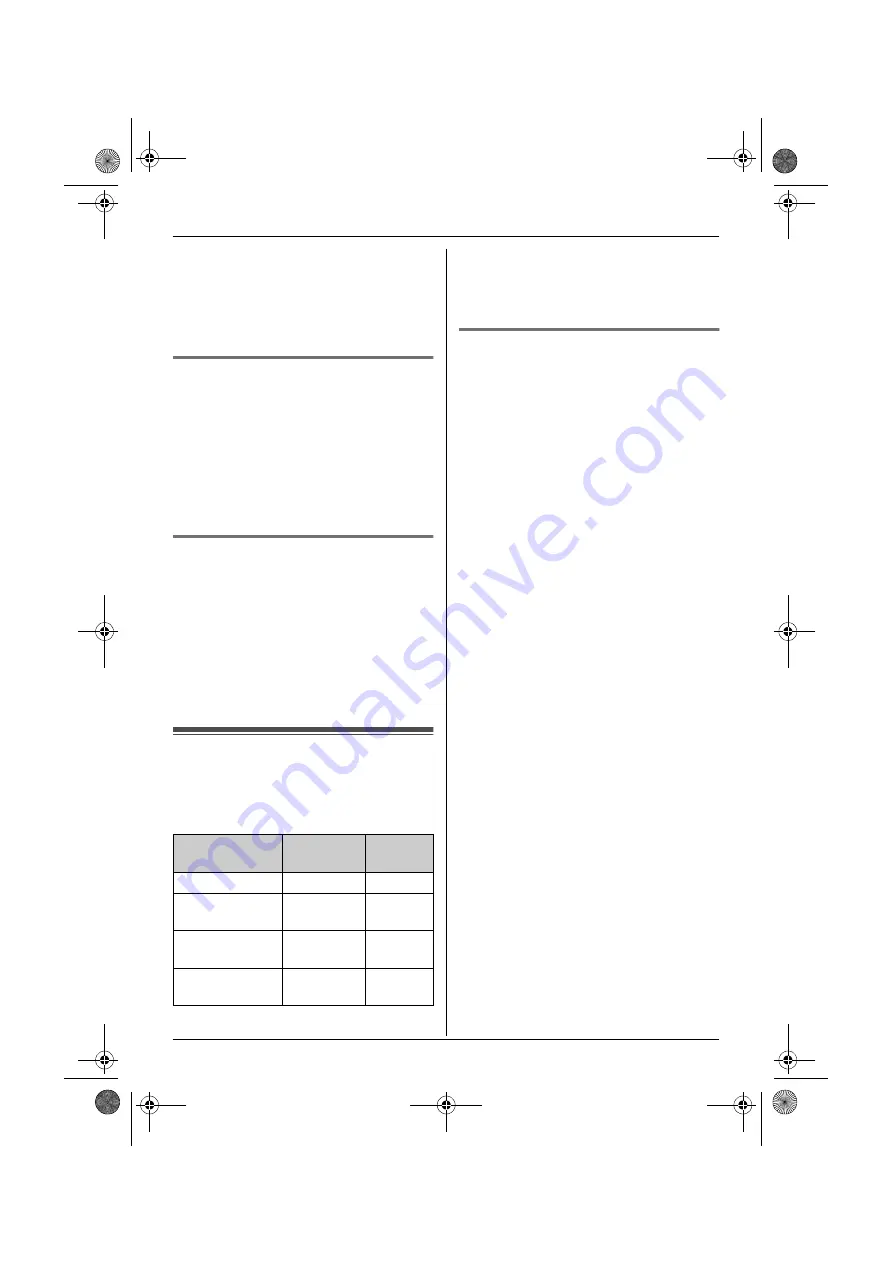
SMS (Short Message Service)
42
2
Select
“
Erase
”
, then press
,
.
L
To erase all messages, select
“
Erase
All
”
, then press
,
.
3
Select
“
Yes
”
, then press
,
.
4
Press
{ih}
.
Storing the sender’s number in
the handset phonebook
1
While reading a received message,
press
$
(middle soft key).
2
Select
“
Add Phonebook
”
, then press
,
.
3
Continue from step 3, “Adding entries to
the handset phonebook”, page 18.
Editing the sender’s number
before calling back
1
While reading a received message,
press
$
(middle soft key).
2
Select
“
Edit and Call
”
, then press
,
.
3
Edit the number, then press
{C}
,
{s}
,
or
,
to call.
Guide to SMS settings
If the base unit is reset to its default settings
(page 35), the following SMS-related
settings will be reset.
Note:
L
If the base unit is reset to its default
settings, the contents of the receive and
send lists will be erased.
Storing the PBX line access
number (for PBX users only)
Store your PBX line access number (4 digits
max.) so that SMS messages are sent
properly. When sending SMS messages to
entries in the handset phonebook or redial
list, the PBX line access number will be
deleted.
1
Press
$
(middle soft key).
2
Select
X
, then press
,
.
3
Select
“
Settings
”
, then press
,
.
4
Enter
“
0000
”
(default base unit PIN).
L
If you changed the PIN, enter it (page
34).
5
Select
“
PBX Access No.
”
, then press
,
.
6
Select
“
On
”
, then press
,
.
7
Enter your PBX line access code and a
dialling pause, if necessary, then press
,
.
8
Select
“
Save
”
, then press
,
.
9
Press
{ih}
.
SMS settings
Default
setting
Page
SMS on/off
Off
Message
Centre 1
—
Message
Centre 2
—
PBX line
access number
Off
TCD320FX(e).book Page 42 Tuesday, January 18, 2005 1:25 PM






























