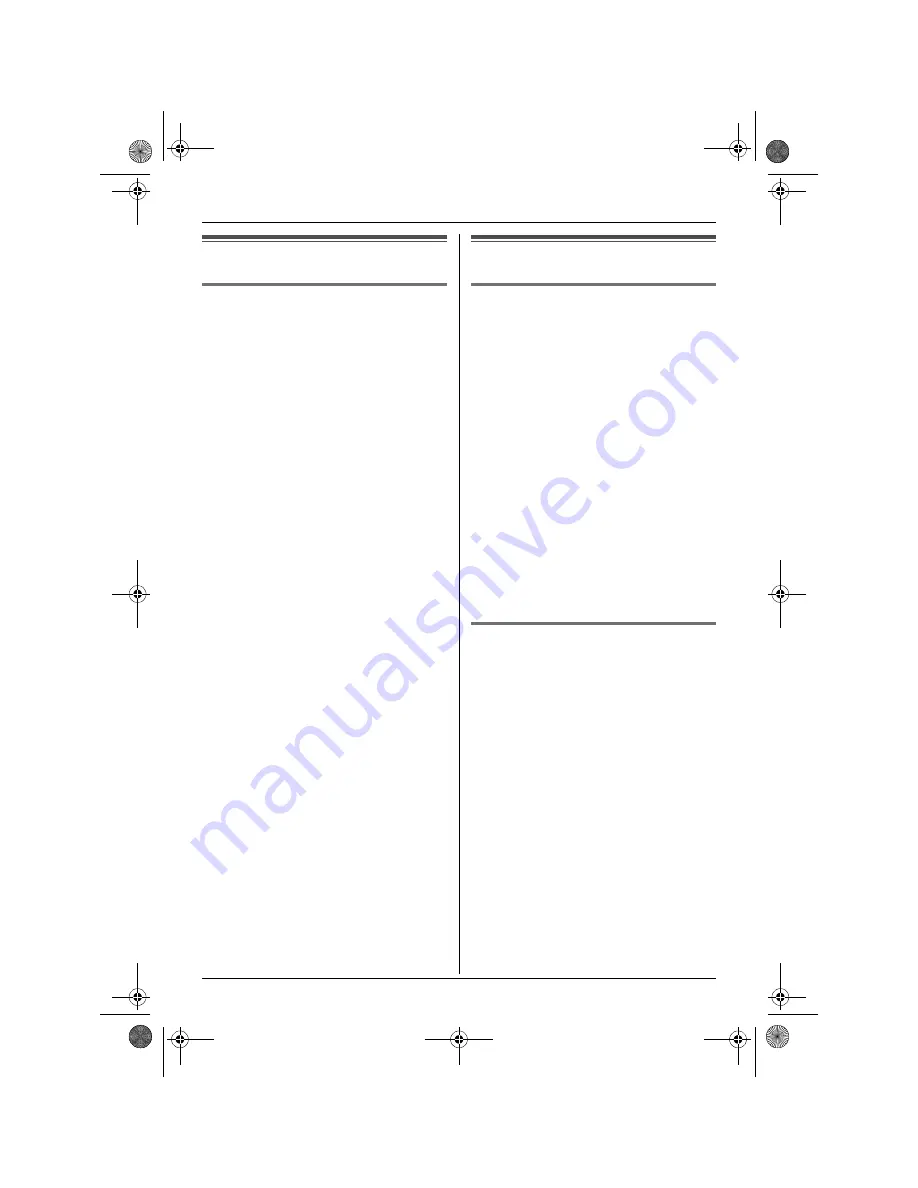
Handset Settings
20
Time settings
Alarm
An alarm will sound for 3 minutes at the set
time once or daily. Set the date and time
beforehand (page 12).
1
Press
$
(middle soft key).
2
Select
b
, then press
,
.
3
Select
“
Alarm
”
, then press
,
2
times.
4
Select an alarm mode, then press
,
.
–
“
Once
”
: The alarm will sound once at
the set time. Enter the desired day and
month by selecting 2 digits for each.
–
“
Daily
”
: An alarm will sound daily at
the set time.
–
“
Off
”
: Turns the alarm off. Press
,
again, then press
{ih}
to
finish.
5
Enter the desired hour and minute by
selecting 2 digits for each.
L
You can select
“
AM
”
,
“
PM
”
or 24-hour
time entry by pressing
{*}
repeatedly.
6
Press
,
.
7
Select the ringtone that will sound at the
set time, then press
,
2 times.
8
Press
{ih}
.
Note:
L
When the alarm is set,
e
is displayed.
L
To stop the alarm, press any dial key.
L
When in talk or intercom mode, the alarm
will not sound until the call has ended.
L
The alarm will sound at the set time even
when the ringer volume is turned off.
L
If you select
“
Once
”
, the setting will
change to
“
Off
”
after the alarm sounds.
Ringer setup
Ringer volume
1
Press
$
(middle soft key).
2
Select
Y
, then press
,
.
3
Select
“
Ringer Setup
”
, then press
,
.
4
Select
“
Ringer Volume
”
, then press
,
.
5
Press
{e}
or
{v}
repeatedly to select
the desired volume.
6
Press
,
.
7
Press
{ih}
.
Note:
L
When the ringer volume is turned off,
U
is
displayed.
L
Alarms will sound and the handset will ring
for intercom calls and when paged even if
the ringer is turned off.
Changing ringtones
You can change the ringtone used by the
handset.
“
Ext. Ringtone
”
: Selects the ringtone for
outside calls.
“
Int. Ringtone
”
: Selects the ringtone for
intercom calls.
1
Press
$
(middle soft key).
2
Select
Y
, then press
,
.
3
Select
“
Ringer Setup
”
, then press
,
.
4
Select the desired item, then press
,
.
5
Select the desired ringtone, then press
,
.
6
Press
{ih}
.
Note:
L
If you select one of the melody ringtones,
the ringtone will continue to sound for
TCD300CX(e).book Page 20 Monday, January 31, 2005 1:49 PM






























