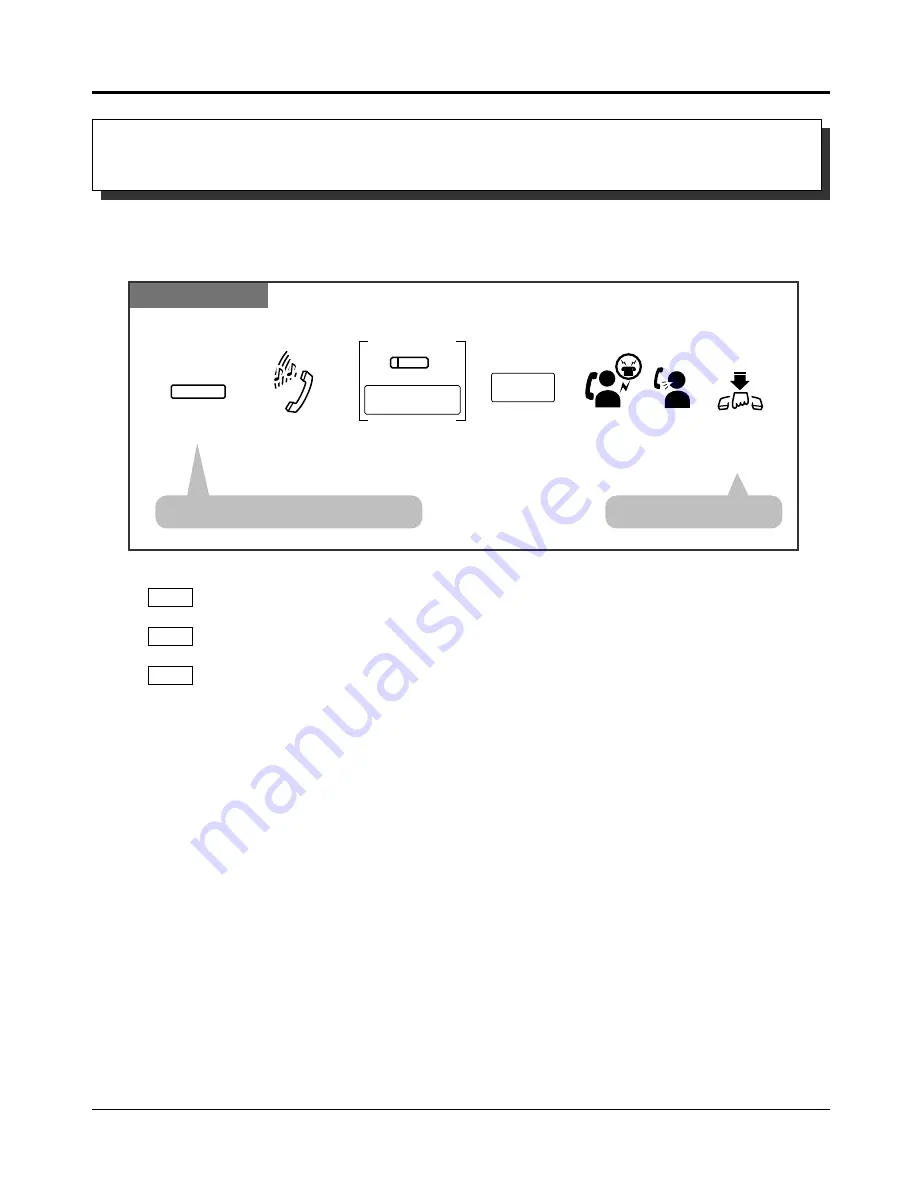
1.5
During a Conversation
1-44
Operations
Transferring a Call to an Exchange Line
(Call Transfer – to Exchange Line)
Allows you to transfer a received intercom call to an external party.
System Programming is required to execute this feature.
PT
Press TRANSFER.
Enter the phone
number where the
call will be transferred.
TRANSFER
phone no.
During a conversation
Hang up or
press
SP-PHONE.
Confirmation tone
and dial tone
Announce.
Wait for
an answer.
line access code
CO
Press a line key or
enter a line access code
(9, 0 or 81 through 86).
• The current call is placed on hold.
• The call is transferred.
• If you want to return to the held call, press the TRANSFER button or INTERCOM button
before the destination party answers.
• If you want to join the conversation after transferring the call, press the corresponding line
key. A conference call is established.
• To change the party where the call is transferred before hanging-up, press the line key
whose indicator is flashing slowly to retrieve the call, then repeat the Call Transfer
procedure.
• See the Installation Manual, Section 3, “Call Transfer – to Exchange Line”.
PT
PT
PT
!
!
☞
PSQX1709ZA-04.QX 99.10.15 9:57 AM Page 44
Содержание kx-ta6246
Страница 10: ...10 ...
Страница 11: ...Basic Operations Advanced Operations Operator Manager DSS Console Operations Section 1 Operations ...
Страница 113: ...Appendix Section 2 Appendix ...
Страница 124: ...2 12 Appendix ...
Страница 130: ...Memo ...
Страница 131: ......






























