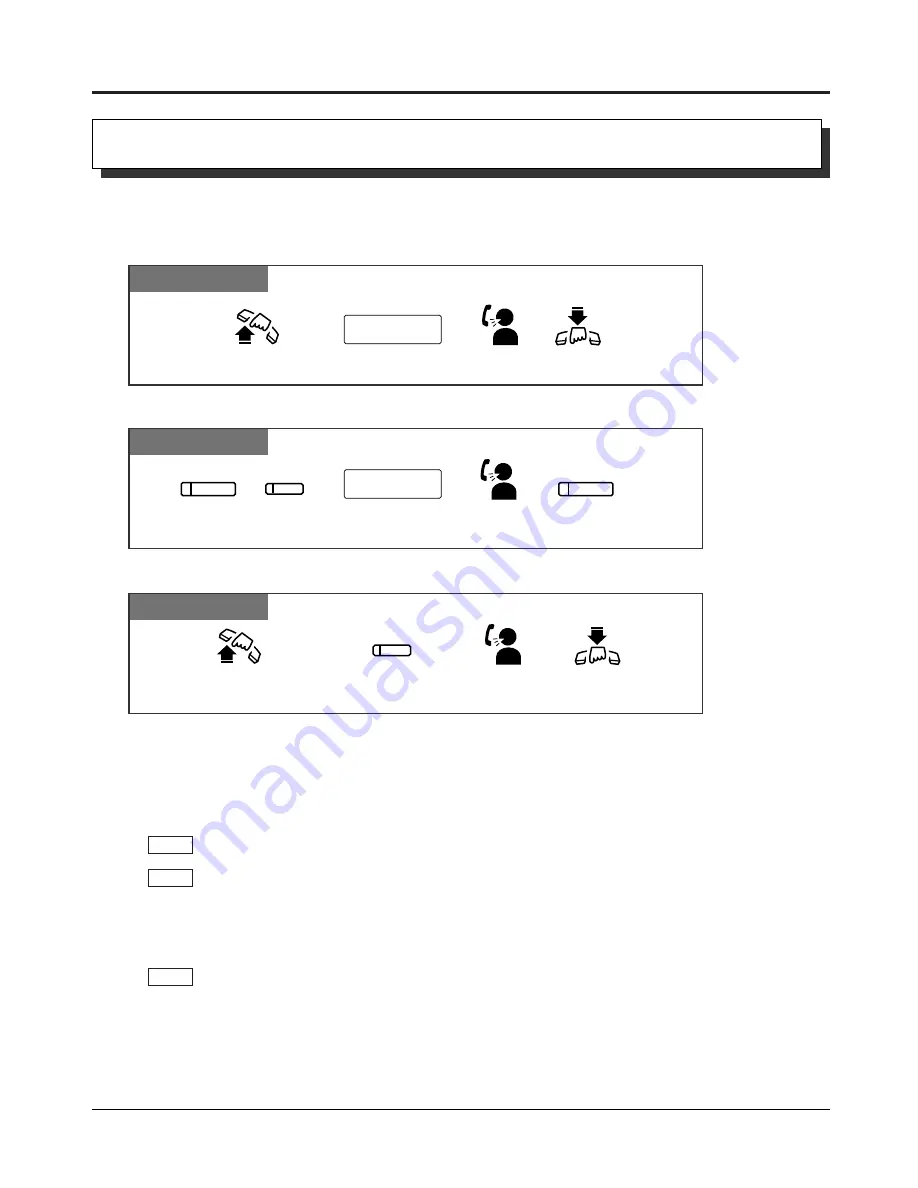
1-16
Operations
1.3
Making Calls
Intercom Calling
• After dialling an extension number, you will hear one of the following tones.
Ringback tone: Indicates the destination extension is being called.
Confirmation tone: Indicates you can perform voice calling (e.g. Paging).
Busy tone: Indicates the destination extension is busy.
Do Not Disturb (DND) tone: Indicates the destination extension has set the “Do Not
Disturb (DND)” feature.
• An extension number and a name, if programmed, are shown on a display PT during an
intercom call.
• You can assign a DSS button on a flexible button in Proprietary Telephone Settings. The
stored number can be displayed in the following way.
1. Set the MEMORY switch to “PROGRAM”.
2. Press the desired button while on-hook.
The number will be displayed. After checking the number return the MEMORY switch to
the “SET” position.
• You can press a flexible button assigned as a DSS button directly to make an intercom call
without going off-hook. It can be done by System Programming.
• 1.2 Proprietary Telephone Settings, “Customising the Buttons on Your Telephone”,
DSS (Direct Station Selection) Button
• 2.1 Tone/Ring Tone List
• See the Installation Manual, Section 3, “Intercom Calling”.
PT
PT
PT
Allows you to make a call to another extension.
Using the handset
Any Telephone
extension no.
Lift the handset.
Talk.
Hang up.
Enter the extension number.
PT
Lift the handset or press
SP-PHONE/MONITOR.
Talk.
Hang up or press
SP-PHONE/MONITOR.
Press the flexible button
assigned as a DSS button.
PT
extension no.
Press SP-PHONE
or INTERCOM.
Talk.
Enter the extension number.
Press SP-PHONE.
SP-PHONE
SP-PHONE
or
INTERCOM
Using the Speakerphone
Using a DSS (Direct Station Selection) button
!
!
☞
PSQX1709ZA-03.QX 99.10.15 9:56 AM Page 16
Содержание kx-ta6246
Страница 10: ...10 ...
Страница 11: ...Basic Operations Advanced Operations Operator Manager DSS Console Operations Section 1 Operations ...
Страница 113: ...Appendix Section 2 Appendix ...
Страница 124: ...2 12 Appendix ...
Страница 130: ...Memo ...
Страница 131: ......






























