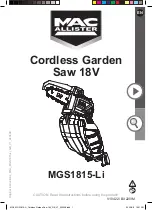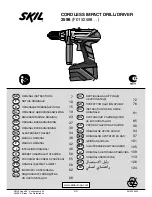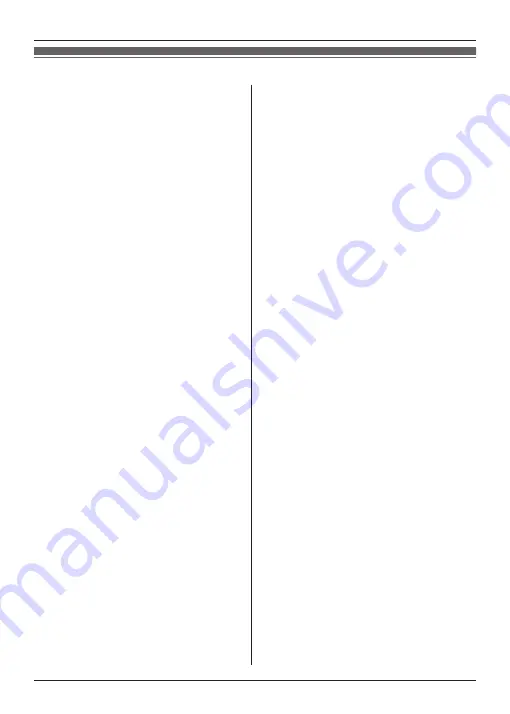
Industry Canada Notices and other information
NOTICE:
This equipment meets the applicable
Industry Canada Terminal Equipment
Technical Specifications. This is confirmed
by the registration number. The
abbreviation, “IC:”, before the registration
number signifies that registration was
performed based on a Declaration of
Conformity indicating that Industry Canada
technical specifications were met. It does
not imply that Industry Canada approved
the equipment.
NOTICE:
Operation is subject to the following two
conditions: (1) this device may not cause
interference, and (2) this device must accept
any interference, including interference that
may cause undesired operation of the
device.
Privacy of communications may not be
ensured when using this telephone.
Some cordless telephones operate at
frequencies that may cause interference to
nearby TVs and VCRs. To minimize or
prevent such interference, the base of the
cordless telephone should not be placed
NOTICE:
The
Ringer Equivalence Number
(REN)
assigned to each terminal device provides an
indication of the maximum number of
terminals allowed to be connected to a
telephone interface. The termination on an
interface may consist of any combination of
devices subject only to the requirement that
the sum of the Ringer Equivalence Numbers
of all the devices does not exceed 5.
The Ringer Equivalence Number (REN) of
this unit:
(found on the bottom of the unit).
Users should ensure, for their own protection,
that the electrical ground connections of the
power utility, telephone lines and internal
metallic water pipe system, if present, are
connected together. This precaution may be
particularly important in rural areas.
RF Exposure Warning:
L
This product complies with IC radiation
exposure limits set forth for an
uncontrolled environment.
L
To comply with IC RF exposure
requirements, the base unit must be
installed and operated 20 cm (8 inches) or
more between product and all person’s
body.
L
This product may not be collocated or
operated in conjunction with any other
antenna or transmitter.
L
For body-worn operation, the handset
must be used only with a non-metallic
accessory. Use of other accessories
may not ensure compliance with IC RF
exposure requirements.
near, or on top of, a TV or VCR. If
interference is experienced, move the
cordless telephone further away from the TV
or VCR. This will often reduce, or eliminate,
interference.
63
Other Information
Содержание KX-PRX120C
Страница 66: ...66 Notes ...
Страница 67: ...67 Notes ...