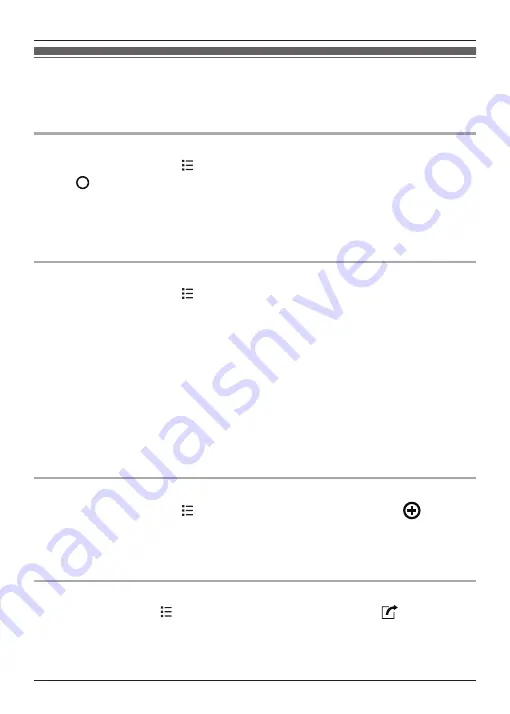
Ringtones and audio settings
You can adjust the handset’s ringtone, ringer volume, and other audio settings, and save the
settings as an audio profile. Audio profiles allow you to change multiple ringtone and audio
settings easily.
Selecting an audio profile
1
From the home screen, tap
®
[System settings]
®
[Audio profiles]
.
2
Tap
next to the desired audio profile.
Preset audio profiles
–
[General]
: You can select the desired ringtone, ringer volume, etc.
–
[Silent]
: The ringer is turned off.
–
[Outdoor]
: The settings of the
[General]
profile are used. The ringer volume is set to the
maximum level.
Changing audio settings
1
From the home screen, tap
®
[System settings]
®
[Audio profiles]
.
2
Tap the name of the desired audio profile.
R
You can change the settings of the
[General]
audio profile, but the other default audio
profiles cannot be changed.
3
Change the settings as desired.
4
When finished, tap the home button.
Frequently used settings
–
[Volumes]
: Allows you to adjust the volume for ringtones and other alerts.
–
[Landline call ringtone]
: Allows you to select the ringtone used for incoming calls.
–
[Dial pad touch tones]
: Determines whether touch tones are heard when you dial using the
keypad.
Note:
R
The ringtone heard for intercom calls cannot be changed.
Creating an audio profile
1
From the home screen, tap
®
[System settings]
®
[Audio profiles]
®
.
2
Enter a name for the audio profile and then tap
[OK]
.
3
Select the new audio profile and then change the settings as desired.
4
When finished, tap the home button.
Resetting audio profile settings
From the home screen, tap
®
[System settings]
®
[Audio profiles]
®
®
[OK]
.
37
Other Features and Settings
Содержание KX-PRX120C
Страница 66: ...66 Notes ...
Страница 67: ...67 Notes ...
















































