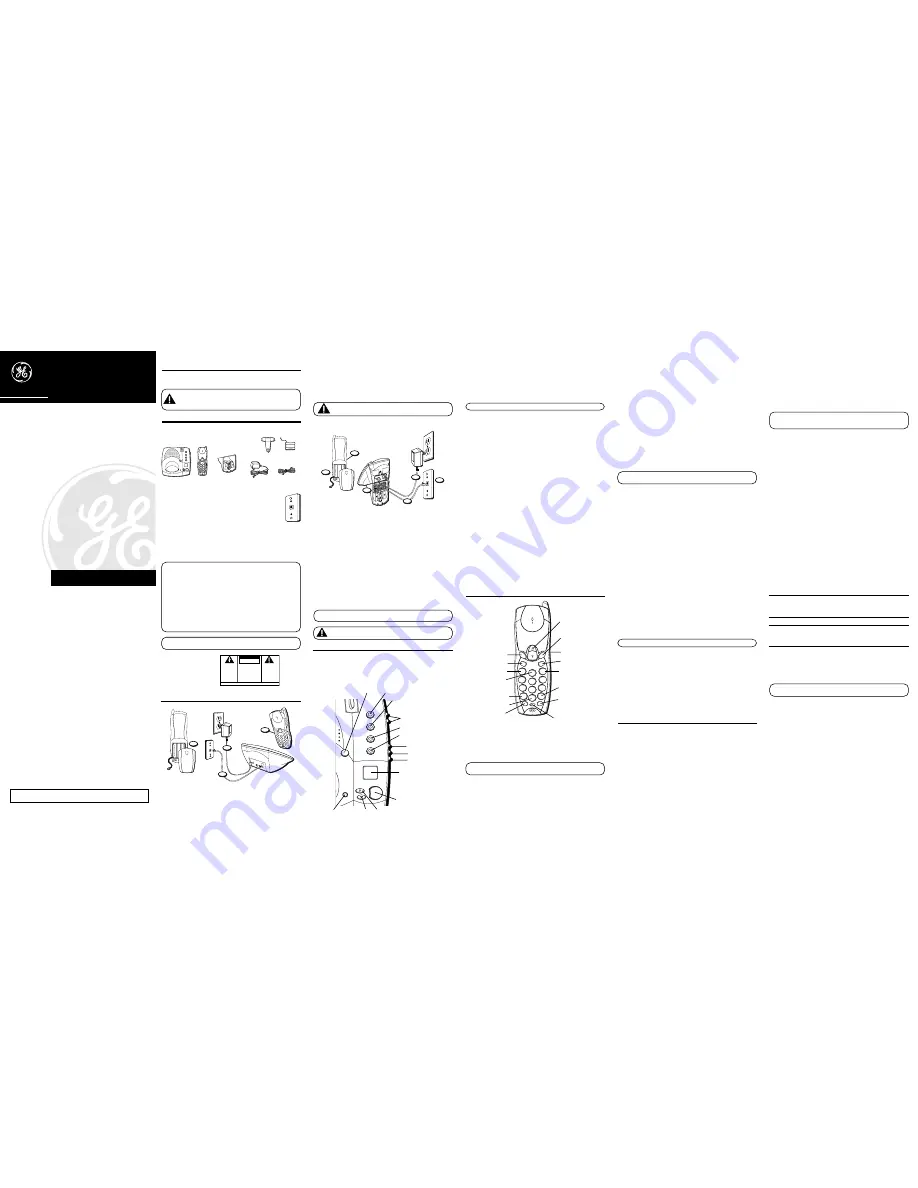
I
NTRODUCTION
Your cordless telephone/answerer is designed to give you flexibility in use and high
quality performance. To get the most from your new cordless telephone/answerer, we
suggest that you take a few minutes right now to read through this instruction manual.
CAUTION:
When using telephone equipment, there are basic safety
instructions that should always be followed. Refer to the IMPORTANT SAFETY
INSTRUCTIONS provided with this product and save them for future
reference.
B
EFORE
Y
OU
B
EGIN
P
ARTS
C
HECKLIST
Make sure your package includes the items shown here.
3. Plug the power supply into the power jack on the back of the base and the other end
into an electrical outlet. The “charge/in use” indicator comes on, verifying the
battery is charging.
Allow the phone to charge for 12 hours prior to first use. If you don’t properly
charge the phone, battery performance will be compromised.
4. Plug the telephone line cord into the TEL LINE jack on the back of the base and into
a modular phone jack.
CAUTION:
Use only the ATLINKS USA, Inc. 5-2521 power supply that
came with this unit. Using other power supplies may damage the unit.
W
ALL
M
OUNT
I
NSTALLATION
1. Remove the battery compartment door on the handset, insert the battery pack, plug
the cord into the jack (inside the compartment), and replace the compartment door.
2. Set the ringer switch (on the handset) to ON and place the handset in the cradle on
the base.
3. Plug the power supply into the power jack on the back of the base and plug the
other end into an electrical outlet. The “charge/in use” indicator comes on, verifying
the battery is charging.
Allow the phone to charge for 12 hours prior to first use. If you don’t properly
charge the phone, battery performance will be compromised.
4. Remove the handset from the cradle and set aside. Turn the base over and align four
slots on the bottom of the base with the four hook-tabs on the bracket.
5. Insert the hook-tabs into the slots and push upwards until the bracket snaps
securely into place.
6. Plug the telephone line cord into the TEL LINE jack on the back of the base and into
a modular phone jack.
7. Slip the mounting holes over the wall plate posts and firmly slide the unit down
into place.
8. Place the handset in the cradle.
NOTE:
If desired, gather the extra power supply and telephone line cord together,
fasten with a wire tie, and store inside the wall mounting bracket.
CAUTION:
Use only the ATLINKS USA, Inc. 5-2521 power supply that came
with this unit. Using other power supplies may damage the unit.
A
NSWERING
M
ACHINE
S
ETUP
This section shows you how to set up your answering machine to receive incoming
calls. Before you begin the setup, turn on the answerer.
• Press the answer on/off button to turn the answering machine on and off. The
MESSAGES indicator lights when the answering machine is on. The indicator blinks
when you have messages.
S
ETTING
THE
V
OICE
T
IME
/D
AY
S
TAMP
1. Press and hold the day/check button to set the day of the week.
2. Press the hour button to set the hour (a.m. or p.m.).
3. Press the min button to set the minute. When you press and hold the min button, the
time advances in 5-minute intervals.
4. Press and release the day/check button to review the day and time settings.
NOTE:
If “CL” flashes in the messages indicator, the clock needs to be set.
S
ETTING
THE
S
PEAKER
V
OLUME
Use the or - switches on the base to adjust speaker volume to a comfortable level.
V
OICE
I
NSTRUCTIONS
If you need additional assistance, press the rev button when you plug in the answerer
and follow the voice instructions.
S
ETTING
THE
R
ING
S
ELECT
Set the RING SELECT switch on the back of the unit to choose the number of times
you want the phone to ring before the machine answers the call. You can choose 3
rings or 5 rings.
R
ECORDING
THE
O
UTGOING
A
NNOUNCEMENT
For best results when recording, you should be about 9 inches from the microphone,
and eliminate as much background noise as possible.
1. Press and hold the announce button. You need to hold the button until you finish the
announcement.
2. Begin talking after you hear the beep.
3. Release the button when you finish your announcement.
If you choose not to record an outgoing announcement, a default announcement will
play. To return to the default announcement after you have recorded your own outgoing
announcement, press the announce button and release it when you hear the beep or
simply press erase while your announcement is playing.
Sample Outgoing Announcement
Hi, this is (use your name here), I can't answer the phone right now, so please leave your
name, number and a brief message after the tone, and I'll get back to you. Thanks.
R
EVIEWING
A
NNOUNCEMENT
• Press and release announce button to review your outgoing announcement.
C
ORDLESS
P
HONE
B
ASICS
M
AKING
A
C
ALL
The only two things you need to know to make a call are:
• Press the talk button before you dial.
• Press talk button or place the handset in the base to hang up.
Otherwise, it works just like any other phone.
CAUTION:
Because cordless phones operate on electricity, you should have at least
one phone in your home that isn’t cordless, in case the power in your home goes out.
C
HARGE
/I
N
U
SE
I
NDICATOR
The phone is on when the antenna indicator on the handset and the charge/in use
indicator on the base is lit. The antenna indicator and the charge/in use indicator on
the base flashes when you receive a call.
R
EDIAL
Press the talk button, then press the redial button to redial the last number you called
(up to 32 digits).
If you get a busy signal, and want to keep dialing the number, press the redial button
again to dial the number.
R
ECEIVING
A
C
ALL
To answer a call you must press the talk button on the handset before you can talk.
F
LASH
B
UTTON
Use the flash button to activate custom calling services such as call waiting or call
transfer, which are available through your local phone company.
TIP:
Don't use the talk button to activate custom calling services such as call waiting, or
you’ll hang up the phone.
V
OLUME
B
UTTON
Press the handset VOL up or down buttons to adjust the volume of the handset's
earpiece. There are four settings.
M
UTE
B
UTTON
Use the mute button to interrupt a phone conversation to talk privately with someone
else in the room.
1. Press mute to activate mute feature (the antenna indicator blinks).
2. Press mute again to turn it off.
R
INGER
S
WITCH
The RINGER switch must be ON for the handset to ring during incoming calls.
T
ONE
/P
ULSE
S
ETTING
1. Make sure the phone is OFF (not in TALK mode).
2. Press the program button.
3. Press * tone button for tone or # pause for pulse selection.
4. Press the program button again. You will hear a confirmation tone.
P
AGING
THE
H
ANDSET
Press the page button on the base to get the attention of the person near the
handset, or to find a misplaced handset. Press the talk button on the handset when you
find it.
NOTE:
You can still page the handset with the ringer off.
R
INGER
T
ONE
S
ELECTION
There are 2 ringer tones for selection.
1. Make sure the phone is OFF (not in TALK mode).
2. Press program 1 or 2.
3. Press program to confirm the selection. You will hear a confirmation tone.
F
AST
R
EDIAL
When you hear a busy tone, you can redial the previously dialed number again by
pressing the redial button.
A
DVANCED
F
EATURES
C
HANNEL
B
UTTON
While talking, you might need to manually change the channel in order get rid of static
caused by baby monitors, garage door openers, or other cordless phones. Press and
release the chan button to advance to the next clear channel.
T
HE
M
EMORY
F
EATURE
Store up to 10 numbers in memory for quick dialing.
S
TORING
A
N
UMBER
IN
M
EMORY
The phone must be OFF (not in TALK mode) when you store numbers.
1. Press the mem button.
2. Press a number key (0-9) to store the dialed number in that memory location. (If you
make an error storing the number, the phone beeps twice.)
3. Press the mem button.
4. Enter the number (up to 20 digits).
5. Press mem button to confirm. You will hear a confirmation tone.
CAUTION:
If you make test calls to emergency numbers stored in memory, remain on
the line and briefly explain the reason for the call to the dispatcher. Also, it’s a good
idea to make these calls in off-peak hours, such as early morning or late evening.
I
NSERTING
A
P
AUSE
IN
THE
D
IALING
S
EQUENCE
Press the #pause button to insert a delay in the dialing sequence of a stored telephone
number when a pause is needed to wait for a dial tone (for example, after you dial 9 for
an outside line or when you need to wait for a computer access tone). Each pause
counts as 1 digit.
C
HANGING
A
S
TORED
N
UMBER
Use the same procedure to change a stored number as you do to store a number but
just replace the old phone number with a new one.
S
TORING
A
R
EDIAL
N
UMBER
1. Make sure the phone is OFF (not in TALK mode).
2. Press the mem button.
3. Press any number key (0-9) to store the phone number in that memory location.
4. Press redial.
5. Press the mem button again to confirm.
D
IALING
A
S
TORED
N
UMBER
1. Make sure the phone is ON.
2. Press the mem button.
3. Press the number for that memory location.
E
RASING
A
S
TORED
N
UMBER
1. Make sure the phone is OFF (not in TALK mode).
2. Press and release the mem button.
3. Press the memory location you want to erase.
4. Press and release the mem button twice.
C
HAIN
D
IALING
FROM
M
EMORY
Use this feature to make calls which require a sequence of numbers, for instance if you
use a calling card for a frequently called long distance number. The following example
shows how you can use chain dialing to make a call through a long distance service:
The Number For
Memory Location
Long distance access number
7
Authorization code
8
Frequently called long distance number
9
1. Make sure the phone is ON.
2. Press mem and then press 7.
3. When you hear the access tone, press mem and then press 8.
4. At the next access tone, press mem and then 9.
TIP:
Wait for the access tones before pressing the next memory button, or your call
might not go through.
T
EMPORARY
T
ONE
This feature enables pulse (rotary) service phone users to access touch-tone services
offered by banks, credit card companies, etc. Press the *tone button to temporarily
make the phone touch-tone compatible. For example, to get information about your
bank account:
1. Call the bank’s information line.
2. Press the tone key, denoted with (
*
)
on the keypad, when your call is answered.
3. Follow the voice menu instructions to get the information. When you hang up, the
phone goes back to pulse (rotary) service.
M
ODULAR
J
ACK
R
EQUIREMENTS
You need an RJ11 (CA11A) type modular wall jack, which is the most
common type of phone jack and might look like the one pictured here. If
you don’t have a modular jack, call your local phone company to find out
how to get one installed.
D
IGITAL
S
ECURITY
S
YSTEM
Your cordless phone uses a digital security system to protect against false ringing,
unauthorized access, and charges to your phone line.
When you place the handset in the base, the unit verifies its security code. After a
power outage or battery replacement, you should place the handset in the base for
about 20 seconds to reset the code.
INSTALLATION NOTE:
Some cordless telephones operate at frequencies that may
cause interference to nearby TVs, microwave ovens, and VCRs. To minimize or prevent
such interference, the base of the cordless telephone should not be placed near or on
top of a TV, microwave oven, or VCR. If interference continues, moving the cordless
telephone farther away from the TV, microwave oven or VCR will often reduce or
eliminate the interference.
Certain other communications devices may also use the 2.4 GHz frequency for
communication, and, if properly set, these devices may interfere with each other and/
or your new telephone. If you are concerned with interference, please refer to the
owner’s manual for these devices on how to properly set channels to avoid
interference. Typical devices that may use the 2.4 GHz frequency for communication
include wireless audio/video senders, wireless computer networks, multi-handset
cordless telephone systems, and some long-range cordless telephone systems.
IMPORTANT:
Because cordless phones operate on electricity, you should have at least
one phone in your home that isn’t cordless, in case the power in your home goes out.
I
NSTALLATION
D
ESKTOP
I
NSTALLATION
1. Remove the battery compartment door on the handset, insert the battery pack, plug
the cord into the jack (inside the compartment), and replace the compartment door.
2. Set the Ringer switch (on the handset) to ON, and place the handset in the cradle on
the base.
charge
in use
skip
erase
announce
answerer on/off
memo
rev
play/
stop
page
talk
mute
4
ghi
1
7
pqrs
*
tone
6
mno
9
wxyz
#
pause
5
jkl
8
tuv
0
oper
3
def
2
abc
redial
mem
p
la
y/s
top
re
v
skip
erase
chan
flash
off
on
ringer
ans
program
volume
Base
Handset
Wall mount
bracket
AC power
supply
Telephone
line cord
SEE MARKING ON BOTTOM / BACK OF PRODUCT
RISK OF ELECTRIC SHOCK
DO NOT OPEN
WARNING: TO PREVENT FIRE OR
ELECTRICAL SHOCK HAZARD, DO
NOT EXPOSE THIS PRODUCT TO
RAIN OR MOISTURE.
THE LIGHTNING FLASH
AND ARROW HEAD
WITHIN THE TRIANGLE
IS A WARNING SIGN
ALERTING YOU OF
“DANGEROUS
VOLTAGE” INSIDE THE
PRODUCT.
CAUTION: TO REDUCE THE RISK OF
ELECTRIC SHOCK, DO NOT REMOVE
COVER (OR BACK). NO USER
SERVICEABLE PARTS INSIDE. REFER
SERVICING TO QUALIFIED SERVICE
PERSONNEL.
THE EXCLAMATION
POINT WITHIN THE
TRIANGLE IS A
WARNING SIGN
ALERTING YOU OF
IMPORTANT
INSTRUCTIONS
ACCOMPANYING THE
PRODUCT.
CAUTION:
27990
40-Channel 2.4 GHz
Cordless Telephone with
Digital Answerer
User’s Guide
We bring good things to life.
Handset
battery
Belt clip
I
MPORTANT
I
NFORMATION
NOTICE: The Industry Canada label identifies certified equipment. This certification means that the
equipment meets certain telecommunications network protective, operational and safety
requirements. The Industry Canada does not guarantee the equipment will operate to the user’s
satisfaction.
Before installing this equipment, users should ensure that it is permissible to be connected to the
facilities of the local telecommunications company. The equipment must also be installed using an
acceptable method of connection. The customer should be aware that compliance with the above
conditions may not prevent degradation of service in some situations.
Repairs to certified equipment should be made by an authorized Canadian maintenance facility
designated by the supplier. Any repairs or alterations made by the user to this equipment, or
equipment malfunctions, may give the telecommunications company cause to request the user to
disconnect the equipment.
Users should ensure for their own protection that the electrical ground connections of the power
utility, telephone lines and internal metallic water pipe systems, if present, are connected together.
This precaution may be particularly important in rural areas.
CAUTION: Users should not attempt to make such connections themselves, but should contact the
appropriate electric inspection authority, or electrician, as appropriate.
NOTES: This equipment may not be used on coin service provided by the telephone company.
Party lines are subject to telephone company tariffs and, therefore, you may not be able to use
your own telephone equipment if you are on a party line. Check with your local telephone company.
I
NTERFERENCE
I
NFORMATION
This equipment generates and uses radio frequency energy which may interfere with residential
radio and television reception if not properly installed and used in accordance with instructions
contained in this manual. Reasonable protection against such interference is ensured, although
there is no guarantee this will not occur in a given installation. If interference is suspected and
verified by switching this equipment on and off, the user is encouraged to try to correct the
interference by one or more of the following measures: Reorient the radio/television receiver’s
antenna, relocate the equipment with respect to the receiver, plug the equipment and receiver into
separate circuit outlets. The user may also wish to consult a qualified radio/television technician
for additional suggestions. This equipment has been fully tested and complies with all limits for
Class B computing devices pursuant to part 15 FCC Rules and Regulations. This device complies
with RSS-210 of Industry Canada. Operation is subject to the following two conditions: (1) This
device may not cause interference, and (2) This device must accept any interference, including
interference that may cause undesired operation of the device.
H
EARING
A
ID
C
OMPATIBILITY
This telephone system meets FCC/Industry Canada standards for Hearing Aid Compatibility.
INDUSTRY CANADA NUMBER IS LOCATED ON THE CABINET BOTTOM
REN NUMBER IS LOCATED ON THE CABINET BOTTOM
Model 27990A
15714280 (Rev. 2 CAN E)
01-31
Printed in China
ATLINKS Communications Canada Inc.
(An Alcatel /Thomson Multimedia Joint Venture)
© 2001 ATLINKS Communications Canada, Inc.
Trademark(s) ® Registered
Marque(s) ® déposée(s)
talk
mute
4
ghi
1
7
pqrs
*
tone
6
mno
9
wxyz
#
pause
5
jkl
8
tuv
0
oper
3
def
2
abc
redial
mem
p
la
y/s
top
re
v
skip
erase
chan
flash
off
on
ringer
ans
program
volume
mute button
volume button
Headset jack
mem button
pause button
flash/program
button
Ringer on/off
switch
chan/ans button
play/stop
button
redial button
talk button
tone button
rev button
skip button
erase button
2
3
4
1
5
6
3
7
1
2
charge
in use
skip
erase
announce
answerer on/off
memo
rev
play/
stop
page
answer on/off button
memo button
announce button
erase button
page button
Messages indicator
skip button
play/stop button
rev button
charge/in
use indicator
volume buttons
day/check button
hour button
min button


