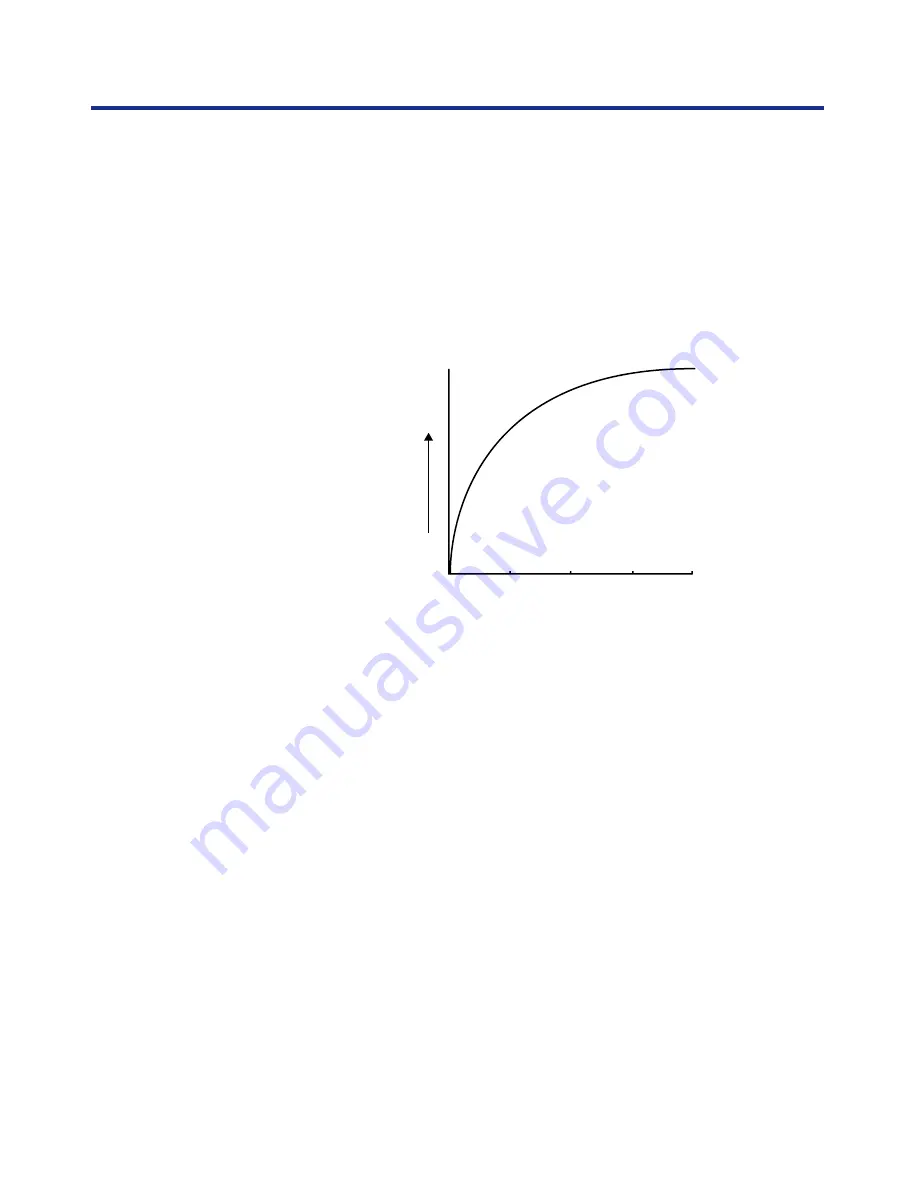
63
Working with Color
To find the best image resolution for your purposes, make test prints of
some raster artwork at different resolutions. Start with a high-resolution
image (400 ppi) and save versions at progressively lower resolutions, down
to 100 ppi, using a pixel-editing application such as Photoshop. Always
save a copy of the original high-resolution version in case you need to
revert to it. The high-resolution data cannot be recreated from a lower
resolution version.
Print the files and examine the output. You will likely begin to see a marked
deterioration in output quality at resolutions below 200 ppi, while above 200
ppi the improvement may be very subtle.
Raster images prepared for offset printing may need to be at higher
resolutions than needed for proofing on your KX-P8420.
Ideally, each raster image should be saved at the
actual size it will be
placed into the document and at the
optimal resolution for the print device. If
the image resolution is correct for the print device, there is no quality
advantage to be gained by scaling an image down to a percentage of its
actual size. If you scale a large image down to a percentage of its actual
size, you incur unnecessary file transfer time because the image data for
the entire large image is sent to the printer. If an image is placed multiple
times at a markedly different sizes in a document, save a separate version
of the image at the correct size for each placement.
If you need to place an image at greater than 100% in a document,
remember that the output image resolution is affected. For example, if you
scale a 200 ppi image to 200%, the image is printed at 100 ppi.
100 ppi
200 ppi
300 ppi
400 ppi
Image quality
Image resolution
Scaling






























