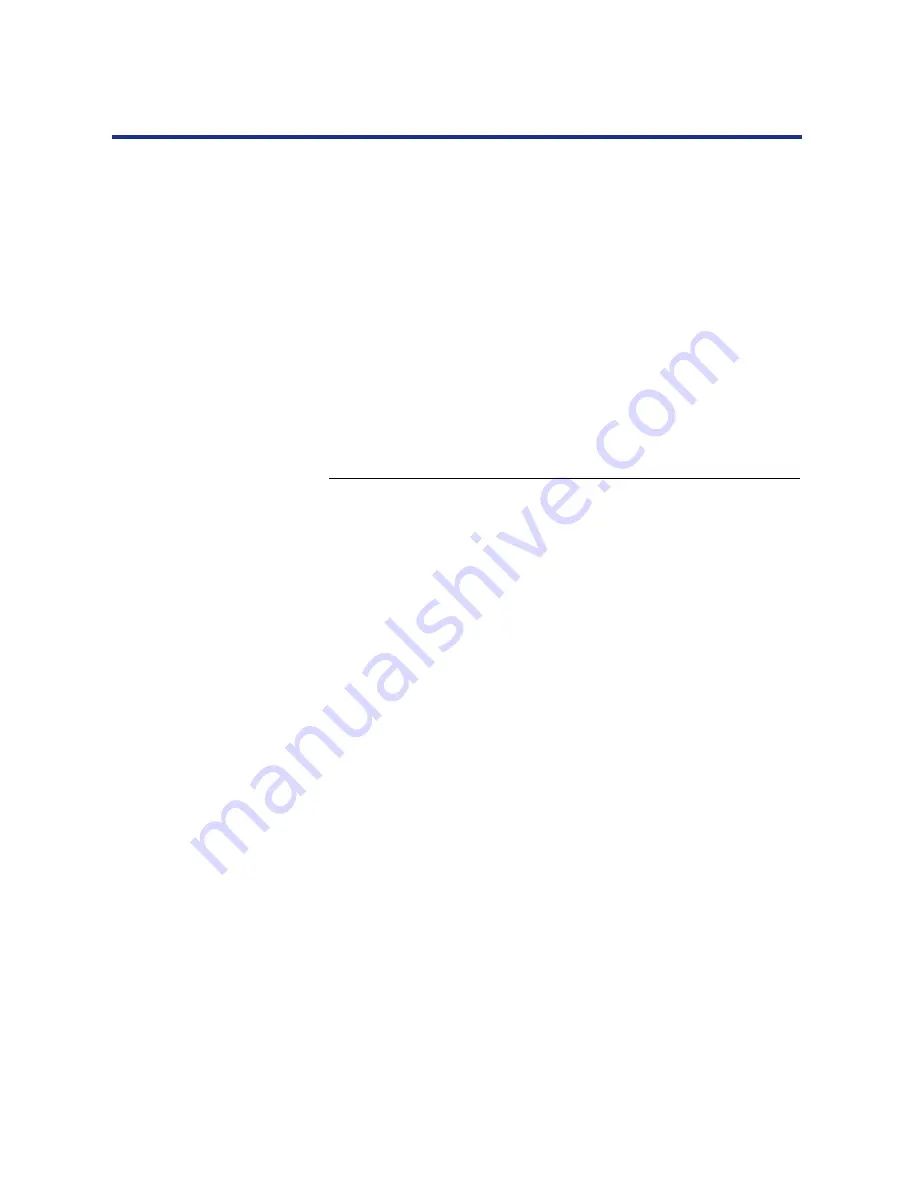
33
Printing from Macintosh Computers
The Semi Automatic Duplex option allows you to print on two sides of a
single page.
The procedure for Semi Automatic Duplex printing varies depending on
whether your printer has a hard disk installed. If your printer has a hard disk
drive installed and the Semi Automatic Duplex option is selected, the printer
spools and prints all odd-numbered pages in a job and, when the
Continue/Forward button is pressed at the printer, prints all even-numbered
pages in the job. If your printer does not have a hard disk drive and this
option is selected, the printer prints an odd-numbered page and, when the
Continue/Forward button is pressed, prints the subsequent even page in the
job.
Follow the procedure outlined below to use the Semi Automatic Duplex
option.
To print using the Semi Automatic Duplex option:
1
Select
from the application’s
File
menu.
2
Enable the
Semi Automatic Duplex
option from the
Printer Specific Options
panel of the
dialog box.
3
When
Insert printed pages in MP tray, press
Continue
appears in the LCD, load the printed odd-
numbered pages from the job face down and bottom first
in the multi-purpose tray.
4
Press the
Continue/Forward
button on the front panel
to print the even-numbered pages on the opposite side
of each page in the multi-purpose tray.
If the printer does not have a hard disk drive, the next odd-
numbered page is printed automatically; repeat steps 3 and 4 for
every even-numbered page in the print job.
NOTE:
•
When the printer does not print the even-numbered pages after a
press of Continue/Forward button, remove the odd-numbered
pages and reload them in the multi-purpose tray.
Semi Automatic
Duplex printing
















































