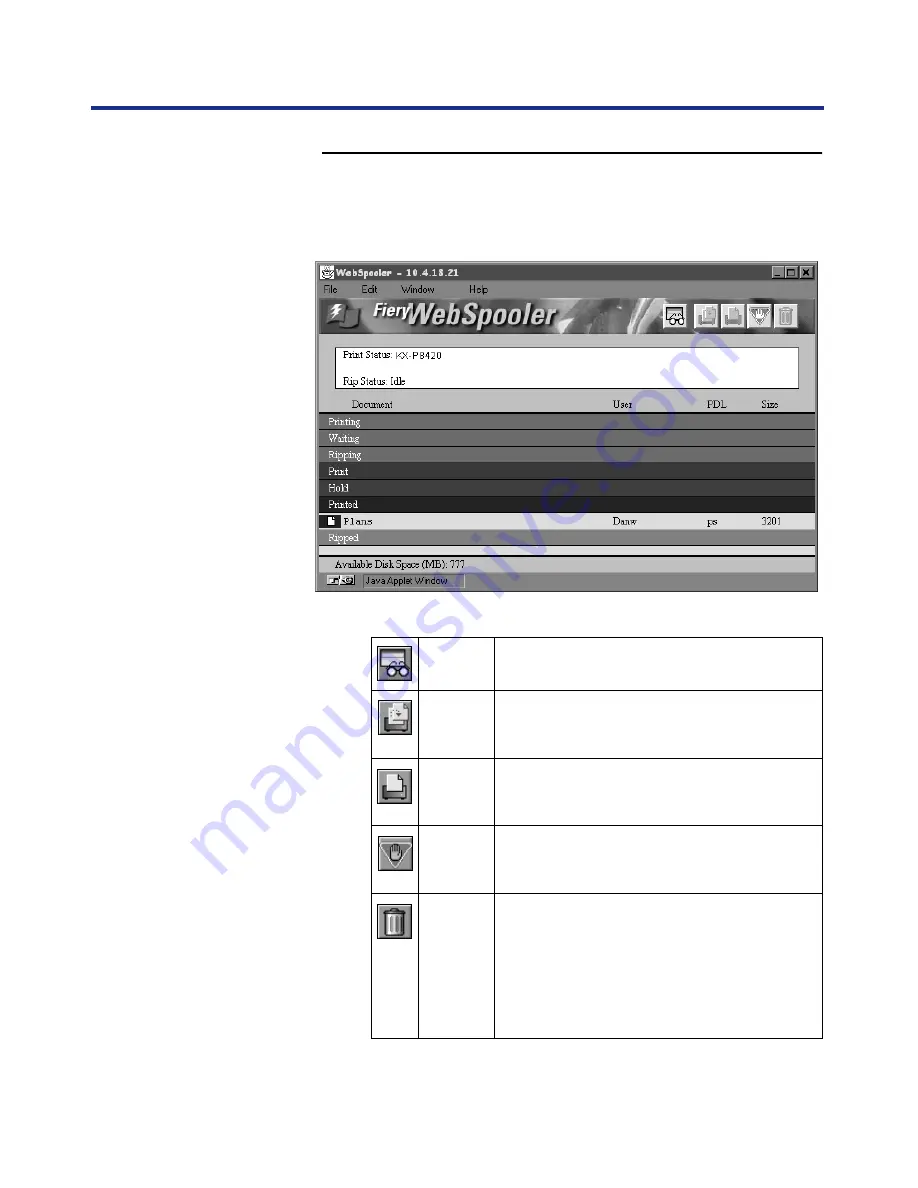
41
Managing Print Jobs
To use Fiery WebSpooler:
1
On the left side of the Fiery WebTools home page, click
the WebSpooler button.
The Fiery WebSpooler main window appears.
Icons appear on buttons above the scroll list:
Update
Click this button to update the information in the
Fiery WebSpooler main window.
Duplicate
and Print
Drag a document onto this button or select the
document and click this button to duplicate it
and put the duplicate in the Print queue.
Drag a document onto this button or select the
document and click this button to print it to the
Print queue.
Hold
Drag a document onto this button or select the
document and click this button to save it in the
Hold queue.
Delete/
Cancel
Drag a file onto this button or select the
document and click this button to delete the file,
or cancel its processing or printing. To eliminate
the deletion verification notice, select
Preferences from the Edit menu, and turn off
the “Confirm file deletion” option in the
Preferences dialog box.






























