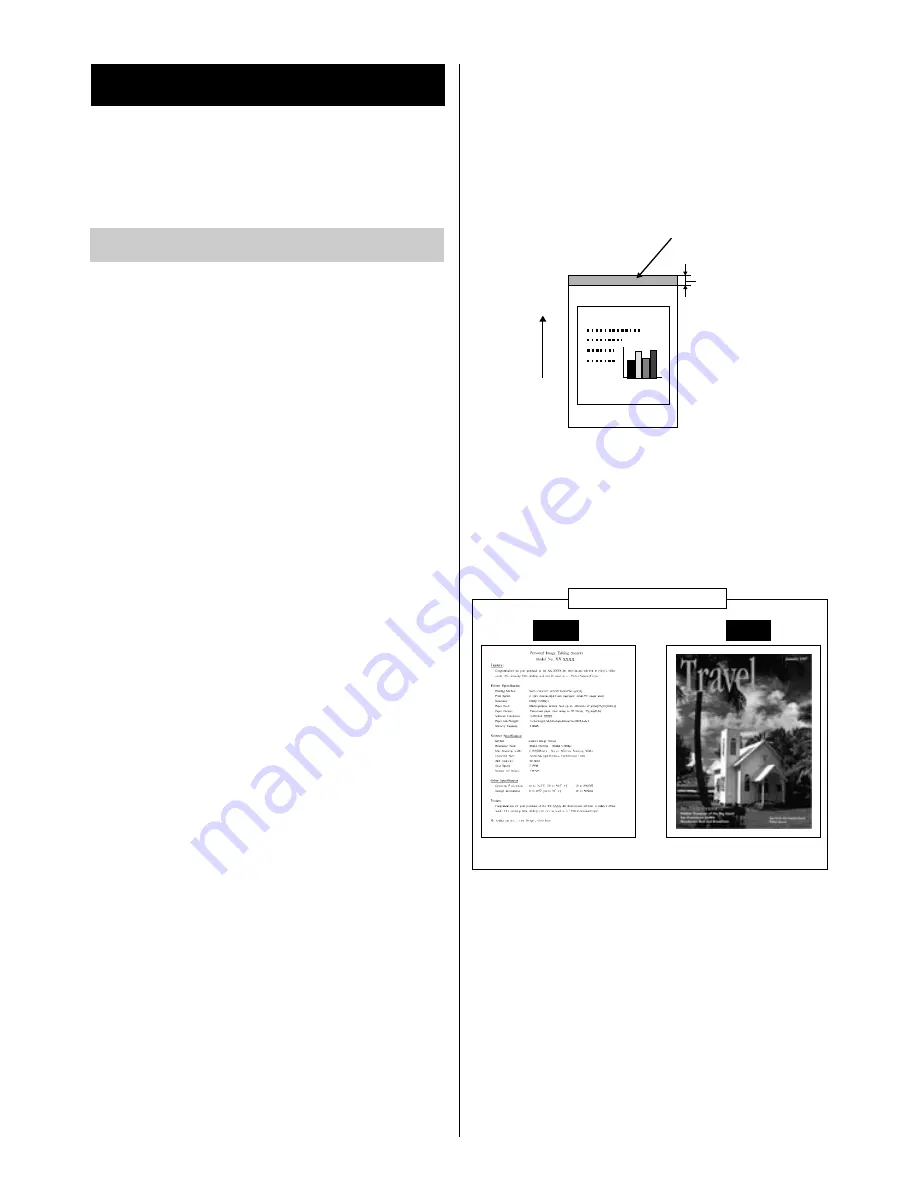
30
■
Media sizes/Margins and print
area
Refer to “Specifications” of the Operating
Instructions installed on your computer.
■
Types of Paper to avoid
B
Extremely smooth or shiny paper or paper that is
highly textured
B
Letterhead imprinted with low temperature or
thermography. These materials may transfer onto
the fusing roller and cause damage. Any pre-
printed paper should use inks compatible with
200°C (392°F) for 0.1 second.
B
Damaged or wrinkled paper, or paper with
irregularities such as tabs, staples, etc.
B
Multipart forms or carbonless paper
B
Paper with a 25% or more cotton and/or fiber
content
B
Ink jet media (paper, transparency,etc.)
(It may transfer onto the fuser unit roller and cause
damage.)
■
Duplex printing
Manual duplex printing is possible by using the multi-
purpose tray. Automatic duplex printing is possible
by installing the optional 2nd cassette feeder with
ADU. However, you should not expect the same
print quality and reliability that you get with single-
sided printing. We strongly recommend that you
follow the guidelines below.
Notes for manual duplex printing:
B
Do not load more than 50 sheets in the multi-
purpose tray.
B
Before loading paper in the multi-purpose tray,
adjust it so that the edges of the media are lightly
touching the media guides of the multi-purpose
tray.
B
Use multi-purpose tray for second side printing.
Specifications
For detailed information on specifications, refer to
“Specifications” of the Operating Instructions
installed on your computer.
Notes for manual / automatic duplex printing:
B
It is strongly suggested to use color laser bond
paper.
B
Before printing on the first side, set the unprintable
area [at least 15 mm (0.59
″
) in length] on the top
of paper (see below.)
B
When printing on the first side, avoid printing
photograph or graphic in solid color to prevent
paper jamming. It may cause a damage to the
printer.
Unprintable area
[a : at least 15 mm (0.59")]
Paper feed
direction
P
ollution of World
a
It is strongly
recommended that
the sizes of
photograph and
graphic printed on
the page are as
small as possible.
The first side printing
OK
N.G.
Ex. Characters
Ex. Photograph in solid color
Media
Содержание KX-P8415
Страница 16: ...16...



































