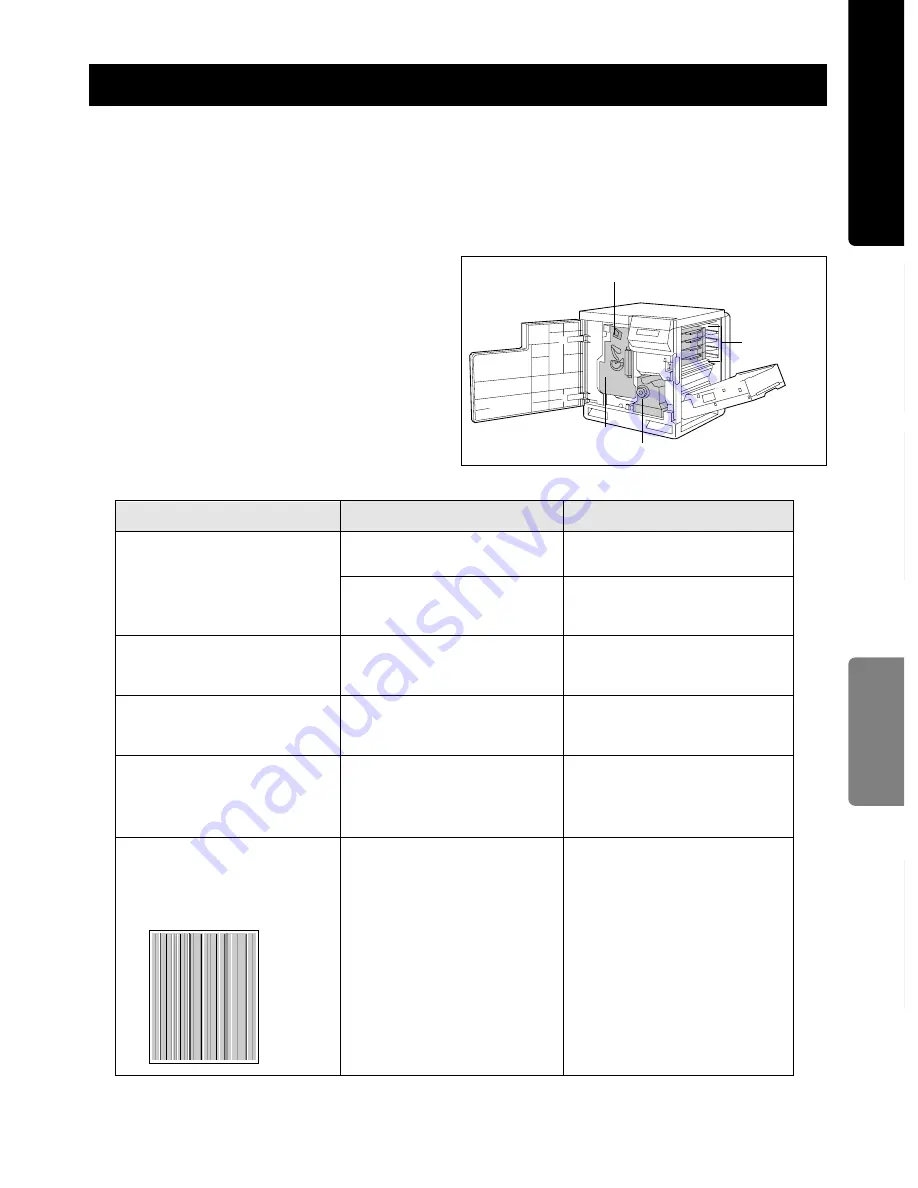
25
■
Printing a Test Print
Executing Test Print enables you to print the color
halftone pages (Cyan, Magenta, Yellow and Black)
to check the print quality.
1.
Press the MENU/EXIT button on the printer
panel.
2.
Press the
H
H
/ENTER button.
3.
Press the
F
F
/CONTINUE
button twice.
The Test Print menu will appear.
4.
Press the
H
H
/ENTER button to print each color
page.
■
Replacing Printer Components
(see page 28)
It may need to replace the following components to
solve the trouble.
Troubleshooting
For the detailed information, refer to “Care and Maintenance” of the Operating Instructions installed on your
computer.
READY indicator is blinking.
The toner is almost depleted.
Read the printer panel message to
determine the printer status.
Corrective Action
Trouble
ERROR indicator is blinking.
Wait for the job to be completed or
cancel the job.
The printer is receiving,
processing or printing job.
Possible Cause
Exit the Menu mode by pressing
the MENU/EXIT button.
Correct the condition displayed on
the printer panel (e.g., close the
door or clear the media jam).
Turn the printer off and back on
again. If the indicator is still on, the
printer requires service.
You have entered the Menu
mode in the printer panel.
The printer is not ready, is
disabled, or has detected an
error.
The printer has stopped because
it detected a user-correctable
error such as an open door or a
media jam.
Error occurred that is not user-
correctable.
READY indicator is off.
ERROR indicator is on.
Replace the color toner cartridge.
On the Test Print, a single color is
not uniform or many vertical
streaks (both light and dark) of
slightly different density and non-
uniform color.
Charge unit
Toner
cartridges
Color imaging unit
Fuser unit
Maintenance
Reference
Guide
Содержание KX-P8415
Страница 16: ...16...






















