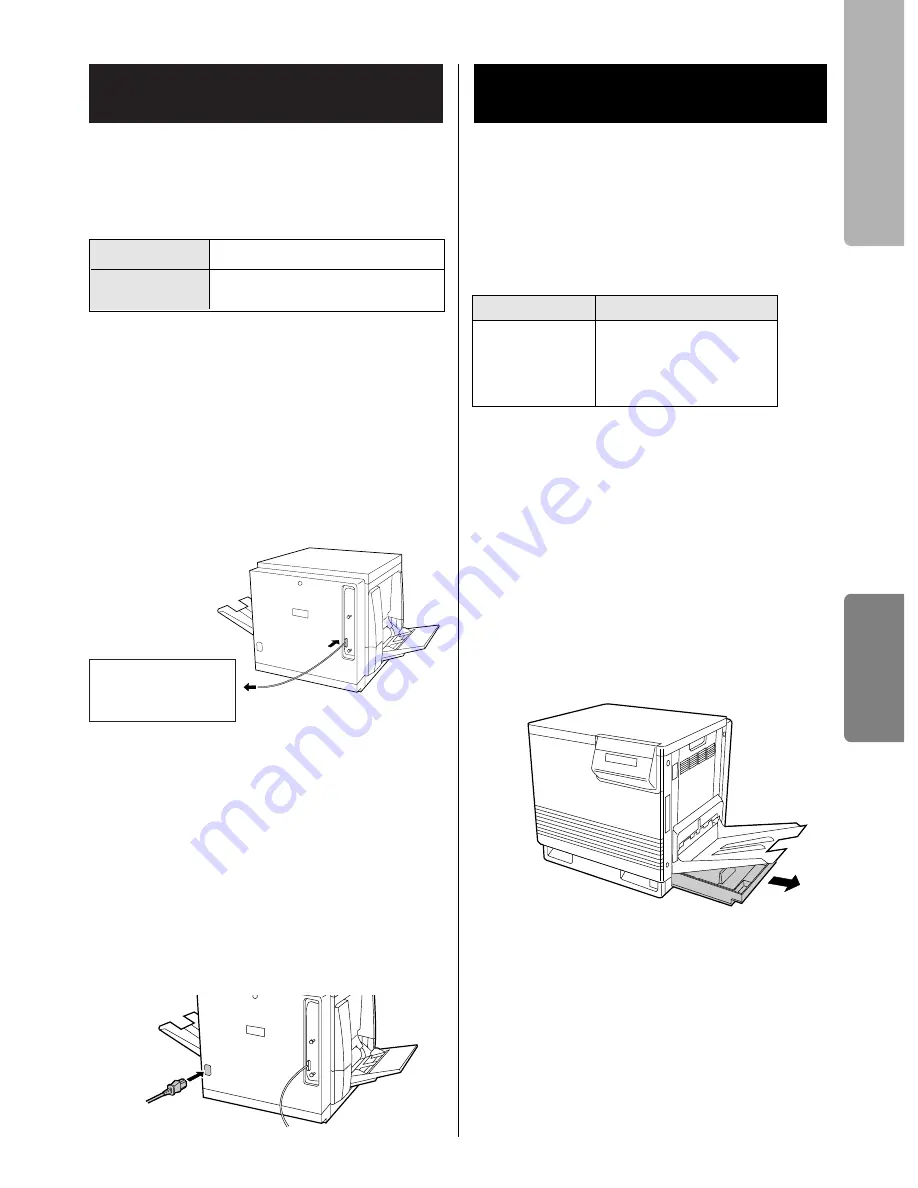
11
If you do not have a parallel interface cable, you will
need to purchase one (see below) from your local
computer store or dealer. For detailed information,
see page 31 in the Reference Guide.
Make sure the computer, printer and
the other connected peripheral
devices are turned off.
Connect the parallel interface cable to
the computer’s parallel interface
connector and the printer’s one.
Notes:
B
The actual connector on the computer may
differ depending on the manufacturer of the
computer.
B
If the cable is connected to the PC via a printer
buffer or selector, the printer may not print.
Connect the power cord to the
printer’s AC inlet and to an AC outlet.
The printer is shipped with a media tray (Letter
paper or A4 paper) installed. Besides them,
transparency or legal paper tray can be used.To use
these media trays, see page 18 on the Reference
Guide or “Settings and Printing” on the KX-P8415
CD-ROM.
Available media:
*
1
Recommended paper is as follows:
Letter/Legal: Hammermill LASERPRINT 90
g
/m
2
(24 lbs.)
A4: 4CC 80
g
/m
2
Caution:
B
Do not use a media for ink jet that may be
wrapped around the fuser roller and cause
damage.
Pull the media tray out of the printer.
Remove all packing materials from
inside the media tray; refer to the
instruction sheet attached to the tray.
Connecting the Printer to a
Computer
2
3
Computer’s
parallel interface
connector
Cable
Connector Type IEEE 1284-B type connector
Use a shielded cable 2.0 m
(6.6 ft) or less in length.
1
Loading Media in the Media
Tray
1
2
Media
Thickness
Laser paper*
1
B&W: 60 to 105
g
/m
2
(16 to 28 lbs.)
Color: 75 to 105
g
/m
2
(20 to 28 lbs.)
Setup
Setup
Guide
Содержание KX-P8415
Страница 16: ...16...












































