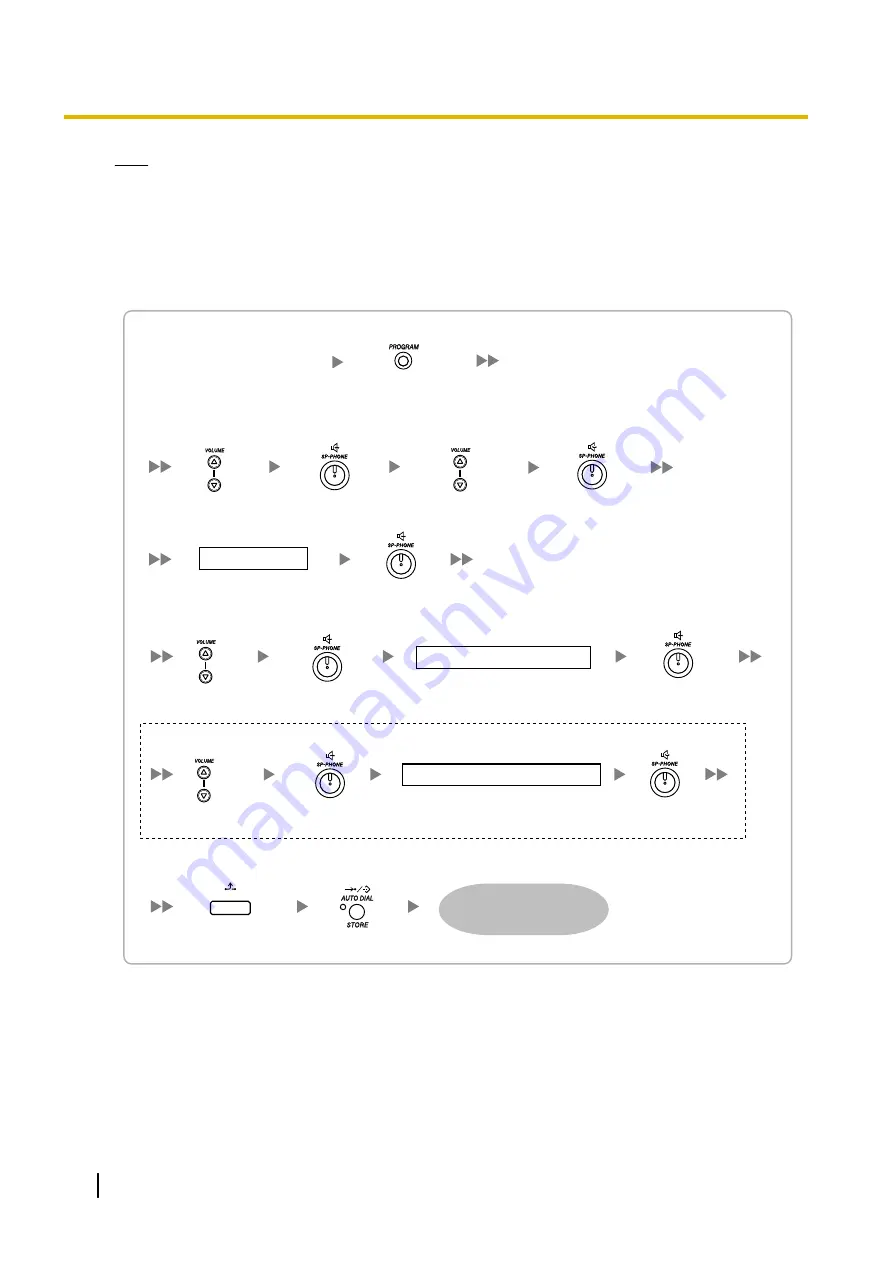
Note
•
For KX-NT511 users
For details about operating the PROGRAM button and other buttons, refer to "For IP-PTs" in
"
4.3.1 Assigning IP Addressing Information
".
•
To confirm the connection to the secondary PBX after assigning IP addressing information, (1) turn
the IP-PT’s power off, and (2) hold the STORE button and
2
key while turning the power on.
KX-NT265 (Software version 2.00 or later only)
Subnet Mask Address*
2
Default Gateway Address*
3
To set the IP address of the IP-PT
To set the subnet mask address
To set the default gateway address (if required)
To start programming
Supply power to the IP-PT.
Press PROGRAM
while "Searching" is displayed.
PROG.
Press VOLUME to
select "Subnet Mask".
VOL
Press SP-PHONE.
Press SP-PHONE.
Press VOLUME to
select "Default GW".
VOL
Press SP-PHONE.
Press SP-PHONE.
To end programming
The IP-PT will reboot
and can then be
registered to the PBX.
Press STORE.
IP Address*
1
Press VOLUME to
select "Network".
VOL
Press SP-PHONE.
Press VOLUME to
select "DHCP (Disable)".
VOL
Press SP-PHONE
twice.
Press SP-PHONE.
Press HOLD to return
to the Menu screen.
HOLD
*1
Valid IP address range: "1.0.0.0" to "223.255.255.255"
*2
Valid subnet mask address range: "0–255.0–255.0–255.0–255" (except 0.0.0.0 and 255.255.255.255)
*3
Valid IP address range: "1.0.0.0" to "223.255.255.255"
•
Not using a DHCP server (DHCP Server feature or an external DHCP server) when the IP-PT is on
a remote office LAN
All of the IP addressing information must be assigned manually.
Follow the procedure below to assign the IP addressing information.
44
Getting Started
4.3.1 Assigning IP Addressing Information
Содержание KX-NS300
Страница 3: ...Section 1 Before Installation Getting Started 3...
Страница 8: ...8 Getting Started 1 3 Unpacking...
Страница 9: ...Section 2 Installation Getting Started 9...
Страница 19: ...Section 3 Before Programming Getting Started 19...
Страница 26: ...26 Getting Started 3 3 Starting Web Maintenance Console...
Страница 27: ...Section 4 Programming Getting Started 27...
Страница 56: ...56 Getting Started 4 3 2 Registering IP Telephones...
Страница 57: ...Section 5 Confirming the Connection Getting Started 57...
Страница 59: ...Getting Started 59 Notes...
Страница 60: ...Panasonic System Networks Co Ltd 2014 PNQX6309YA CC0114AH1024...






























