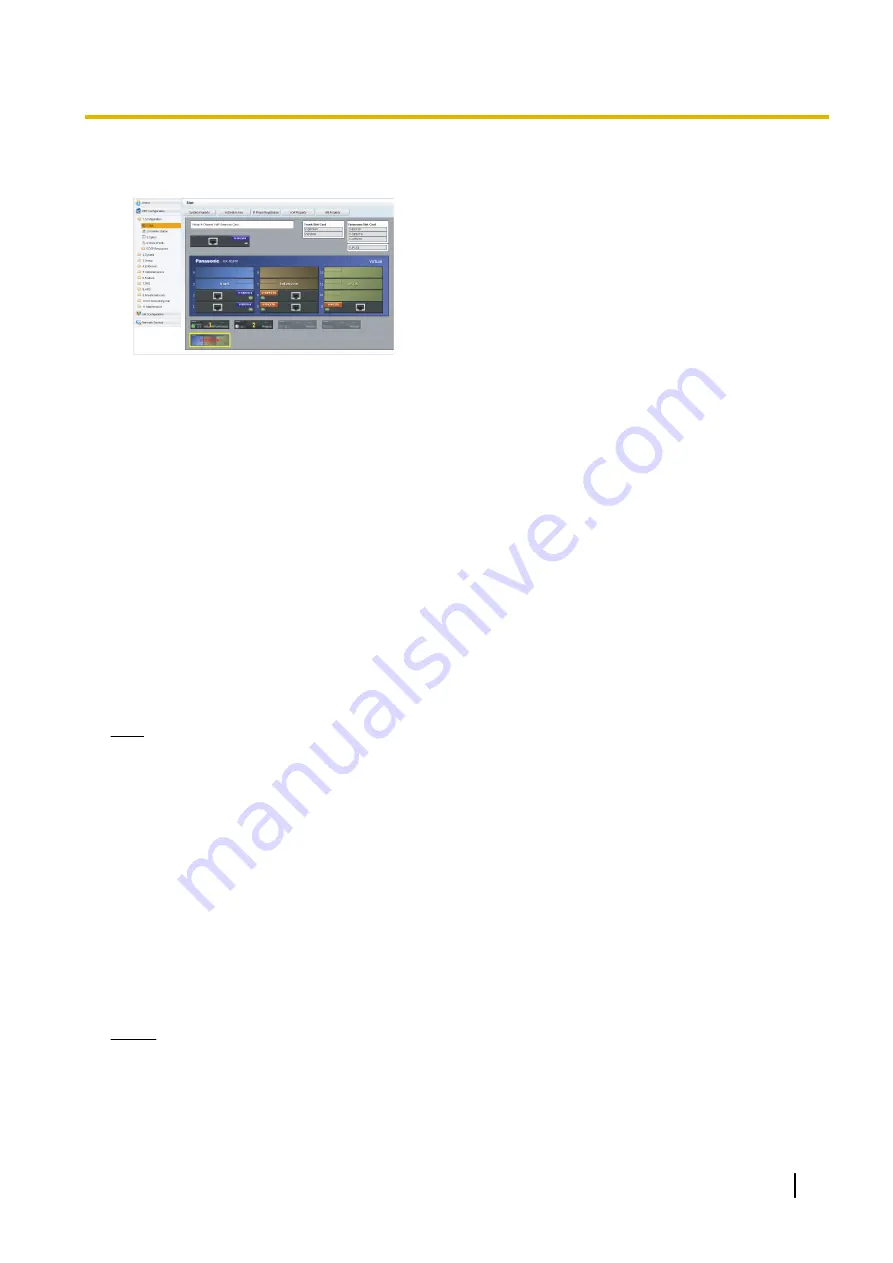
4.1.2 Installing the Virtual IP Cards to the PBX
1.
Click
Setup
®
PBX Configuration
®
Configuration
®
Slot
.
2.
Place the mouse cursor over the
Virtual Slot
, and in the
menu that appears, click
Select Shelf
.
3.
Click on the name of the virtual card to install in the list
on the right. An image of the virtual card will be displayed
to the left of the list, and information about the card will
be shown below.
4.
Click and drag the image of the virtual card to the free
virtual slot it is to be installed in, and release it. The virtual
card will move into the virtual slot space.
5.
Click
OK
to confirm.
4.1.3 Installing Additional Activation Keys
When the number of preinstalled activation keys is not enough for the desired configuration or when you wish
to use enhanced features, additional activation keys in the form of activation key files can be installed using
Web Maintenance Console.
Activation Key Code and Key Management System
To obtain additional activation keys, you need to purchase the appropriate activation key codes and access
the Key Management System. You can download the activation keys as an activation key file from the Key
Management System. To download the activation keys, enter the MPR ID number shown on the back of the
main unit, and activation key number and registration ID provided on each activation key code.
Note
For information about the types of activation keys, refer to "3.1 Information about the Activation Keys" in
the Installation Manual.
Installing the Activation Key Files
1.
Log in to Web Maintenance Console using the Installer level account.
2.
Click
Maintenance
®
Utility
®
Activation Key Installation
.
Activation Key Installation
window will be displayed.
3.
Click
Browse
and specify the directory where the activation key files are stored, and click
Open
.
4.
A list of activation key files stored in the specified directory is displayed. Check the boxes next to the
activation keys to install to the PBX, and click
Install
.
5.
When installation is complete, the message, "The activation key has been installed and activated
successfully!" is displayed.
6.
Click
OK
.
Notice
The activation key file can only be installed in the PBX with the MPR ID number entered when the activation
key file was downloaded. The activation key file cannot be reissued unless the mother board crashes.
Getting Started
33
4.1.3 Installing Additional Activation Keys
Содержание KX-NS300
Страница 3: ...Section 1 Before Installation Getting Started 3...
Страница 8: ...8 Getting Started 1 3 Unpacking...
Страница 9: ...Section 2 Installation Getting Started 9...
Страница 19: ...Section 3 Before Programming Getting Started 19...
Страница 26: ...26 Getting Started 3 3 Starting Web Maintenance Console...
Страница 27: ...Section 4 Programming Getting Started 27...
Страница 56: ...56 Getting Started 4 3 2 Registering IP Telephones...
Страница 57: ...Section 5 Confirming the Connection Getting Started 57...
Страница 59: ...Getting Started 59 Notes...
Страница 60: ...Panasonic System Networks Co Ltd 2014 PNQX6309YA CC0114AH1024...






























