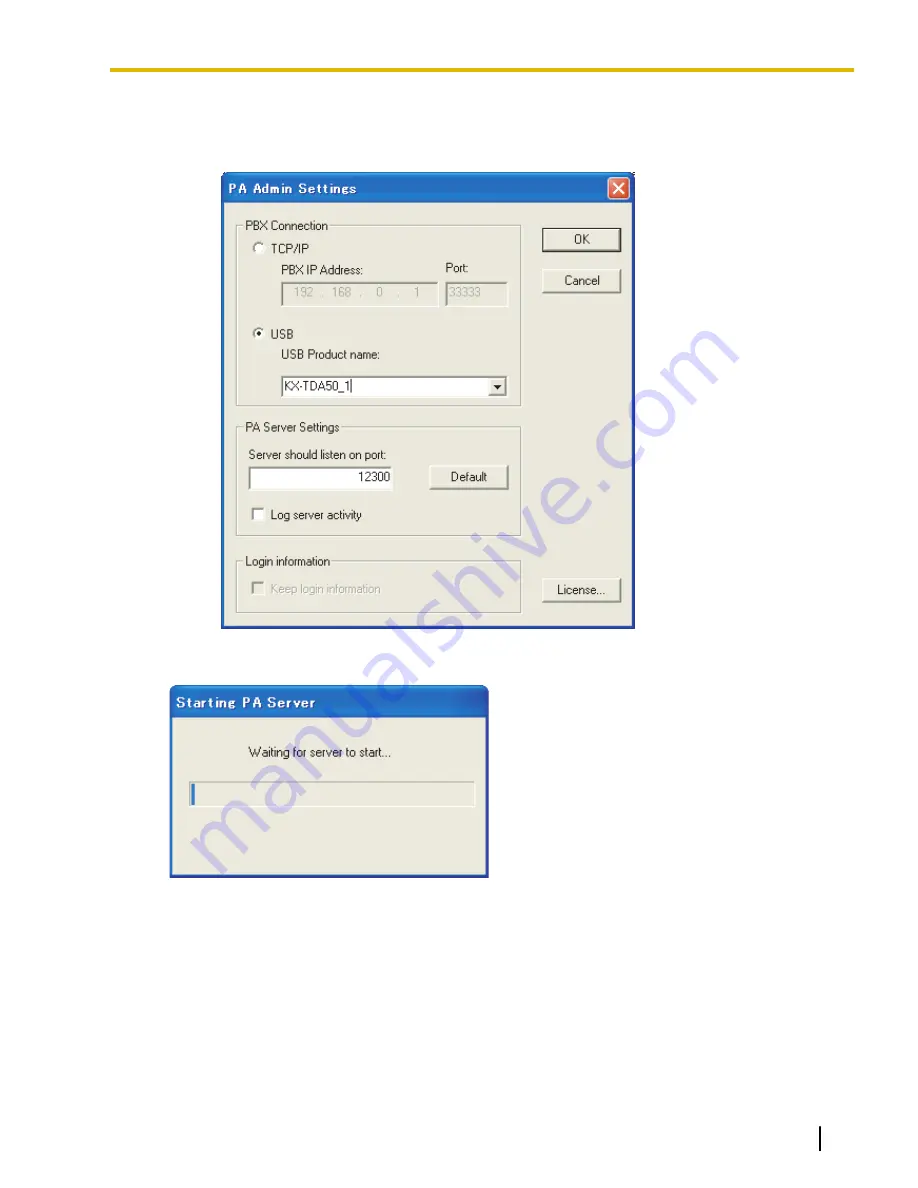
•
The settings for the PBX connection can be changed if they are not set correctly when installing
PA Server. To change the setting of PBX connection, click
Settings…
.
Select
TCP/IP
or
USB
to specify the method in which you wish to connect to the PBX.
3.
Click
OK
. PA Server (CTI control) will start.
After the server is successfully activated, PA Services (Communication interface) automatically connects
itself to PA Server (CTI control).
After PA Services (Communication interface) successfully connects to PA Server (CTI control), PA
Manager (Web server) automatically starts.
4.
Enter the following in the corresponding fields:
Username
field: administrator
Document Version 2007/2/19
Operating Manual—Server
7
1.1 Starting Phone Assistant Server for the first time
Содержание KX-NCS1101
Страница 5: ...Section 1 Starting Phone Assistant Applications Document Version 2007 2 19 Operating Manual Server 5 ...
Страница 12: ...12 Operating Manual Server Document Version 2007 2 19 1 2 Exiting PA Applications ...
Страница 13: ...Section 2 Interface Preview Document Version 2007 2 19 Operating Manual Server 13 ...
Страница 22: ...22 Operating Manual Server Document Version 2007 2 19 2 3 Language ...
Страница 23: ...Section 3 Administrator Functions Document Version 2007 2 19 Operating Manual Server 23 ...
Страница 56: ...56 Operating Manual Server Document Version 2007 2 19 3 3 3 E Mail Settings ...
Страница 57: ...Section 4 PA User Functions Document Version 2007 2 19 Operating Manual Server 57 ...
Страница 64: ...64 Operating Manual Server Document Version 2007 2 19 4 1 4 Extension PIN ...
Страница 65: ...Index Document Version 2007 2 19 Operating Manual Server 65 ...
Страница 67: ...Document Version 2007 2 19 Operating Manual Server 67 Notes ...






















