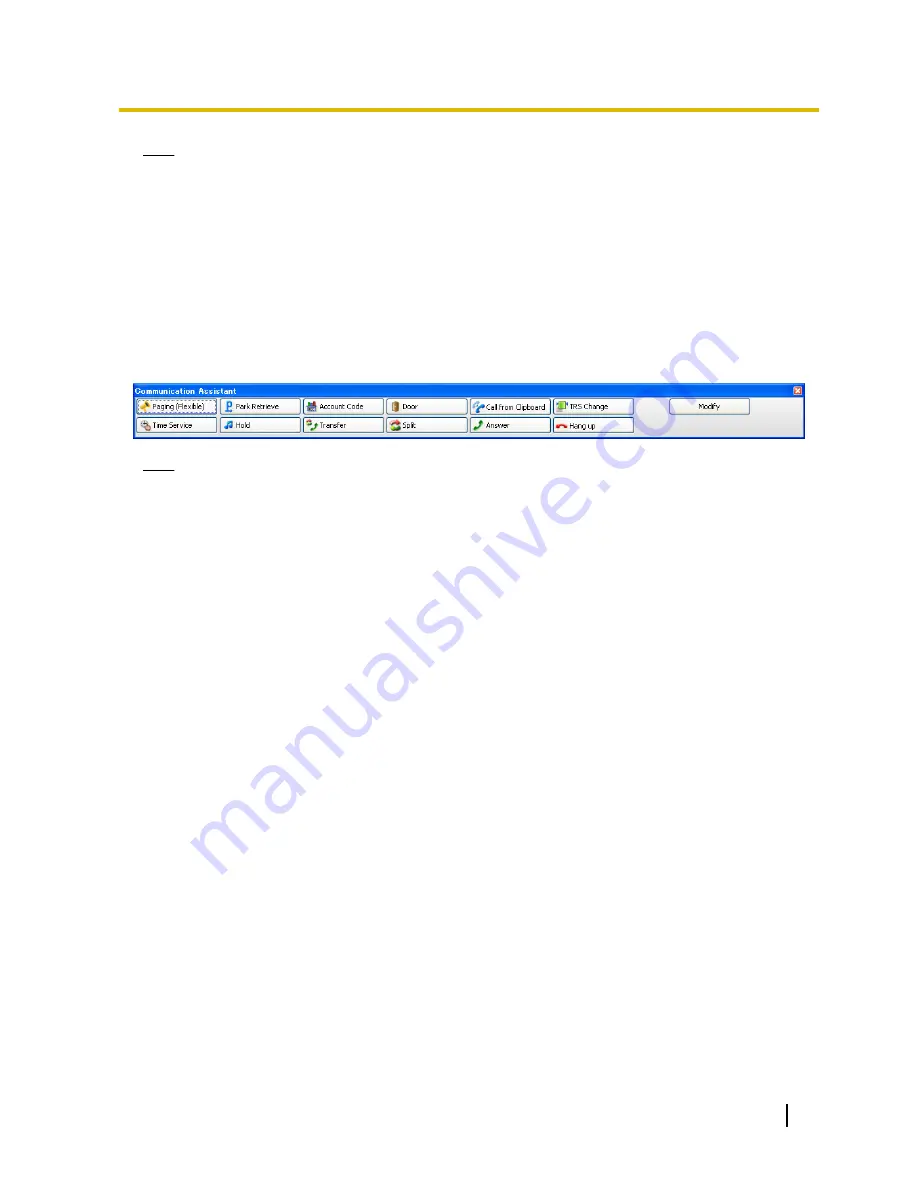
Note
When using CA Client in a thin client environment, the following features are not available:
•
IP Softphone
•
1st Party TSP features
•
3rd Party CRM Integration
•
Microsoft Outlook Integration
Function Key Bar
The function key bar can be accessed by choosing
Function Key
from the
Go To
menu. A bar appears with
common call control function keys that always stays in front of other windows. If you drag the function key bar
to the top, bottom, or sides of the screen it will ’dock’ to the edge of the screen without overlapping with any
other program windows.
Note
•
The docking feature of the Function Key Bar is not available when using a thin client.
•
The Account Code function key can only be used to input an account code before an outgoing call is
dialled. Account codes input during or after the call (using the function key bar) will not be recorded in
the SMDR.
Operator Console Features
If you log in to CA Client in Operator Console mode, you can manage and redirect multiple calls simultaneously.
Call parking and extension management features are available for managing a large volume of call traffic.
Parked calls are put on hold and pooled into a common parking zone, and can be retrieved by any extension
user.
Using Operator Console, you can also:
•
Perform unscreened transfers
•
Change some settings of other extensions (e.g. FWD/DND, Absent Message, extension lock/unlock, etc.)
•
Listen in on conversations
•
Take over calls
•
Override busy extensions
Using Operator Console with the KX-NS1000
When an Operator Console user is connected to a KX-NS1000 Master unit that is connected to other
KX-NS1000 PBXs in a One-look network, all of the extensions of the One-look network are visible in Operator
Console.
Quick Reference Guide
21






























