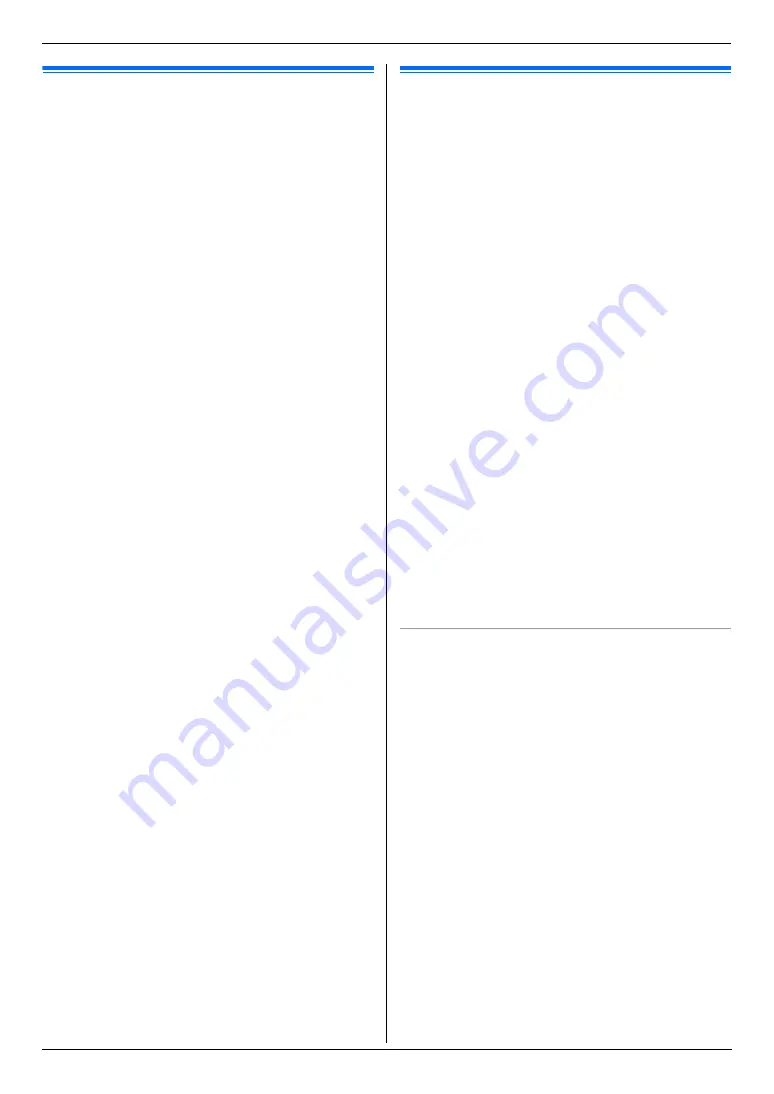
9. Useful Information
80
9.3 Cancelling the operations
You can cancel the current operation from the unit. You
can also select the desired operation to cancel.
1
{
Stop
}
L
The current operation will be cancelled.
L
If the operation is not cancelled, go to step 2.
2
When a cancel confirmation message is
displayed:
Press
{
Set
}
to cancel the operation.
When some operations are displayed:
Press
{V}
or
{^}
repeatedly to select the operation
that you want to cancel.
i
{
Set
}
9.4 Changing the colour
calibration
If colour printing is too dark or too light, change the
colour calibration.
1
Select the desired colour to change the calibration.
L
To change the colour density for cyan, magenta,
yellow and black, press
{
Menu
}
.
i
{#}{
4
}{
8
}{
5
}
L
To change the colour calibration for cyan, press
{
Menu
}
.
i
{#}{
4
}{
8
}{
6
}
L
To change the colour calibration for magenta,
press
{
Menu
}
.
i
{#}{
4
}{
8
}{
7
}
L
To change the colour calibration for yellow, press
{
Menu
}
.
i
{#}{
4
}{
8
}{
8
}
L
To change the colour calibration for black, press
{
Menu
}
.
i
{#}{
4
}{
8
}{
9
}
2
Select the desired colour calibration.
{
0
}
“
-5
”
{
1
}
“
-4
”
{
2
}
“
-3
”
{
3
}
“
-2
”
{
4
}
“
-1
”
{
5
}
“
0
”
(default)
{
6
}
“
1
”
{
7
}
“
2
”
{
8
}
“
3
”
{
9
}
“
4
”
{*}
“
5
”
3
{
Set
}
4
Press
{
Menu
}
to exit.
Printing a colour test
You can print the colour test to check the colour density
for each colour (page 108).
Содержание KX-MC6260E
Страница 125: ...125 Notes ...
Страница 126: ...126 Notes ...
Страница 127: ...127 Notes ...
Страница 128: ...PNQX1513ZA CM0908SY0 CD ...






























