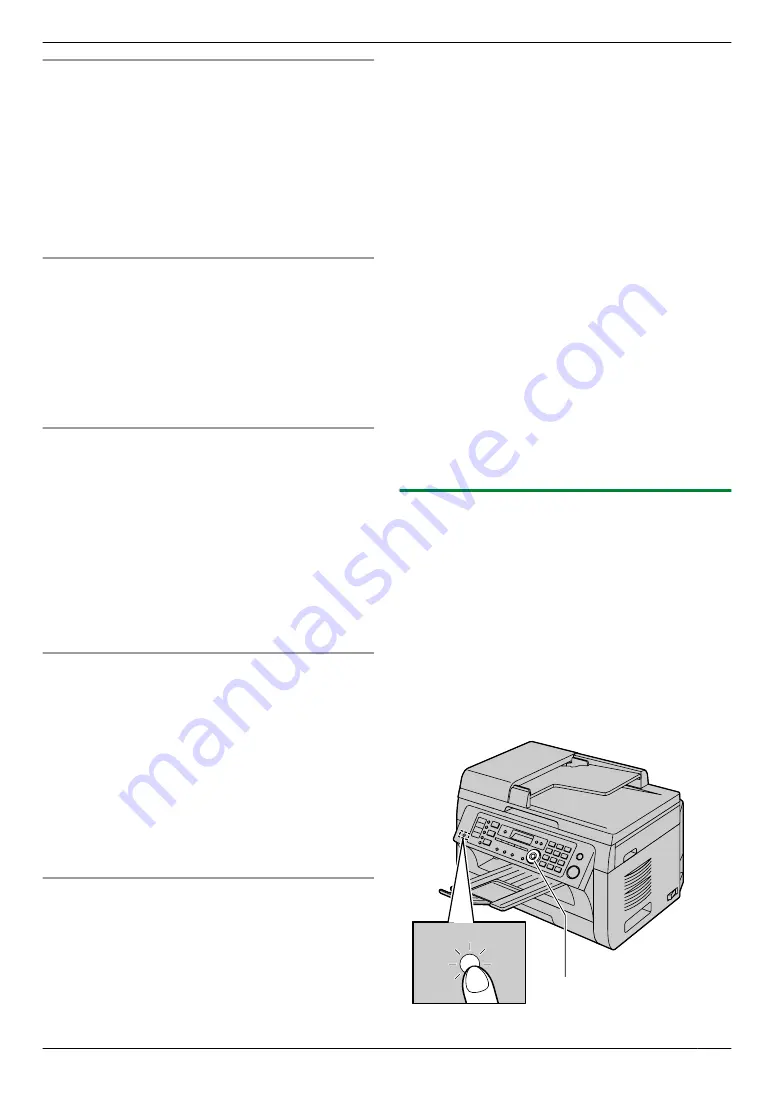
Activating TAM/FAX mode with the cordless handset
(KX-MB2060 optional)
1.
M
MENU
N
(soft key
A
)
2. “
Answering device
”
A
M
SELECT
N
(soft key
A
)
3. “
Answer on
”
A
M
SELECT
N
(soft key
A
)
A
M
OFF
N
Note:
R
Make sure feature #400 is set to
“
TAM/FAX
”
How phone calls and faxes are received
When receiving calls, the unit works as an answering
machine and/or fax.
Note:
R
Even when you answer a call with the extension
telephone, the answering machine may continue
answering the call depending on the type of an
extension telephone. Press
M
Stop
N
on the base unit
to talk with the calling party.
Receiving a voice message and fax document in one
call
The caller can leave a voice message and send a fax
document during the same call. Inform the caller of the
following procedure beforehand.
1.
The caller calls your unit.
R
The answering machine will answer the call.
2.
The caller can leave a message after the greeting
message.
3.
The caller presses
MGNM
9
N
.
R
The unit will activate the fax function.
4.
The caller presses the start button to send a fax.
Changing the ring count in TAM/FAX mode
You can select from
“
2
”
(default),
“
3
”
,
“
4
”
, or
“
TOLL
SAVER
”
. This setting can be changed by feature #211 on
page 80, or using the cordless handset (KX-MB2060
optional) (feature #211 on page 76).
–
“
TOLL SAVER
”
: The unit answers after 2 or 3 rings
when new messages have been recorded, and after
4 or 5 rings when there are no new messages. If you
call your unit from a remote location to listen to new
messages (page 73), you will know that there are
no new messages when the unit rings for the 4th time.
You can then hang up without being charged for the
call.
Transferring received fax document/voice message
automatically to email address
You can transfer the received fax document (fax to email
feature) and/or voice message (TAM to email feature) to
desired email address automatically. Transferred
messages will not be deleted from the unit.
To activate these features, set the following:
– Activate the TAM to email address (feature #369 on
Activate the fax to email address (feature #452 on
page 86)
– Program the email server settings (page 97) and
the email destinations (page 98)
– Set the TAM to email destinations (page 89)
Set the fax to email destinations (page 87)
Note:
R
To check the status of the transfer, see page 87,
89.
Useful information:
If you are out for a long period of time, we recommend
the following.
1.
Set this feature.
2.
Also activate PC FAX (page 65) and/or PC TAM
(page 72), and keep your computer turned ON.
R
For PC FAX, start Multi-Function station, then
activate
[PC FAX]
.
In this case, data will be transferred to your computer
using PC FAX and/or PC TAM feature, then the
transferred data will be deleted from your unit
automatically. The same data will also be sent to your
email address, so you can check your messages daily,
preventing the unit to run out of paper/memory etc.
8.6.2 Activating FAX ONLY mode
1
Make sure feature #400 is set to
“
FAX ONLY
”
2
Press
M
Auto Answer
N
repeatedly to display
“
FAX
ONLY MODE
”
.
R
The display will show the ring count in FAX ONLY
mode. If you wish to change it, press
MFN
or
MEN
repeatedly to display the desired setting, and
press
M
Set
N
.
R
The
M
Auto Answer
N
light on the base unit turns
ON.
M
Set
NMFNMEN
Auto Answer
63
8. Fax
Содержание KX-MB2060
Страница 157: ...157 Notes ...
Страница 158: ...158 Notes ...
Страница 159: ...159 Notes ...
Страница 160: ...PNQX2928ZA CM0910SY0 CD For hearing or speech impaired TTY users TTY 1 877 833 8855 ...






























