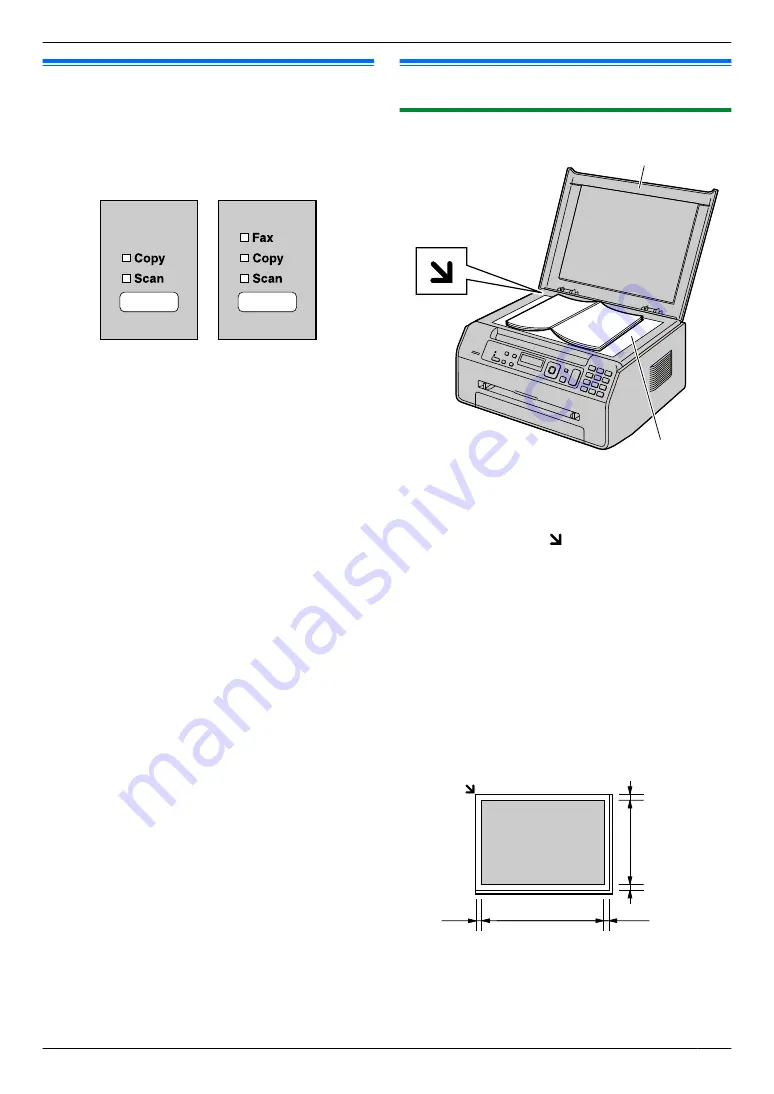
2.1 Selecting the operation mode
(Scan/Copy) (Fax: KX-MB1520/
KX-MB1530 only)
You can select the desired mode by pressing the
following button repeatedly.
KX-MB1500
KX-MB1520
KX-MB1530
–
M
Fax
N
(KX-MB1520/KX-MB1530 only): Select this
mode when using the unit as a fax machine
(page 38).
–
M
Copy
N
: Select this mode when using the unit as a
–
M
Scan
N
: Select this mode when using the unit as a
Note:
R
The default operation mode is the copy mode.
R
You can change the default operation mode (feature
#463 on page 55) and the timer before returning to
the default operation mode (feature #464 on
page 55) (KX-MB1520/KX-MB1530 only).
2.2 Setting the original
2.2.1 Using the scanner glass
A
B
1
Open the document cover (
A
).
2
Place the document FACE DOWN on the scanner
glass (
B
), aligning the top left of the document with
the corner where the mark is positioned.
3
Close the document cover.
Note:
R
Confirm that there are no documents in the automatic
document feeder (KX-MB1530 only).
R
Place the original onto the scanner glass gently. To
avoid malfunction, do not press down too firmly.
R
If the original is a book thicker than 15 mm, do not
close the document cover.
R
Confirm that any ink, paste or correction fluid has
dried completely, as this may mark the scanner glass.
R
Effective scanning area is shown by the shaded area:
Effective scanning area
208 mm
289 mm
4 mm
4 mm
4 mm
4 mm
17
2. . Preparation
2. Preparation
Содержание KX-MB1530E
Страница 30: ...The Select button will not be displayed when there is only one printer driver installed 30 4 Scanner ...
Страница 90: ...90 Notes ...
Страница 91: ...91 Notes ...
Страница 92: ... MB1500E MB1500E PNQX3774YA C0511KN1012 CD ...






























