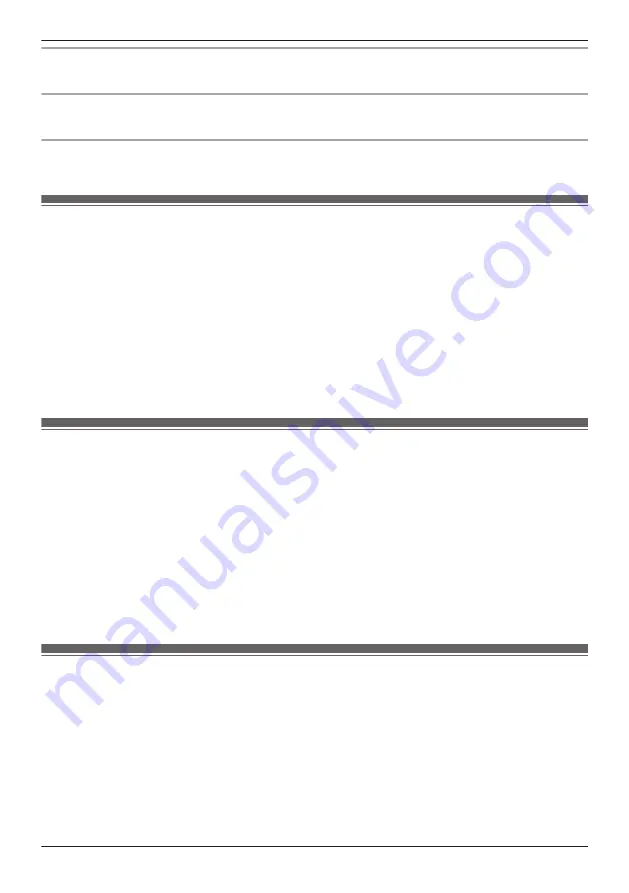
[Firmware Update] feature
[Firmware Version] information
Information about the system’s firmware is displayed.
[App Version] information
Information about the
[Home Network]
app installed on your mobile device is displayed.
Login password
The login password is used to access the system while away from home.
1
From the
[Home Network]
app home screen, tap
[Settings]
.
2
Tap
[General]
.
3
Tap
[Change Login Password]
.
4
Enter the desired password and then tap
[OK]
.
R
To display the characters that you have entered, turn on the
[Show Password]
checkbox.
Note:
R
If you forget the login password, access the system while at home and change the password. (The
password is not required to access the system while at home.)
Quick access
You can use this feature to choose the screen that is displayed when you start the app or tap a
notification.
1
From the
[Home Network]
app home screen, tap
[Settings]
.
2
Tap
[General]
.
3
Tap
[Quick Monitoring Access]
.
4
Select the desired setting and then tap
[OK]
.
–
[Auto]
: The app’s home screen is displayed. If a sensor was triggered or images from a camera
are being recorded, the corresponding screen is displayed.
–
[Quad View]
: The camera list is displayed.
–
Camera 1–4
: Live images from the selected camera are displayed.
Hub firmware
You can use this feature to check for a newer version of the hub firmware (i.e., system software). If a
newer version is found, you can update the firmware.
1
From the
[Home Network]
app home screen, tap
[Settings]
.
2
Tap
[General]
.
3
Tap
[Firmware Update]
.
R
The hub will access the Internet and check for a newer version of its firmware.
4
Follow the on-screen instructions.
99
Using the app
Содержание KX-HNA101
Страница 1: ...User s Guide Text entity en_us Model No ...
Страница 118: ...118 Notes ...
Страница 119: ...119 Notes ...
Страница 120: ...PNQP1107MA eng CC1014WK12016 ...
















































