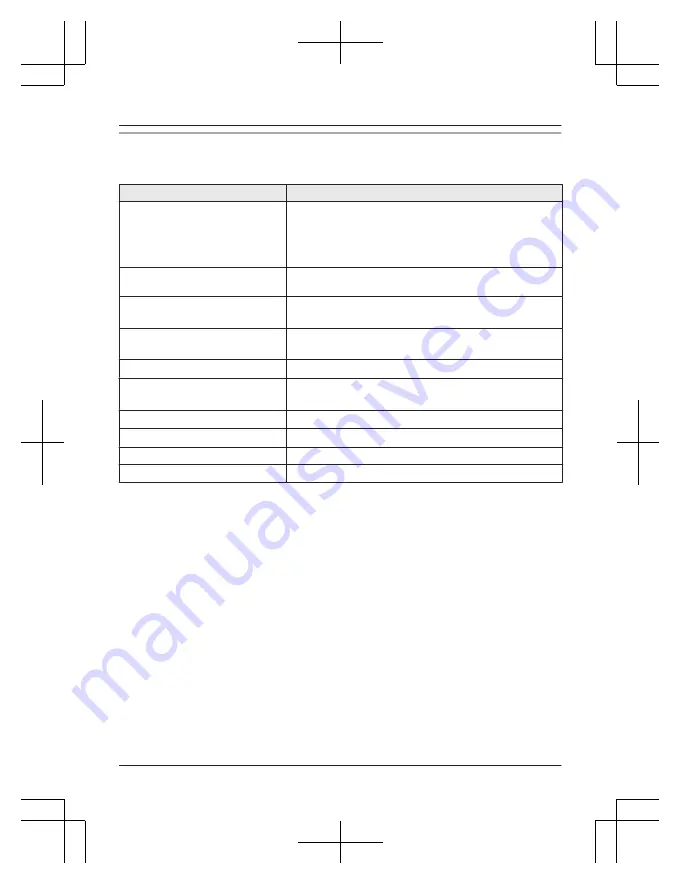
Camera LED indicators
You can use the LED indicators to confirm the camera’s status.
Camera LED indicator
Status
Off
R
No power
R
More than 5 seconds have passed since turning on the
power when the camera is not registered to the access
point
R
LED indicator is turned off
Green or amber, blinking quickly -
off for 1 second
Camera is on
Amber, lit
Not registered to the access point
, or signal level is
good
Green, lit
Registration successfully completed or signal level is
strong
Green, blinking quickly
Camera is searching for an access point
Red, lit
Registration failed, signal level is weak
, or detecting
motion
Red, blinking quickly
Streaming data
Amber, blinking slowly
Battery is running low
Green, blinking slowly
Registration mode, updating
Red, blinking slowly
Camera is out of range of the access point
,
*1 You can configure the camera so that its LED indicator does not light during normal
operation. For more information, refer to the User’s Guide (page 32).
*2 The LED indicator lights in amber for 5 seconds after the power is turned on for the camera.
*3 The signal level (strong, good, weak, out of range) is shown after pressing
M
SETUP
N
for 3
seconds.
For assistance, please visit http://shop.panasonic.com/support
21
Setup
HN7001̲(en̲en)̲0209̲ver.140.pdf 21
2018/02/09 11:33:53
Содержание KX-HN7002
Страница 38: ...38 Notes HN7001 en en 0209 ver 140 pdf 38 2018 02 09 11 33 53 ...
Страница 39: ...39 Notes HN7001 en en 0209 ver 140 pdf 39 2018 02 09 11 33 53 ...
Страница 63: ...23 Notas HN7001 es es 0209 ver 120 pdf 23 2018 02 09 13 35 53 ...
Страница 64: ...HN7001 es es 0209 ver 120 pdf 24 2018 02 09 13 35 53 ...
















































