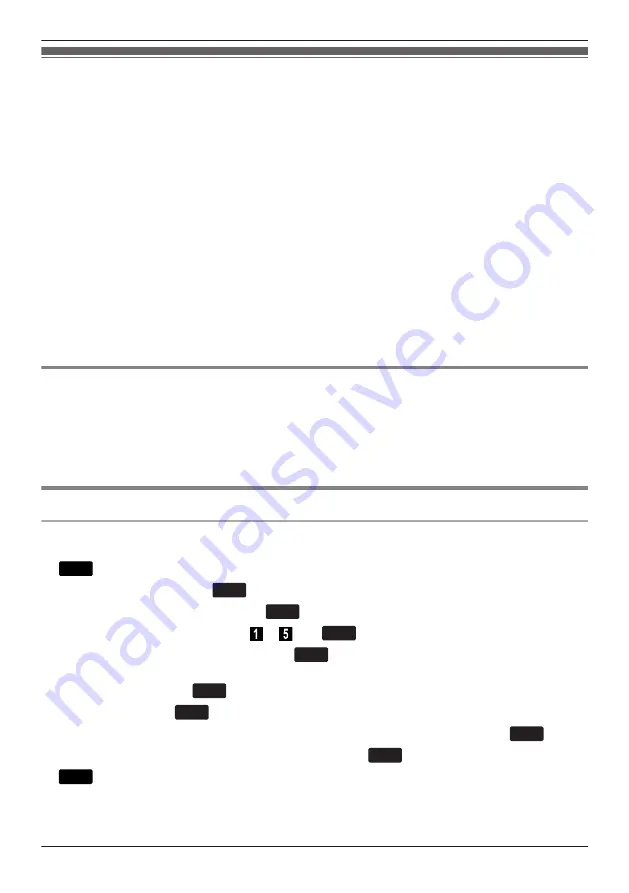
Using the Local Phonebook
You can store up to 500 phone numbers in the telephone along with names for easy access. You can
also set unique ringer patterns for different categories to identify incoming calls. All Phonebook items are
stored in alphabetical order. For security purposes, you can lock the Phonebook.
R
To search for an item in the Phonebook, see “Searching for an Item in the Local Phonebook”,
Page 40.
R
To refer to another phonebook that can contain more than 500 items, see “Using the Remote
Phonebook”, Page 43.
Note
R
We recommend that backups are made of the phonebook data, in case the data becomes
unrecoverable due to product malfunction.
R
A single entry (i.e., name) can have multiple phone numbers. Since the phonebook capacity is limited
by the number of stored phone numbers, storing multiple phone numbers in an entry decreases the
maximum number of entries.
R
In addition, if your phone service provider supports the following phonebook data, you can download it
via the network.
In a name that exceeds 24 characters, the exceeding characters will be deleted.
Phone numbers that exceed 32 digits are invalid.
Private Ring
You can organize entries in the Phonebook into one of 9 Private Ring Categories. It is possible to set a
different ringer pattern
for each category. When the displayed Caller ID
name stored in the Phonebook, the telephone rings according to the Private Ring Category settings.
*1 For Ringer patterns, see “Incoming Option”, Page 59.
*2 For Caller ID information, see “Caller ID”, Page 30.
Storing an Item in the Local Phonebook
Storing a New Item
[In standby mode]
1.
Menu
2. [
D
]/[
C
]: "New Phonebook"
a
OK
3. Enter a name (max. 24 characters).
a
OK
4. [
D
]/[
C
]: Select a phone number type ( to ).
a
OK
5. Enter the phone number (max. 32 digits).
a
OK
6. Repeat steps 4 and 5 to add additional phone number types.
7. [
D
]/[
C
]: "Category Off"
a
OK
8. Select a category.
a
OK
9. To select a default number for the entry, press [
D
] or [
C
] to select "Default TEL No".
a
OK
10.[
D
]/[
C
]: Select the number to use as the default number.
a
OK
11.
Save
Note
R
Steps 7 and 8 can be omitted if you do not want to assign a category.
37
Using the Phonebook
Содержание KX-HDV130X
Страница 11: ...Location of Controls KX HDV130 M JK O N L I PQR BC E A FG D H S 11 Before Operating the Telephones ...
Страница 12: ...KX HDV130C M JK O N L I PQR BC E A FG D H S 12 Before Operating the Telephones ...
Страница 13: ...KX HDV130RU M JK O N L I PQR BC E A FG D H S 13 Before Operating the Telephones ...
Страница 14: ...KX HDV130X KX HDV130SX M JK O N L I PQR BC E A FG D H S 14 Before Operating the Telephones ...
Страница 74: ...74 Notes ...
Страница 75: ...75 Notes ...






























