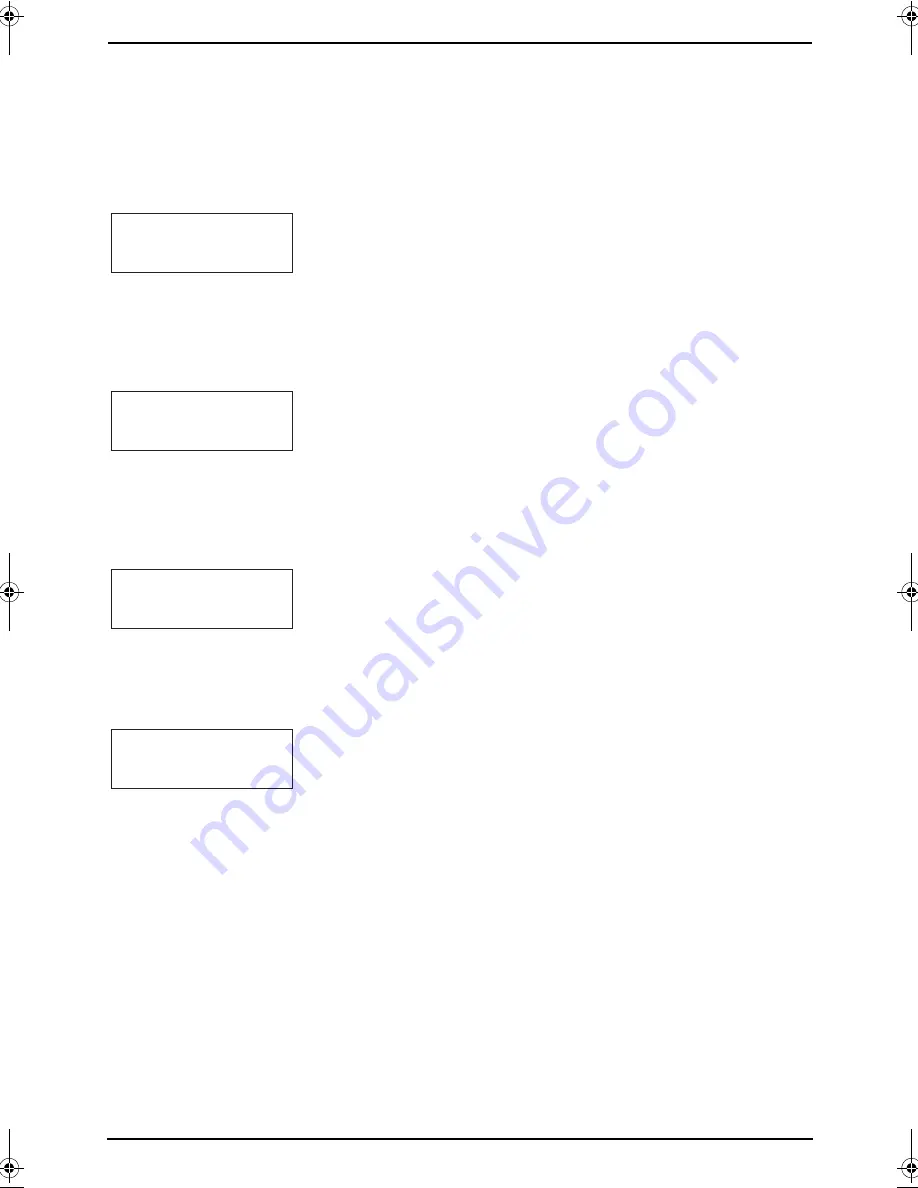
10. Help
82
For Fax Advantage assistance, call 1-800-435-7329.
L
The handset has lost communication with the
base unit. Move closer to the base unit, and
try again.
L
Raise the base unit antenna.
L
The handset’s registration may have been
canceled. Re-register the handset (page 78).
—————————————————————
L
There is no space to store new items in
phone book. Erase unnecessary items (page
38).
—————————————————————
L
A handset button was pressed while the
handset was on the base unit. Lift the
handset and press the button again.
—————————————————————
L
The battery needs to be charged. Recharge
the battery (page 20).
—————————————————————
L
The handset has lost communication with the
base unit. Move closer to the base unit and
try again.
L
The base unit user is listening to messages.
Try again later.
Phone book full
Please lift up
and try again.
Recharge battery
System is busy.
Please try again
later.
FPG379-PFQX2138ZA-en.book Page 82 Wednesday, January 12, 2005 4:49 PM
Содержание KX-FPG378
Страница 68: ...7 Answering Machine 66 your pager will display the caller s telephone number ...
Страница 107: ...105 ...
Страница 108: ...106 ...
Страница 109: ...107 ...






























