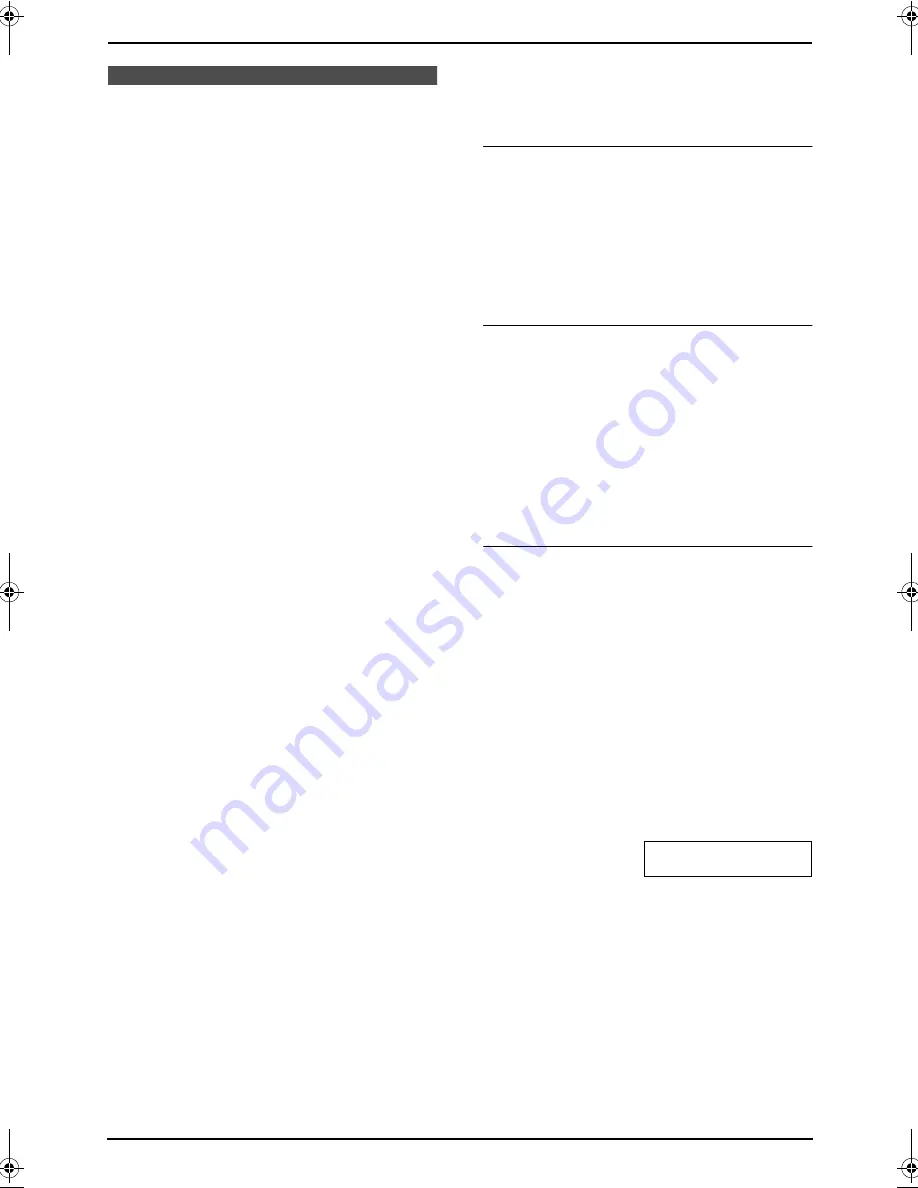
7. Answering Machine
65
Option
7.6 Transferring recorded
messages to another
telephone
This feature allows your unit to call a designated
telephone number each time an incoming voice
message is recorded. You can retrieve the
transferred message via remote operation.
Important:
L
To use this feature, program the transfer
telephone number first (feature #60, page
72) and set the unit to TAM/FAX mode.
7.6.1 How this feature works
1
An incoming voice message is recorded in
your unit.
2
Your unit calls the transfer telephone
number.
L
If the line is busy, your unit will
automatically redial the number.
3
You answer the call with the transfer
telephone.
4
Your unit will play the pre-recorded transfer
greeting message.
L
You can record a transfer greeting
message.
5
You enter the remote operation ID, and
retrieve the message using remote operation
(page 63).
7.6.2 Recording your transfer
greeting message
The recording time is limited to 16 seconds.
Sample message:
“This is a transferred
message from (your name, business and/or
telephone number). Please enter your remote ID
for remote operation.”
L
Keep the front cover page open for button
locations.
1
Press
{
MENU
}
.
2
Press
{#}
, then
{
6
}{
1
}
.
3
Press
{
2
}
to select
“
RECORD
”
.
4
Press
{
SET
}
.
5
Speak clearly about 20 cm (8 inches) away
from the microphone.
L
The display will show the remaining
recording time.
6
When finished recording, press
{
STOP
}
.
L
The unit will repeat your message.
7
Press
{
MENU
}
.
To check the transfer greeting message
1.
Press
{
MENU
}
.
2.
Press
{#}
, then
{
6
}{
1
}
.
3.
Press
{
1
}
to select
“
CHECK
”
.
4.
Press
{
SET
}
.
L
The unit will play the message.
5.
Press
{
MENU
}
.
To erase your transfer greeting message
1.
Press
{
MENU
}
.
2.
Press
{#}
, then
{
6
}{
1
}
.
3.
Press
{
3
}
to select
“
ERASE
”
.
4.
Press
{
SET
}
.
5.
Press
{
MENU
}
.
Note:
L
When transferring a call, the pre-recorded
transfer greeting message will be played.
Pager call
This feature allows your unit to call your pager
when your unit receives an incoming voice
message.
1.
Press
{
MENU
}
.
2.
Press
{#}
, then
{
7
}{
0
}
.
3.
Press
{
1
}
to select
“
ON
”
.
4.
Press
{
SET
}
.
5.
Enter your pager number up to 30 digits.
6.
Press
{
SET
}
.
7.
Enter your pager access code up to 10 digits
if required.
8.
Press
{
SET
}
.
MSG.=07734
L
The default code 07734 will show “Hello!”
on your pager.
L
If you want to change this message, enter
your message up to 30 digits.
9.
Press
{
SET
}
.
L
The unit will dial the stored number.
10.
Check that your pager received the pager
test call.
11.
Press
{
SP-PHONE
}
.
Note:
L
If you have subscribed to a Caller ID service,
instead of the message you entered in step 8,
FPG379-PFQX2138ZA-en.book Page 65 Wednesday, January 12, 2005 4:49 PM
Содержание KX-FPG378
Страница 68: ...7 Answering Machine 66 your pager will display the caller s telephone number ...
Страница 107: ...105 ...
Страница 108: ...106 ...
Страница 109: ...107 ...
















































