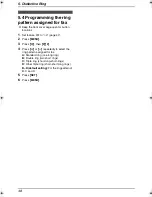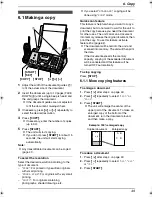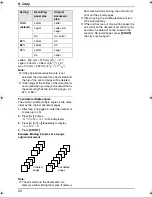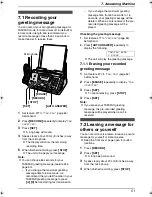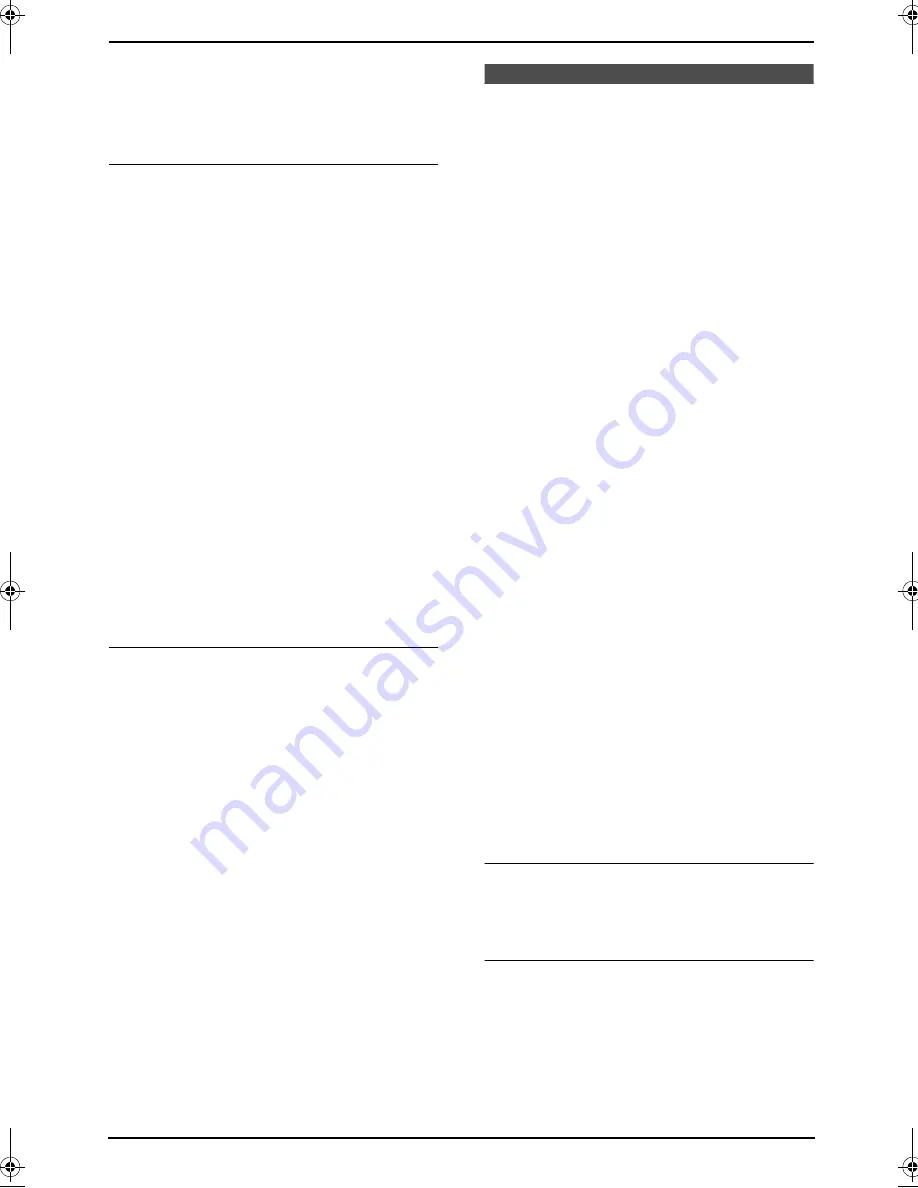
3. Telephone
36
2
Press
{v}
or
{e}
repeatedly to display the
desired item.
3
Press
{
TALK
}
or
{
SP-PHONE
}
.
L
The unit will start dialing automatically.
To search for a name by initial
Example: “
LISA
”
1.
Press
{<}
or
{>}
.
2.
Press
{v}
or
{e}
to initiate the directory.
3.
Press
{
5
}
repeatedly to display any name
with the initial “
L
” (see the character table,
page 34).
L
To search for symbols (not letters or
numbers), press
{*}
.
4.
Press
{v}
repeatedly to display “
LISA
”.
L
To stop the search, press
{
OFF
}
.
L
To dial the displayed number, press
{
TALK
}
or
{
SP-PHONE
}
.
3.8.2 Using the base unit
1
Press
{>}
.
2
Press
{A}
or
{B}
repeatedly to display the
desired item.
3
Press
{
DIGITAL SP-PHONE
}
on the base
unit, or lift the handset and press
{
TALK
}
or
{
SP-PHONE
}
on the handset.
L
The unit will start dialing automatically.
To search for a name by initial
Example: “
LISA
”
1.
Press
{>}
.
2.
Press
{A}
or
{B}
to initiate the directory.
3.
Press
{
5
}
repeatedly to display any name
with the initial “
L
” (see the character table,
page 28).
L
To search for symbols (not letters or
numbers), press
{*}
.
4.
Press
{B}
repeatedly to display “
LISA
”.
L
To stop the search, press
{
STOP
}
.
L
To dial the displayed number, press
{
DIGITAL SP-PHONE
}
.
Caller ID
3.9 Caller ID service
This unit is compatible with the Caller ID
service offered by your local telephone
company. To use this unit’s Caller ID
features, you must subscribe to a Caller ID
service.
Change the following ring setting to 2 or
more rings beforehand.
–
TAM ring setting (feature #06 on page 61)
and FAX ring setting (feature #06 on page 61)
L
Keep the front cover page open for button
locations.
3.9.1 How Caller ID is displayed
The calling party’s name or telephone number
will be displayed after the first ring. You then
have the option of whether or not to answer the
call.
The unit will automatically store caller
information (name, telephone number and the
time of the call) of the 30 most recent calls. Caller
information is sorted by the most recent to the
oldest call. When the 31st call is received, the
first call is deleted. Caller information can be
viewed on the display one item at a time (page
37). You can print the Caller ID list (page 82).
L
If the unit is connected to a PBX (Private
Branch Exchange) system, you may not
receive the caller information. Consult your
PBX supplier.
L
If the unit cannot receive caller information,
the following will be displayed:
“
OUT OF AREA
”: The caller dialed from an
area which does not provide Caller ID
service.
“
PRIVATE CALLER
”: The caller requested
not to send caller information.
“
LONG DISTANCE
”: The caller made a long
distance call.
Printing the Caller ID list (Base unit only)
The Caller ID list can be printed manually (page
82) or automatically after every 30 new calls
(feature #26 on page 62).
Call Waiting Caller ID feature
If you hear a call-waiting tone during a
conversation, the display will show the second
caller’s information.
Press
{
CALL WAIT
}
to answer the second call.
L
The first call is put on hold and you can
answer the second call.
FPG376.book Page 36 Wednesday, July 30, 2003 6:28 PM