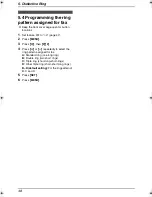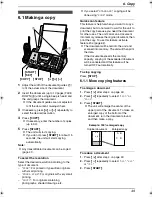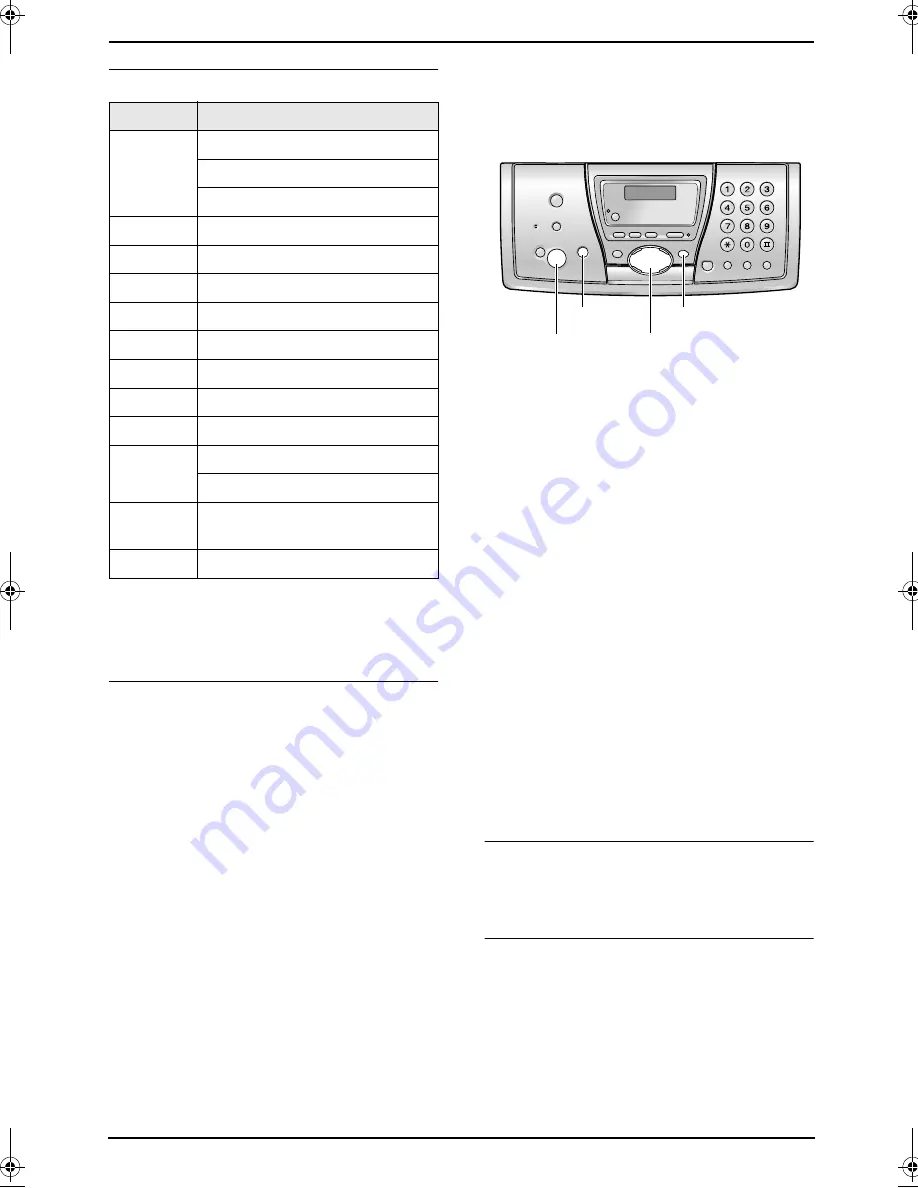
3. Telephone
34
To select characters with the dial keypad
Note:
L
To enter another character located on the
same dialing button, press
{>}
to move the
cursor to the next space.
To correct a mistake
1.
Press
{<}
or
{>}
to move the cursor to the
incorrect character/number.
2.
Press
{
CLEAR
}
.
L
To erase all of the digits, press and hold
{
CLEAR
}
.
3.
Enter the correct character/number.
3.5.2 Using the base unit
L
You can also send faxes using the navigator
directory (page 42).
1
Press
{
MENU
}
repeatedly to display
“
DIRECTORY SET
”.
2
Press
{*}
.
3
Enter up to 10 characters for a name (see
page 28 for instructions).
4
Press
{
SET
}
.
5
Enter up to 30 digits for the telephone
number.
6
Press
{
SET
}
.
L
To program other items, repeat steps 3 to
6.
7
Press
{
MENU
}
.
Helpful hints:
L
You can confirm the stored items by printing
the telephone number list (page 82).
Note:
L
If “
SPACE= 5 DIRS.
” is displayed, only 5
more items can be stored.
L
A hyphen or a space entered in a telephone
number counts as 2 digits.
To correct a mistake
Press
{<}
or
{>}
to move the cursor to the
incorrect character/number, then enter the
correct character/number.
To delete a character/number
Press
{<}
or
{>}
to move the cursor to the
character/number you want to delete, and press
{
STOP
}
.
L
To erase all of the digits, press and hold
{
STOP
}
.
Buttons
Characters
{
1
}
1
(Space)
[
]
{
}
+
–
/
=
,
.
_
`
:
;
?
|
{
2
}
A
B
C
a
b
c
2
{
3
}
D
E
F
d
e
f
3
{
4
}
G
H
I
g
h
i
4
{
5
}
J
K
L
j
k
l
5
{
6
}
M N
O
m n
o
6
{
7
}
P
Q
R
S
p
q
r
s
7
{
8
}
T
U
V
t
u
v
8
{
9
}
W X
Y
Z
w
x
y
z
9
{
0
}
0
(
)
<
>
!
"
#
$
% &
¥
@
@ ^
’
→
{#}
To change capital or lower-case
letter.
{
CLEAR
}
Delete
button
{
SET
}
{<}{>}
{
MENU
}
{
STOP
}
FPG376.book Page 34 Wednesday, July 30, 2003 6:28 PM