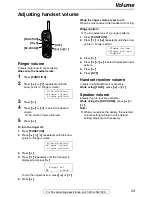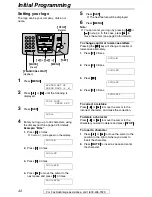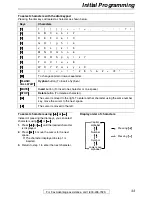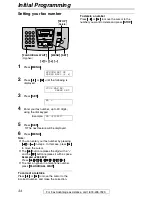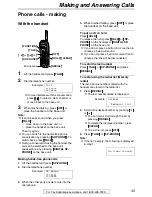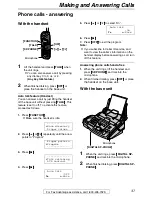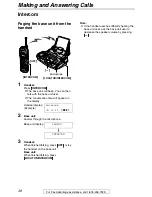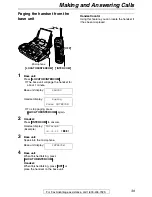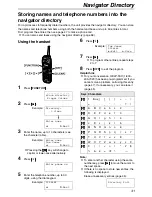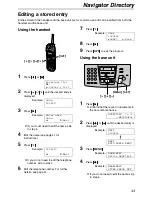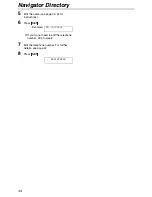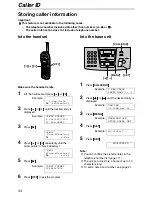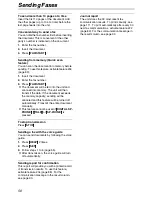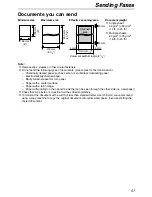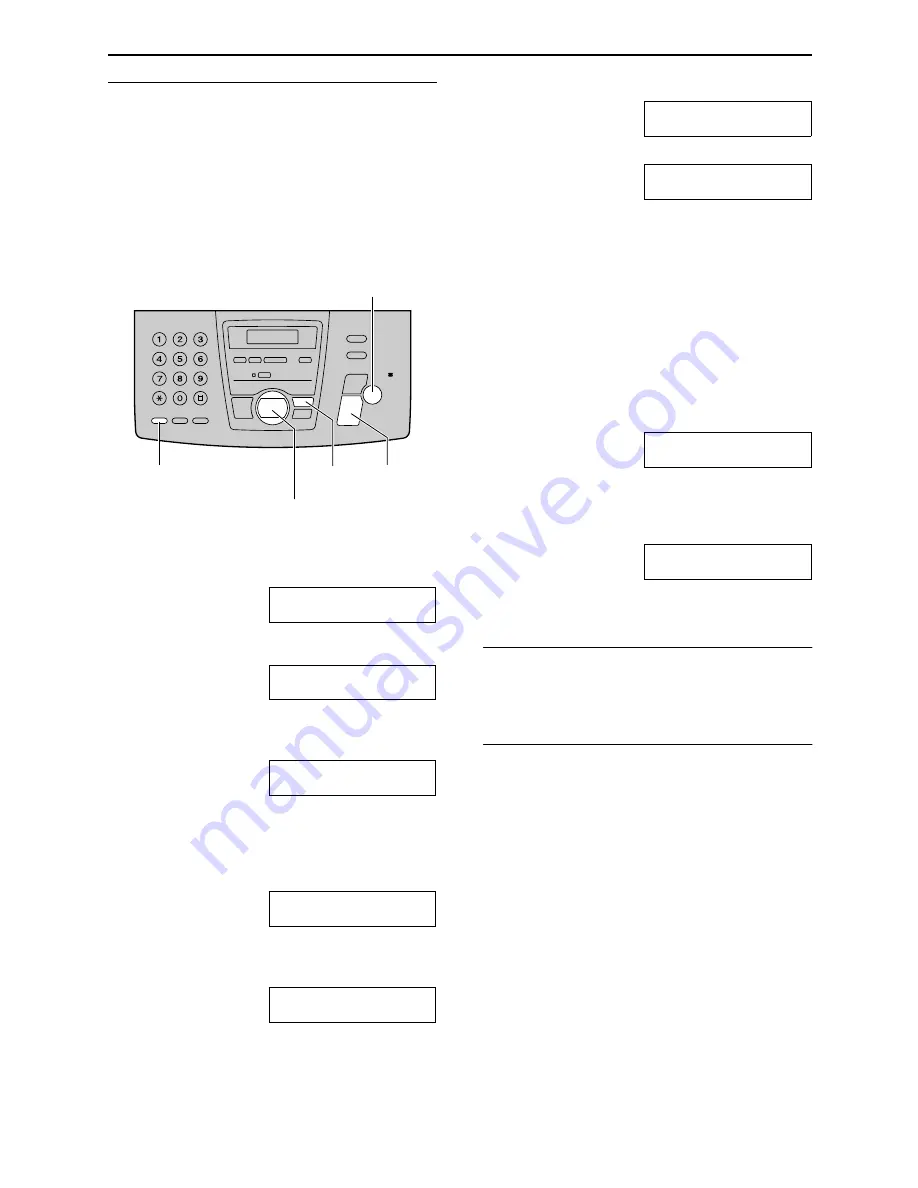
Navigator Directory
42
To correct a mistake
1.
Press
{<}
or
{>}
to move the cursor to the
incorrect character.
2.
Press
{
CLEAR
}
.
3.
Enter the correct character.
Using the base unit
1
Press
{
MENU
}
repeatedly until the
following is displayed.
DIRECTORY SET
NAVI.=
@
BROAD=#
2
Press
{*}
.
NAME=
STORE:PRESS SET
3
Enter the name, up to 10 characters (see
page 33 for instructions).
Example:
NAME=ALICE
STORE:PRESS SET
L
Pressing the
{#}
key will change to
capital or lower-case alternatively.
4
Press
{
SET
}
.
NO.=
5
Enter the telephone number, up to 30 digits,
using the dial keypad.
Example:
NO.=5552233
L
If you want to enter a hyphen, press
{
FLASH/CALL WAIT
}
.
6
Press
{
SET
}
.
REGISTERED
u
NAME=
STORE:PRESS SET
L
To program other entries, repeat steps 3
to 6.
7
Press
{
MENU
}
to exit the program.
Helpful hint:
L
You can confirm the stored entries in the
telephone number list (page 111).
Note:
L
When the following is displayed in step 6, you
can store only 5 more entries.
REGISTERED
SPACE= 5 DIRS.
L
If there is no space to store new entries, the
following is displayed in step 6. Erase
unnecessary entries (page 45).
REGISTERED
DIRECTORY FULL
L
A hyphen or a space entered in a telephone
number counts as two digits.
To correct a mistake
Press
{<}
or
{>}
to move the cursor to the
incorrect character/number, and then make the
correction.
To delete a character/number
Press
{<}
or
{>}
to move the cursor to the
character/number you want to delete, and press
{
STOP
}
.
L
If
{
STOP
}
is pressed before pressing
{<}
or
{>}
, all characters/numbers will be deleted.
{
SET
}
{
MENU
}
{
STOP
}
(Delete)
{
FLASH/CALL WAIT
}
(Hyphen)
{<}{>}
Содержание KX-FPG372
Страница 130: ...130 ...
Страница 131: ...131 ...