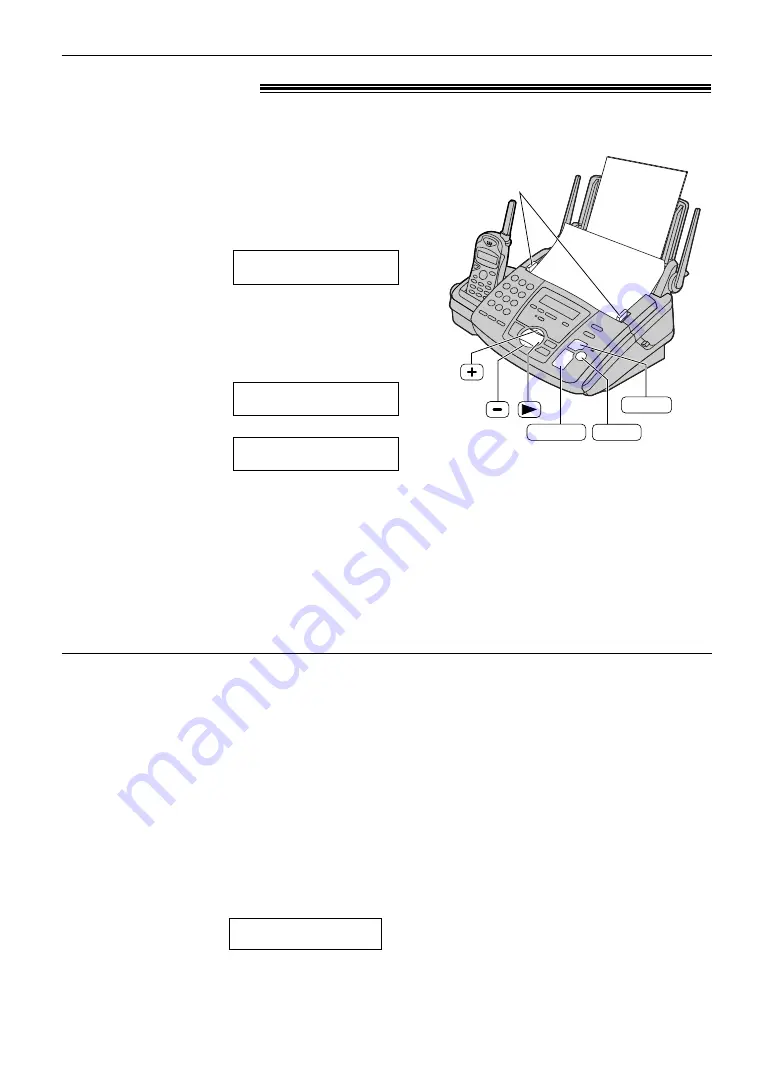
52
Copying
Making a copy
!
The unit can make single or multiple copies (up to 50).
1
Adjust the width of the document guides to
the size of the document.
2
Insert the document (up to 10 pages) FACE
DOWN until a single beep is heard and the
unit grasps the document.
Display:
●
If necessary, press
+
or
-
repeatedly
to select the desired resolution (see
below).
3
Press
f
.
/
●
If necessary, enter the number of copies
(up to 50).
4
Press
y
.
●
The unit will start copying.
NUMBER=1
OR PRESS NAVI.
H
NUMBER=1
COPY:PRESS START
!!!
STANDARD
PRESS NAVI.[+ -]
FACE D
OWN
COPY
START
Document guides
STOP
Quick scan feature
This feature is helpful when you want to copy
the document, then take it for other uses. To use
this feature, activate feature #34 on page 71.
●
The document will be fed into the unit and
scanned into memory. The unit will then print
the data.
If the document exceeds the memory
capacity (p. 96), copying will be canceled and
this feature will be turned off automatically.
To stop copying
Press
{
.
To select the resolution
Select the desired resolution according to the type of
document.
– FINE: For printed or typewritten originals with small
printing.
– SUPER FINE: For originals with very small printing.
– PHOTO: For originals containing photographs,
shaded drawings, etc.
●
If you select “STANDARD”, copying will be done
using “FINE” mode.
●
You can also select the resolution after pressing
f
in step 3.
1. Press
)
3 times.
Display:
2. Press
+
or
-
repeatedly to select the
desired resolution.
STANDARD
[ + - ]
<NUMBER>
H
Note:
●
Any transmittable document can be copied (p. 39).






























