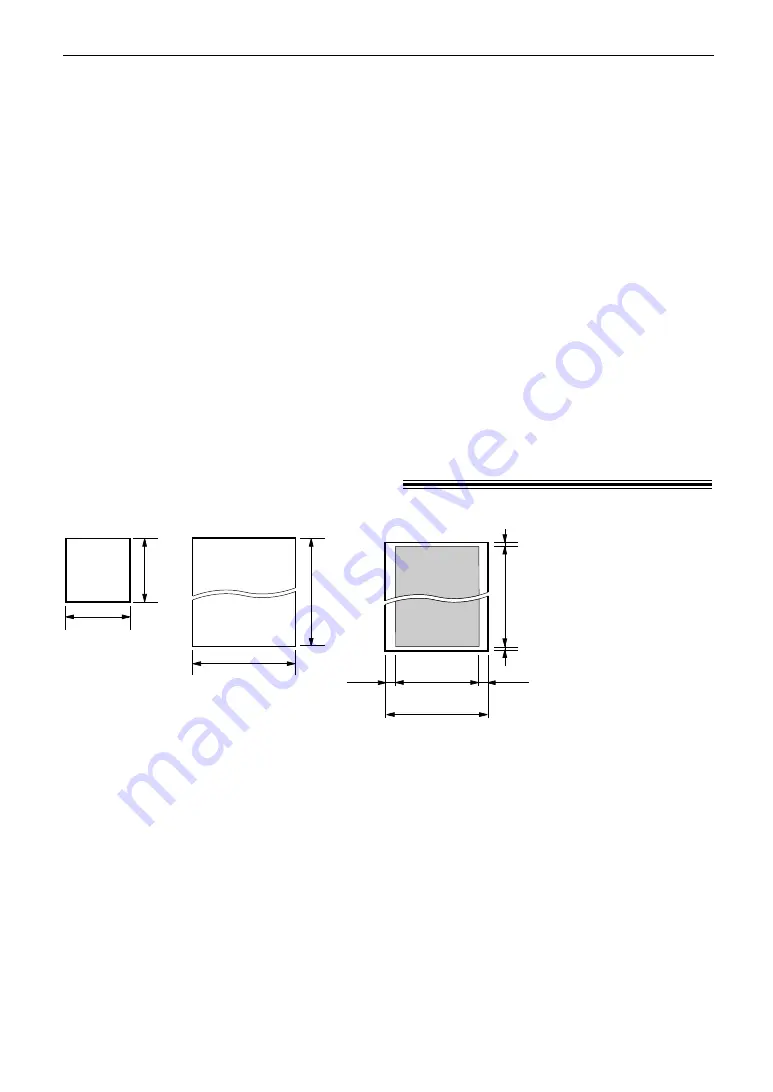
39
Sending Faxes
Documents you can send
!
6
0
0
m
m
(2
3
5
⁄
8
"
)
Minimum size
128 mm
(5
" )
1
2
8
m
m
(5
"
)
Maximum size
216 mm
(8
1
⁄
2
" )
Document width
208 mm (8
3
⁄
16
" )
Effective scanning area
4 mm
4 mm
2 mm
2 mm
Scanned
area
216 mm (8
1
⁄
2
" )
Document weight
Single sheet:
45
g
/m
2
to 90
g
/m
2
(12 lb. to 24 lb.)
Multiple sheets:
60
g
/m
2
to 75
g
/m
2
(16 lb. to 20 lb.)
Note:
●
Remove clips, staples or other similar fasteners.
●
Check that ink, paste or correction fluid has dried.
●
Do not send the following types of documents: (Use copies for fax transmission.)
— Chemically treated paper such as carbon or carbonless duplicating paper
— Electrostatically charged paper
— Badly curled, creased or torn paper
— Paper with a coated surface
— Paper with a faint image
— Paper with printing on the opposite side that can be seen through the front (i.e. newspaper)
●
To transmit the document with a width of less than standard letter size (216 mm), we recommend using a
copy machine to copy the original document onto letter-sized paper, then transmit the copied document.
Sending a fax with the voice guide
You can send documents by following the voice guide.
1. Press
l
2 times.
2. Press
w
.
3. Follow steps 1 to 6 on page 38.
●
After transmission, the voice guide will turn off
automatically.
Quick scan feature
This feature is helpful when you want to send
the document, then take it for other uses. To use this
feature, activate feature #34 on page 71.
1. Insert the document.
2. Enter the fax number.
3. Press
j
.
●
The document will be fed into the unit and scanned
into memory. The unit will then transmit the data.
If the document exceeds the memory capacity
(p. 96), sending will be canceled and this feature will
be turned off automatically. Transmit the entire
document manually.
Sending report for confirmation
This report will provide you with a printed
record of transmission results. To use this
feature, activate feature #04 (p. 68). For the
communication message in the result column,
see page 76.
Journal report
The unit stores the 30 most recent fax
communication results.
— To print manually, see page 88.
— To print automatically after every 30 new fax
communications, activate feature #22
(p. 70).
For the communication message in the result
column, see page 76.






























