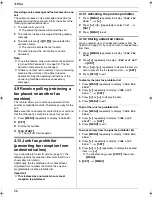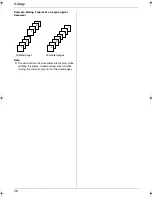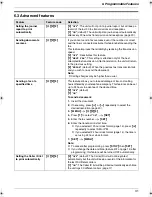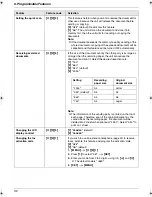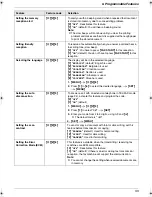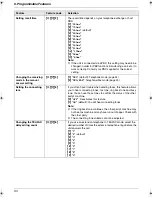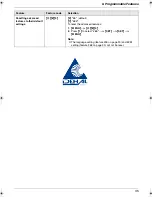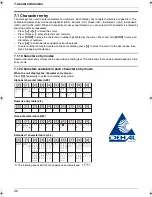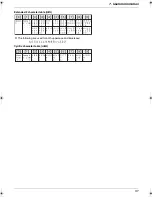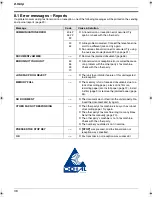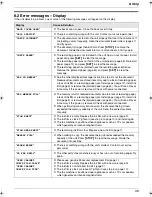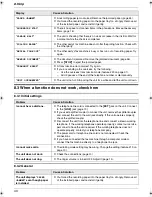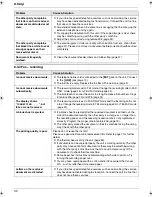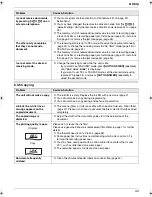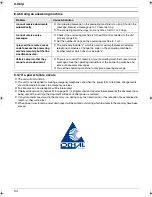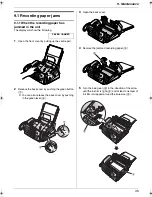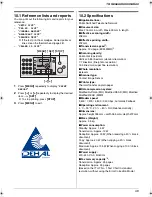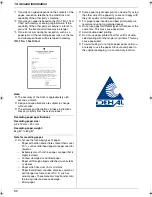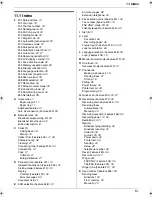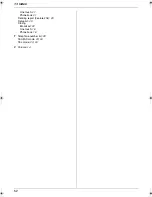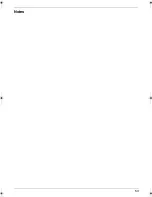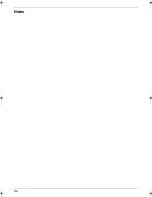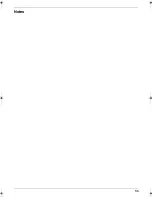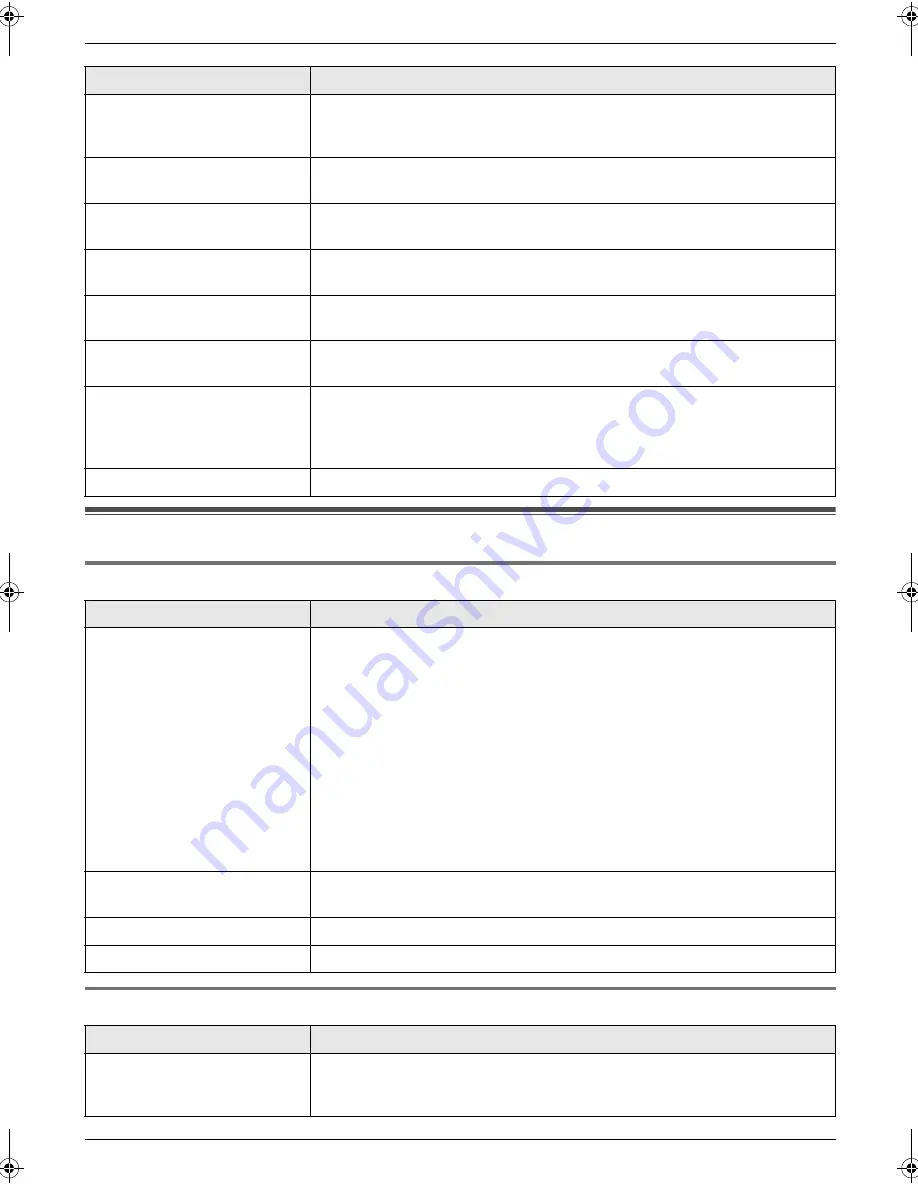
8. Help
40
Troubleshooting
8.3 When a function does not work, check here
8.3.1 Initial settings
8.3.2 General
“
PAPER JAMMED
”
L
A recording paper jam occurred. Remove the jammed paper (page 45).
L
You forced the recording paper into the paper tray too strongly. Remove all
of the installed paper, and re-install it gently.
“
PHONEBOOK FULL
”
L
There is no space to store new items in the phonebook. Erase unnecessary
items (page 16).
“
PLEASE WAIT
”
L
The unit is checking that there is no slack or crease in the ink film. Wait for
a moment while the check is completed.
“
POLLING ERROR
”
L
The other party’s fax machine does not offer the polling function. Check with
the other party.
“
REDIAL TIME OUT
”
L
The other party’s fax machine is busy or has run out of recording paper. Try
again.
“
REMOVE DOCUMENT
”
L
The document is jammed. Remove the jammed document (page 46).
L
Press
{
STOP
}
to eject the jammed paper.
“
TRANSMIT ERROR
”
L
A transmission error occurred. Try again.
L
If you are sending a fax overseas, try the following:
–
Use the overseas transmission mode (feature #23 on page 31).
–
Add 2 pauses at the end of the telephone number or dial manually.
“
UNIT OVERHEATED
”
L
The unit is too hot. Stop using the unit for a while and let the unit cool down.
Problem
Cause & Solution
I cannot hear a dial tone.
L
The telephone line cord is connected to the
[
EXT
]
jack on the unit. Connect
to the
[
LINE
]
jack (page 13).
L
If you used a splitter/coupler to connect the unit, remove the splitter/coupler
and connect the unit to the wall jack directly. If the unit operates properly,
check the splitter/coupler.
L
Disconnect the unit from the telephone line and connect a known working
telephone. If the working telephone operates properly, contact our service
personnel to have the unit repaired. If the working telephone does not
operate properly, contact your telephone company.
L
The power cord or telephone line cord is not connected. Check the
connections.
L
If you have connected the fax machine through a computer modem,
connect the fax machine directly to a telephone line jack.
I cannot make calls.
L
The dialling mode setting may be wrong. Change the setting (feature #13 on
page 13).
The unit does not work.
L
Check the connections (page 13).
The unit does not ring.
L
The ringer volume is turned OFF. Adjust it (page 14).
Problem
Cause & Solution
The unit displays “
PAPER
JAMMED
” even though paper
is installed.
L
You forced the recording paper into the paper tray too strongly. Remove all
of the installed paper, and re-install it gently.
Display
Cause & Solution
FP701FX-PFQX2792ZA-en.book Page 40 Friday, July 13, 2007 3:34 PM