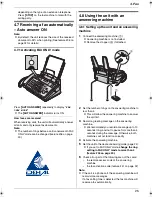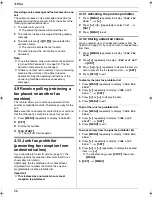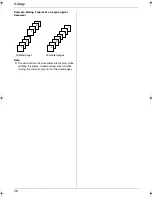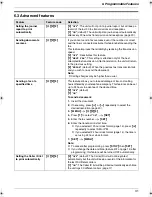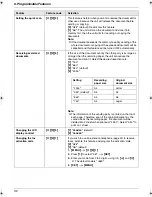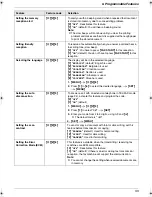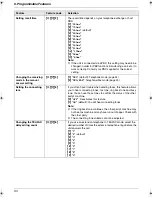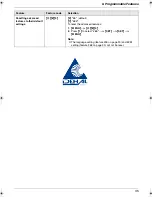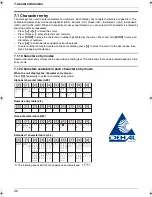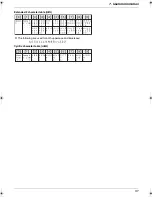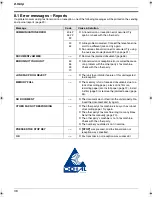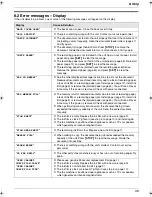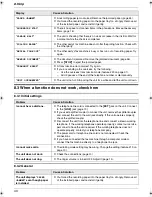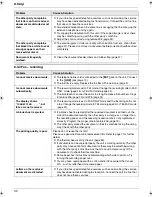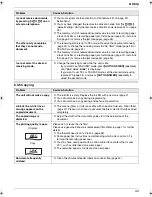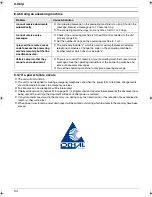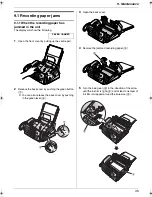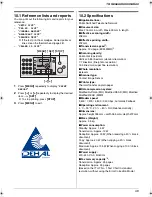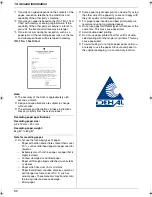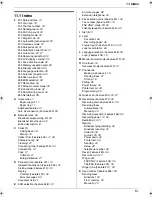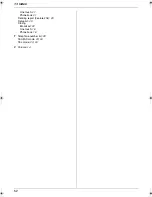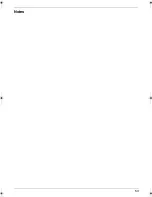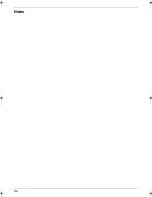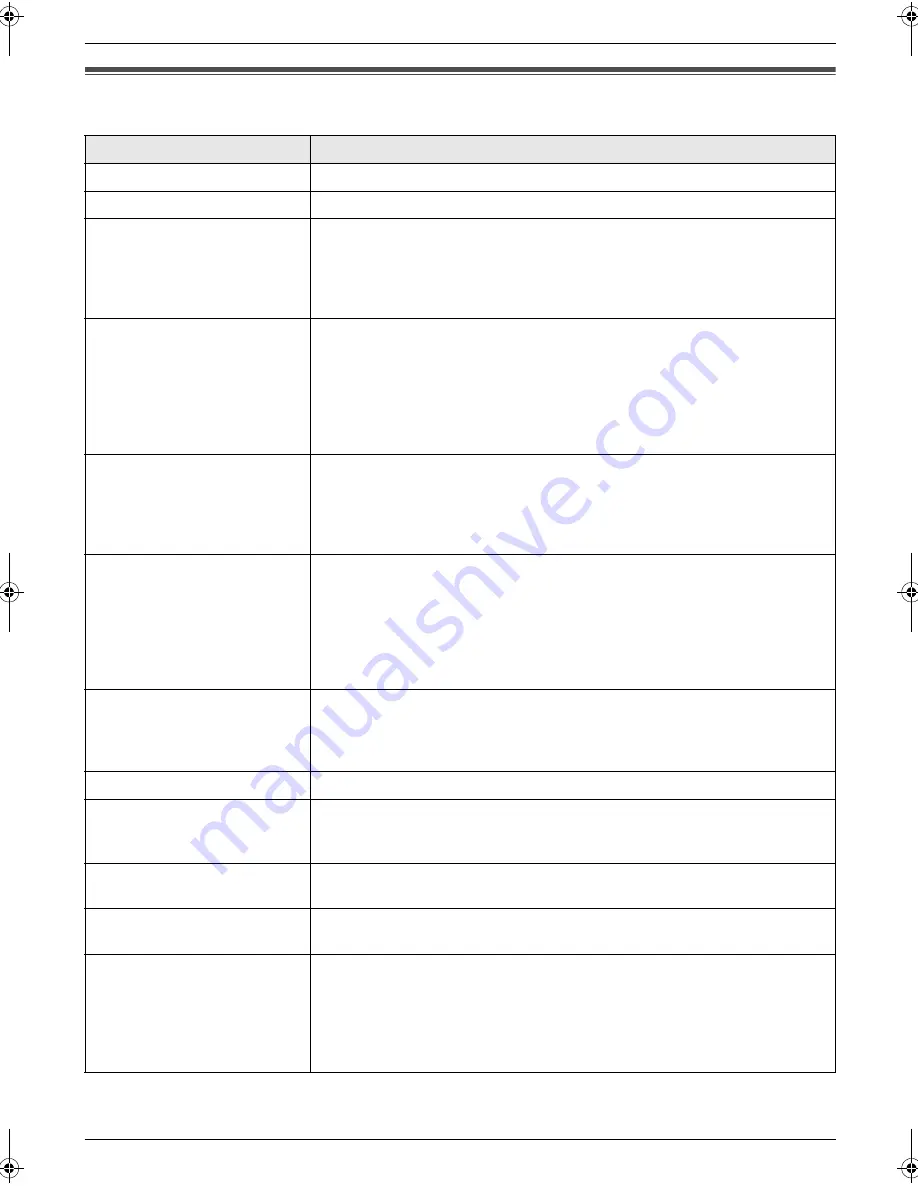
8. Help
39
8.2 Error messages – Display
If the unit detects a problem, one or more of the following messages will appear on the display.
Display
Cause & Solution
“
BACK COVER OPEN
”
L
The back cover is open. Close the back cover firmly.
“
CALL SERVICE
”
L
There is something wrong with the unit. Contact our service personnel.
“
CHECK DOCUMENT
”
L
The document was not fed into the unit properly. Re-insert the document. If
misfeeding occurs frequently, clean the document feeder rollers (page 47)
and try again.
L
The document is longer than 600 mm. Press
{
STOP
}
to remove the
document. Divide the document into two or more sheets, and try again.
“
CHECK PAPER
”
L
The recording paper is not installed or the unit has run out of paper. Install
paper and press
{
SET
}
to clear the message.
L
The recording paper was not fed into the unit properly (page 46). Re-install
paper (page 12) and press
{
SET
}
to clear the message.
L
The recording paper has jammed near the recording paper entrance.
Remove the jammed paper (page 45) and press
{
SET
}
to clear the
message.
“
FAX IN MEMORY
”
L
See the other displayed message instructions to print out the document.
Received documents are stored in memory due to a lack of recording paper,
a lack of ink film or a recording paper jam. Install paper (page 12), install ink
film (page 9) or remove the jammed paper (page 45). You will lose all faxes
in memory if the power is removed. Check with power connected.
“
FAX MEMORY FULL
”
L
The memory is full of received documents due to a lack of recording paper,
a lack of ink film or a recording paper jam. Install paper (page 12), install ink
film (page 9) or remove the jammed paper (page 45). You will lose all faxes
in memory if the power is removed. Check with power connected.
L
When performing memory transmission, the document being stored
exceeded the memory capacity of the unit. Send the entire document
manually.
“
FILM EMPTY
”
L
The ink film is empty. Replace the ink film with a new one (page 9).
L
The ink film is slack. Tighten it (see step 5 on page 10) and install again.
L
The fax machine is positioned near appliances such as TVs or speakers
which generate an intense magnetic field.
“
FILM NEAR EMPTY
”
L
The remaining ink film is low. Prepare a new ink film (page 7).
“
MEMORY FULL
”
L
When making a copy, the document being stored exceeded the memory
capacity of the unit. Press
{
STOP
}
to clear the message. Divide the
document into sections.
“
MODEM ERROR
”
L
There is something wrong with the unit’s modem. Contact our service
personnel.
“
NO FAX REPLY
”
L
The other party’s fax machine is busy or has run out of recording paper. Try
again.
“
OPEN CABINET
CHECK FILM SLACK
”
“
OPEN CABINET
CHECK FILM TYPE
”
L
Please use genuine Panasonic replacement film (page 7).
L
The ink film is empty. Replace the ink film with a new one (page 9).
L
The ink film is not installed. Install it (page 9).
L
The ink film is slack or creased. Tighten it (see step 5 on page 10).
L
The fax machine is positioned near appliances such as TVs or speakers
which generate an intense magnetic field.
FP701FX-PFQX2792ZA-en.book Page 39 Friday, July 13, 2007 3:34 PM