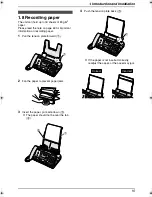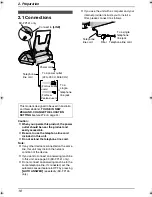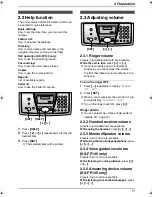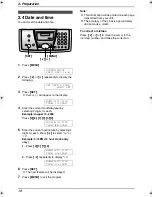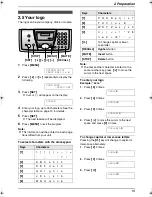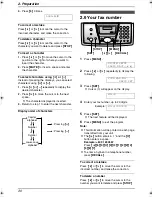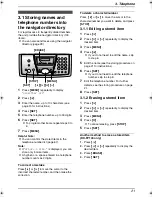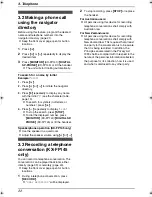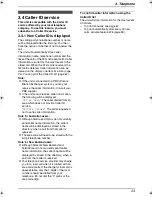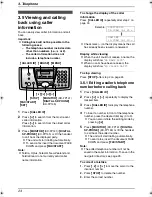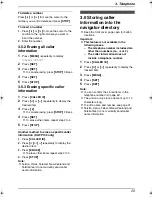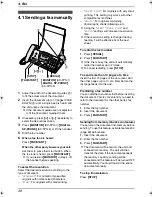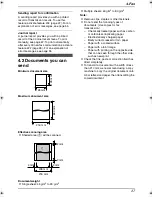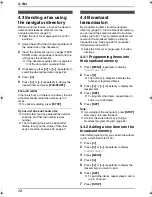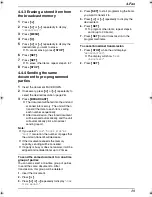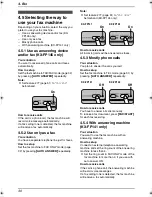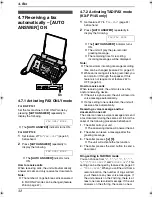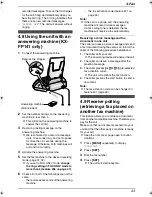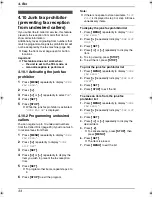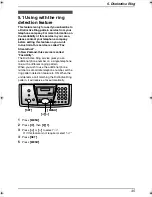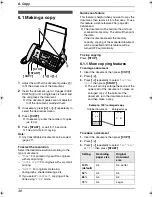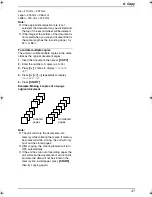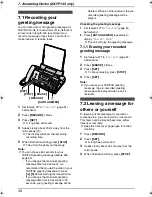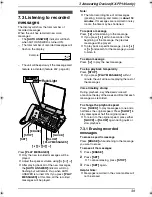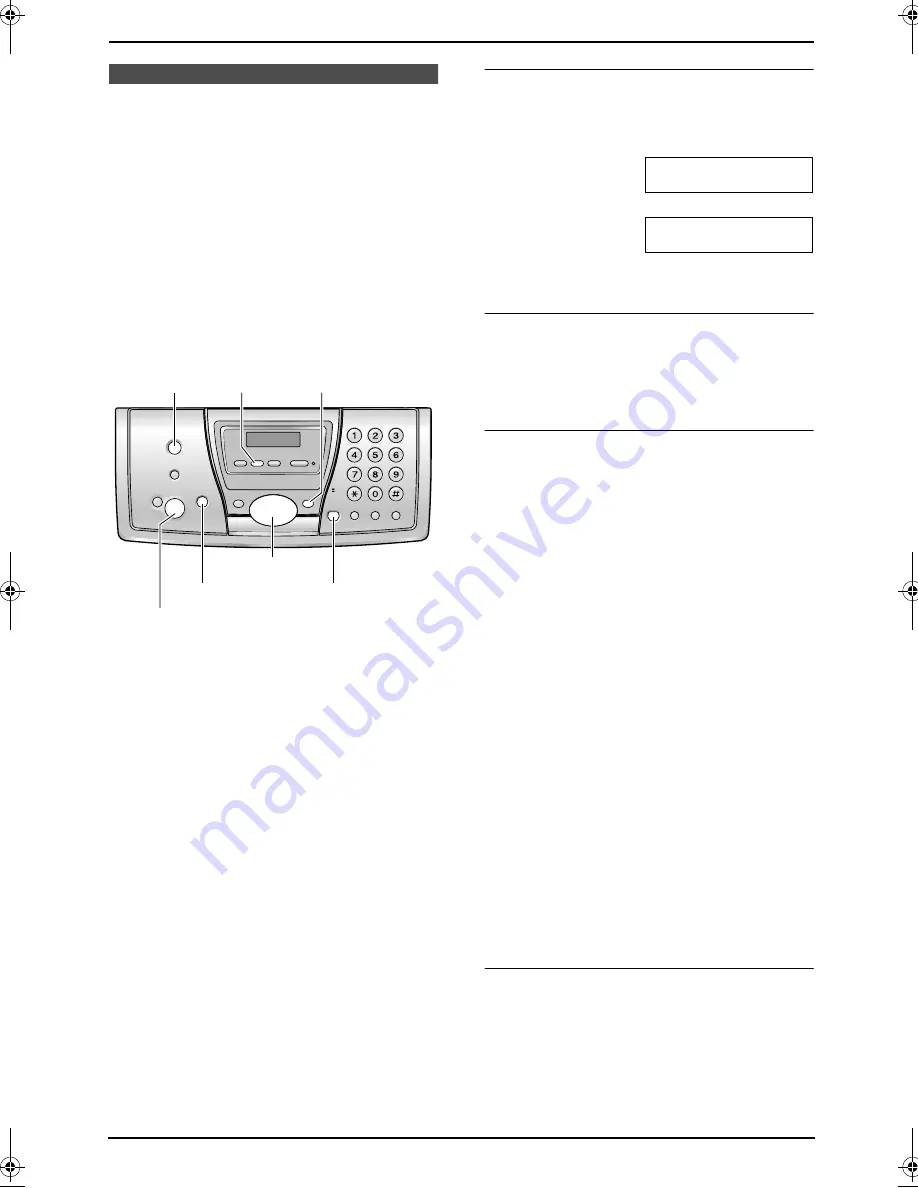
3. Telephone
24
3.5 Viewing and calling
back using caller
information
You can easily view caller information and call
back.
Important:
L
Calling back will not be possible in the
following cases:
–
The telephone number includes data
other than numbers (i.e.,
*
or #).
–
The caller information does not
include a telephone number.
1
Press
{
CALLER ID
}
.
2
Press
{A}
to search from the most recent
caller information.
Press
{B}
to search from the oldest caller
information.
3
Press
{
MONITOR
}
(KX-FP141)/
{
DIGITAL
SP-PHONE
}
(KX-FP145) or lift the handset
to call back the displayed party.
L
The unit will start dialling automatically.
L
To send a fax insert the document FACE
DOWN and press
{
FAX/START
}
.
Note:
L
Telstra, Optus, Telecom New Zealand and
TelstraClear do not currently send caller
name information.
To change the display of the caller
information
Press
{
CALLER ID
}
repeatedly after step 2 on
page 24.
Example:
3456789012
11:20AM Jul 20
,
b
SAM LEE
11:20AM Jul 20
,
L
Check mark (
,
) on the display means the call
has already been viewed or answered.
Display while viewing
L
When the unit could not receive a name, the
display will show “
NO NAME RCVD
”.
L
When no calls have been received, the
display will show “
NO CALLER DATA
”.
To stop viewing
Press
{
STOP
}
after step 2 on page 24.
3.5.1 Editing a caller’s telephone
number before calling back
1
Press
{
CALLER ID
}
.
2
Press
{A}
or
{B}
repeatedly to display the
desired item.
3
Press
{
CALLER ID
}
to display the telephone
number.
4
To insert a number in front of the telephone
number, press the desired dial key (0 to 9).
L
You can also initiate the editing mode by
pressing
{*}
.
5
Press
{
MONITOR
}
(KX-FP141)/
{
DIGITAL
SP-PHONE
}
(KX-FP145) or lift the handset
to call back the edited number.
L
The unit will start dialling automatically.
L
To send a fax, insert the document FACE
DOWN and press
{
FAX/START
}
.
Note:
L
The edited telephone number will not be
saved in the caller information. To save in the
navigator directory, see page 25.
To correct a mistake
1.
Press
{<}
or
{>}
to move the cursor to the
incorrect number.
2.
Press
{
STOP
}
to delete the number.
3.
Enter the correct number.
{
FAX/START
}
{
SET
}
{
CALLER ID
}
{
MONITOR
}
(KX-FP141)
{
DIGITAL SP-PHONE
}
(KX-FP145)
{
STOP
}
{<}{>}{A}{B}
{
ERASE
} {
MENU
}
FP141-145AL.book Page 24 Tuesday, October 21, 2003 11:07 AM