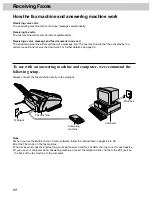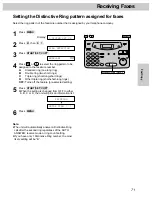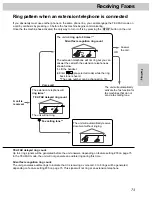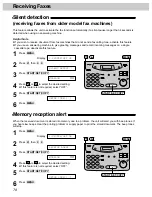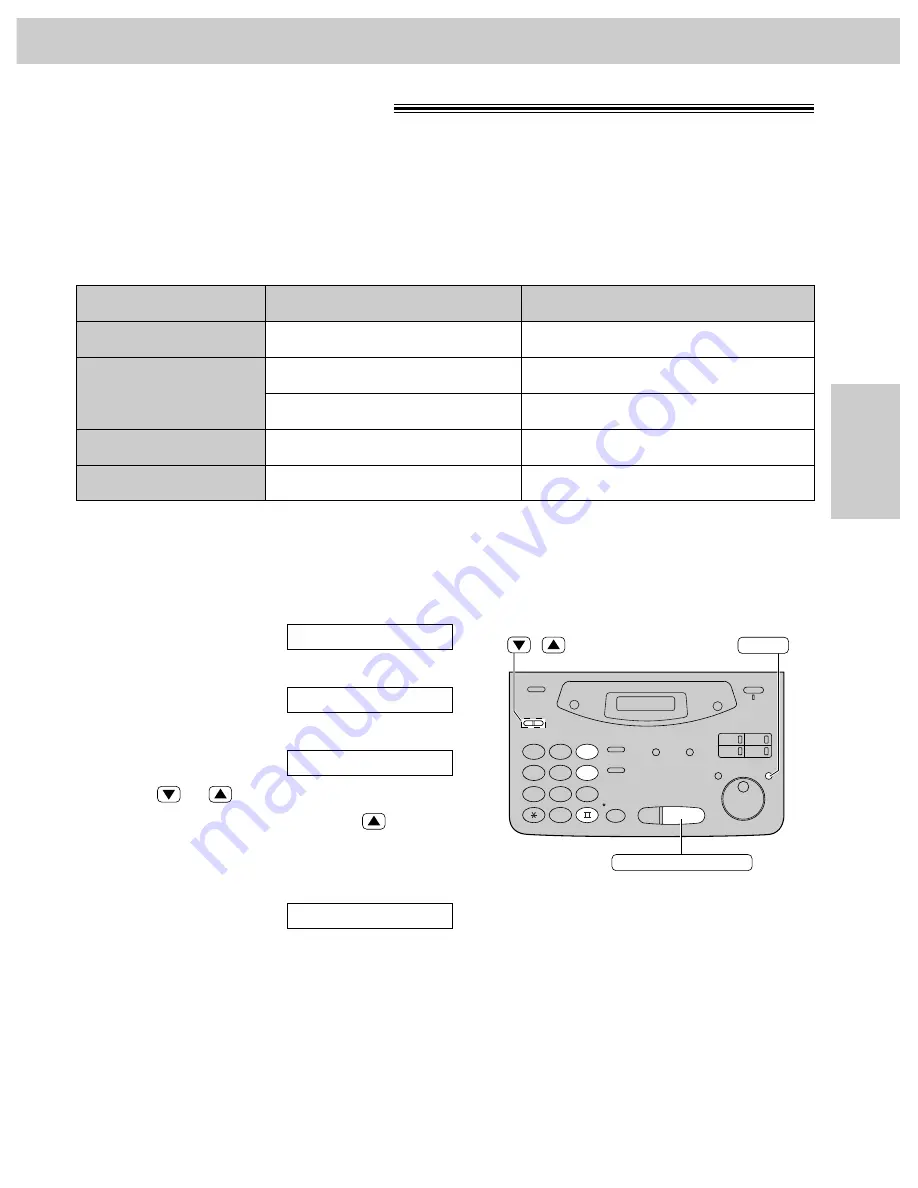
Letter
Legal
77
Fax/Copy
Receiving Faxes
Mode
100%
92%
(pre-selected)
86%
72%
Size of original document
Size of recording paper
Letter, A4
Letter
Legal
A4
Legal
Legal
Letter
Letter
Other size documents
!
When the size of the document sent by the other party is as large as, or larger than the recording paper, the
unit can reduce each page of the document and print it out on the recording paper by programming a suitable
reduction rate.
The reduction rate is determined by a combination of the size of the recording paper and the received
document.
Recommended reduction rates:
Letter = 216 mm
k
279 mm (8
1
⁄
2
q k
11
q
)
Legal = 216 mm
k
356 mm (8
1
⁄
2
q k
14
q
)
A4
= 210 mm
k
297 mm (May not be available in the United States.)
1
Press
(MENU)
.
Display:
2
Press
(#)
, then
(3) (6)
.
3
Press
(START/SET/COPY)
.
4
Press
or
to select the desired setting.
≥
If this feature is not required, press
to select
“100%”.
5
Press
(START/SET/COPY)
.
6
Press
(MENU)
.
SETUP ITEM [ ]
MODE=92%
▼▲
RCV REDUCTION
1.SYSTEM SET UP
1
2
3
4
5
6
7
8
9
0
/
START/SET/COPY
MENU
Note:
≥
Documents usually have a heading on the top of each page which contains the sender’s name/telephone
number. This increases the length of each page. Using the reduction mode is recommended.
≥
If the appropriate reduction rate is not programmed, the document will be divided.
Содержание KX-FM106
Страница 147: ......