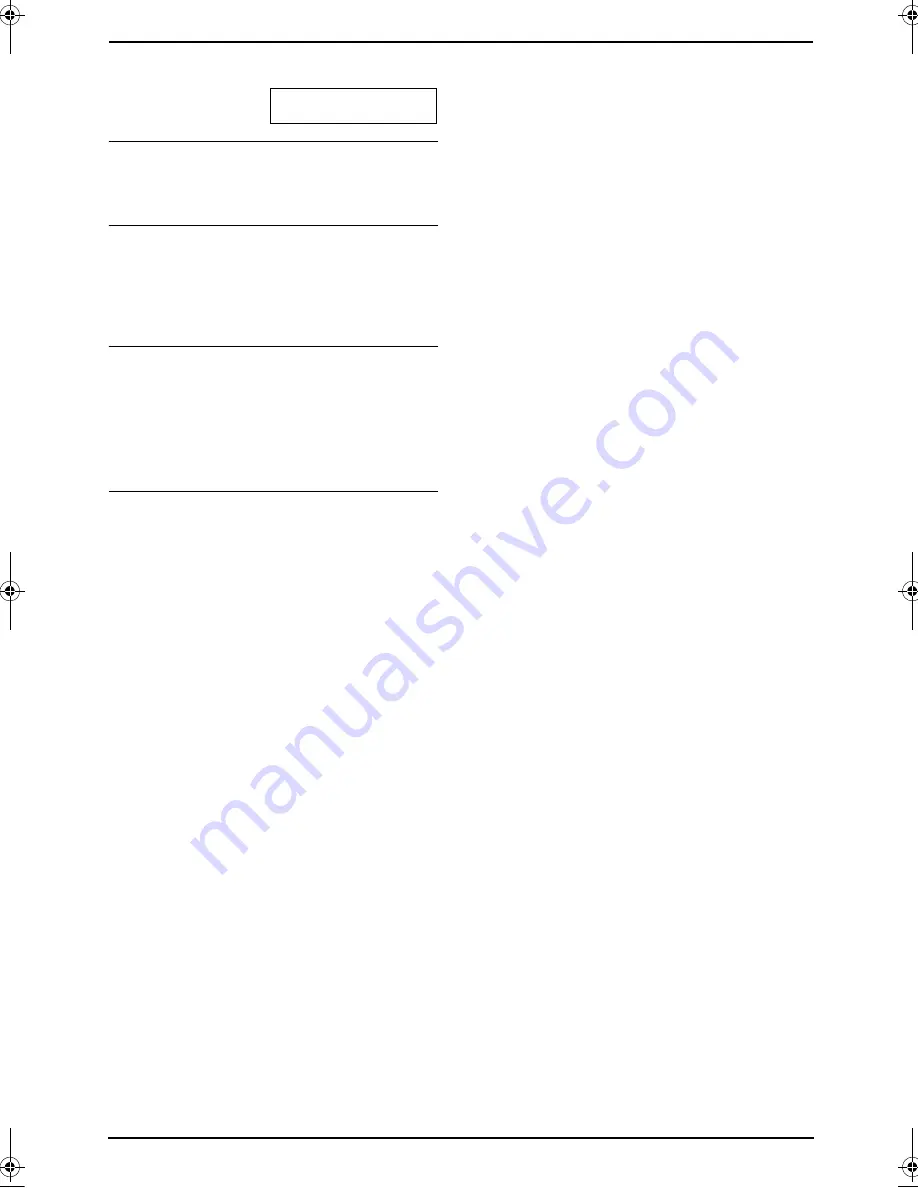
2. Preparation
26
For assistance, please visit http://www.panasonic.com/consumersupport
4.
Press
{
5
}
3 times.
LOGO=Bi
|
l
To correct a mistake
Press
{
<
}
or
{
>
}
to move the cursor to the
incorrect character, and make the correction.
To delete a character
Press
{
<
}
or
{
>
}
to move the cursor to the
character you want to delete and press
{
STOP
}
.
L
To erase all characters, press and hold
{
STOP
}
.
To insert a character
1.
Press
{
<
}
or
{
>
}
to move the cursor to the
position to the right of where you want to
insert the character.
2.
Press
{
ZOOM
}
/
{
QUICK SCAN
}
to insert a
space and enter the character.
To select characters using
{V}
or
{^}
Instead of pressing the dial keys, you can select
characters using
{V}
or
{^}
.
1.
Press
{V}
repeatedly to display the desired
character. Characters will be displayed in the
following order:
1
Uppercase letters
2
Number
3
Symbol
4
Lowercase letters
L
If you press
{^}
, the order will be
reversed.
2.
Press
{
>
}
to insert the character.
3.
Return to step 1 to enter the next character.
FLB811-PFQX2307ZB-en.book Page 26 Thursday, February 16, 2006 3:57 PM






























