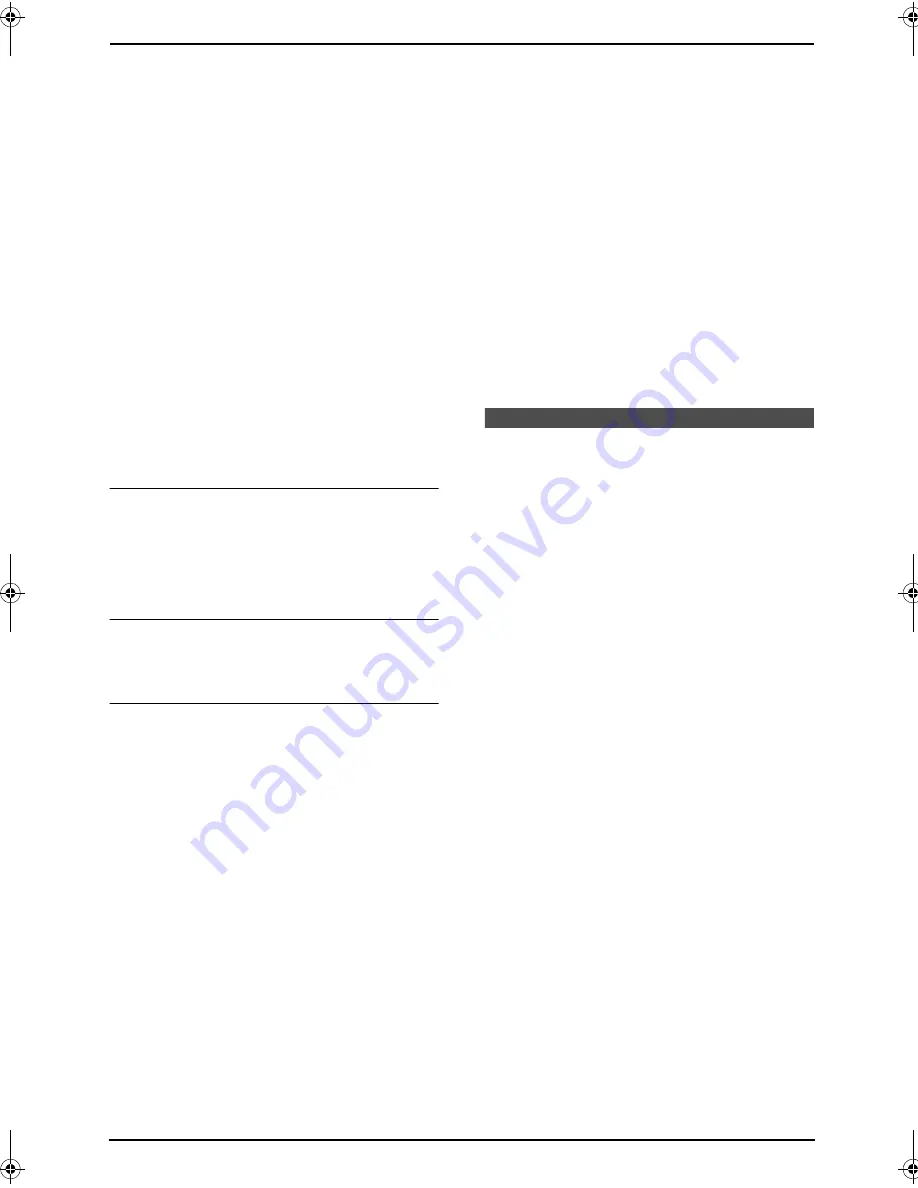
3. Telephone
27
3.4.2 Editing a caller’s telephone
number before calling back
1
Press
{
CALLER ID SEARCH
}
.
2
Press
{A}
or
{B}
repeatedly to display the
desired entry.
3
Press
{
NAME/TEL NO.
}
to display the
telephone number.
4
Press dial key (0 to 9) or
{*}
to enter the
editing mode and edit the telephone number.
5
Press
{
MONITOR
}
or lift the handset to call
back the edited number.
L
The unit will start dialling automatically.
L
To send a fax, insert the document FACE
DOWN and press
{
FAX START
}
.
Note:
L
The edited telephone number will not be
saved in the caller information. To save in the
directory, see page 27.
To correct a mistake
1.
Press
{<}
or
{>}
to move the cursor to the
incorrect number.
2.
Press
{
STOP
}
to delete the number.
3.
Enter the correct number.
To delete a number
Press
{<}
or
{>}
to move the cursor to the
number you want to delete and press
{
STOP
}
.
To insert a number
1.
Press
{<}
or
{>}
to move the cursor to the
position to the right of where you want to
insert the number.
2.
Enter the number.
3.4.3 Erasing all caller
information
1
Press
{
MENU
}
repeatedly to display
“
CALLER SETUP
”
.
2
Press
{
SET
}
.
L
“
CALL LIST ERASE
”
will be displayed.
3
Press
{
SET
}
.
L
To cancel erasing, press
{
STOP
}
, then
{
MENU
}
.
4
Press
{
SET
}
.
5
Press
{
STOP
}
to exit the program.
3.4.4 Erasing specific caller
information
1
Press
{
CALLER ID SEARCH
}
.
2
Press
{A}
or
{B}
repeatedly to display the
desired item.
3
Press
{<}
.
L
To cancel erasing, press
{
STOP
}
2 times.
4
Press
{
SET
}
.
L
To erase other items, repeat steps 2 to 4.
5
Press
{
STOP
}
to exit the program.
Note:
L
Telstra, Optus, Telecom New Zealand and
TelstraClear do not currently send caller
name information.
3.5 Storing caller
information into the one-
touch dial feature and
navigator directory
L
Keep the front cover page open for button
locations.
Important:
L
This feature is not available in the
following cases.
–
The telephone number includes data
other than numbers (i.e.,
*
or #).
–
The caller information does not
include a telephone number.
1
Press
{
CALLER ID SEARCH
}
.
2
Press
{A}
or
{B}
repeatedly to display the
desired item.
3
Press
{
DIRECTORY PROGRAM
}
.
4
Select the station key or navigator directory.
For stations 1–3:
1.
Press the desired station key.
2.
Press
{
SET
}
.
3.
Press
{
SET
}
.
For stations 4–11:
1.
Press the desired station key.
2.
Press
{
SET
}
.
For stations 12–22:
1.
Press
{
LOWER
}
, then press the desired
station key.
FL611AL-PFQX2169ZA-en.book Page 27 Thursday, February 24, 2005 11:37 AM
















































