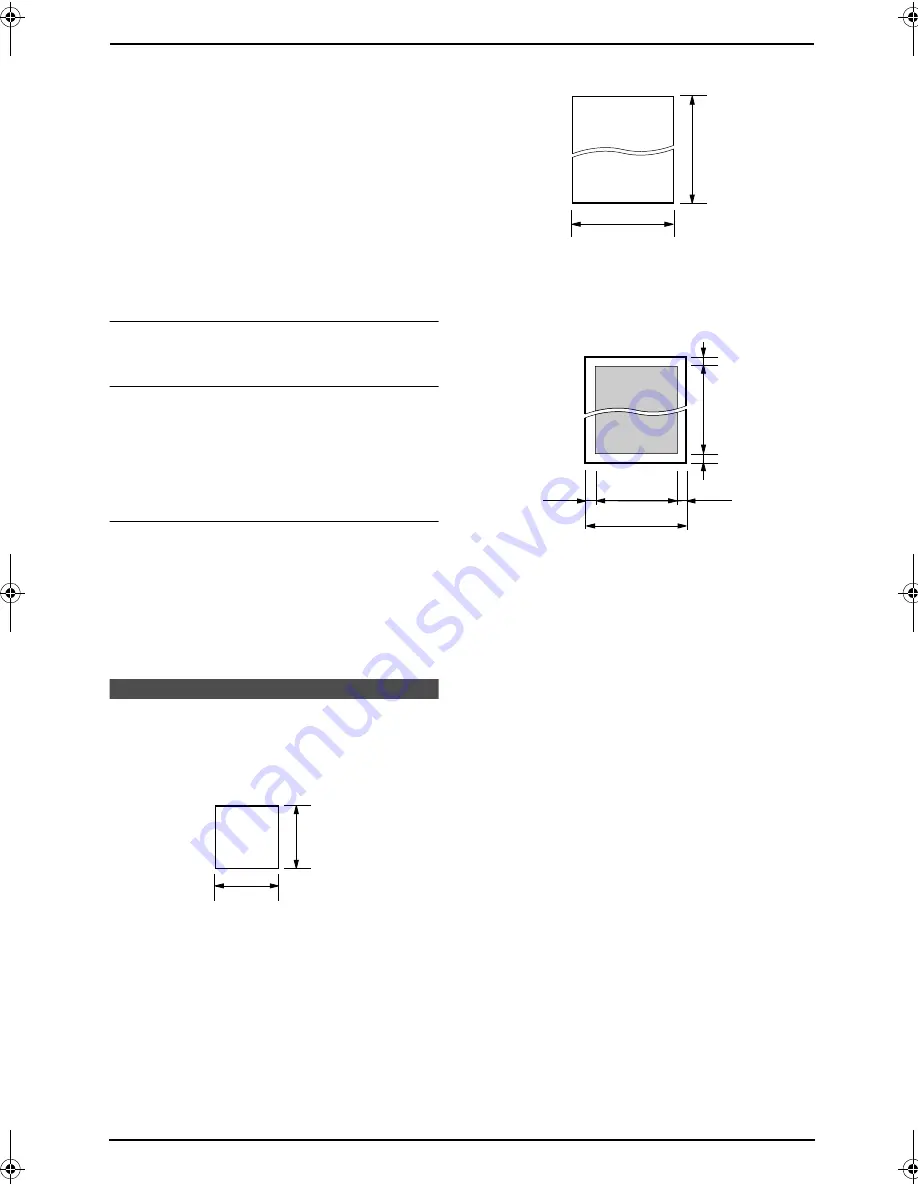
4. Fax
30
1.
Insert the document during fax reception or
fax memory transmission.
2.
Enter the fax number using the dial keypad,
one-touch dial or navigator directory.
3.
Press
{
QUICK SCAN START
}
or
{
FAX
START
}
.
L
The document will be fed into the unit and
scanned into memory. The unit will then send
the data. If the document exceeds the
memory capacity, transmission will be
cancelled. You must send the entire
document manually.
To stop transmission
Press
{
STOP
}
.
Printing a sending report
A sending report provides you with a printed
record of transmission results. To print sending
reports, make sure feature #04 is activated
(page 42). For an explanation of error messages,
see page 47.
Printing a journal report
A journal report provides you with a printed
record of the 30 most recent faxes. To print
manually, see page 62. To print automatically
after every 30 new fax transmissions and
receptions, make sure feature #22 is activated
(page 43). For an explanation of error messages,
see page 47.
4.2 Documents you can
send
Minimum document size
Maximum document size
Effective scanning area
L
Shaded area will be scanned.
Document weight
L
Single sheet:
45 g/m
2
to 90 g/m
2
L
Multiple sheets:
60 g/m
2
to 80 g/m
2
Note:
L
Remove clips, staples or other fasteners.
L
Do not send the following types of
documents: (Make a copy of the document
and send the copy.)
–
Chemically treated paper such as carbon
or carbonless duplicating paper
–
Electrostatically charged paper
–
Badly curled, creased or torn paper
–
Paper with a coated surface
–
Paper with a faint image
–
Paper with printing on the opposite side
that can be seen through the other side,
such as newsprint
L
Check that ink, paste or correction fluid has
dried completely.
L
To send a document with a width of less than
210 mm, we recommend using a copy
machine to copy the original document onto
A4-sized paper, then sending the copied
document.
128 mm
128 mm
600 mm
216 mm
216 mm
208 mm
4 mm
4 mm
4 mm
4 mm
FL611AL-PFQX2169ZA-en.book Page 30 Thursday, February 24, 2005 11:37 AM
















































