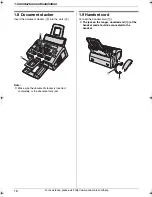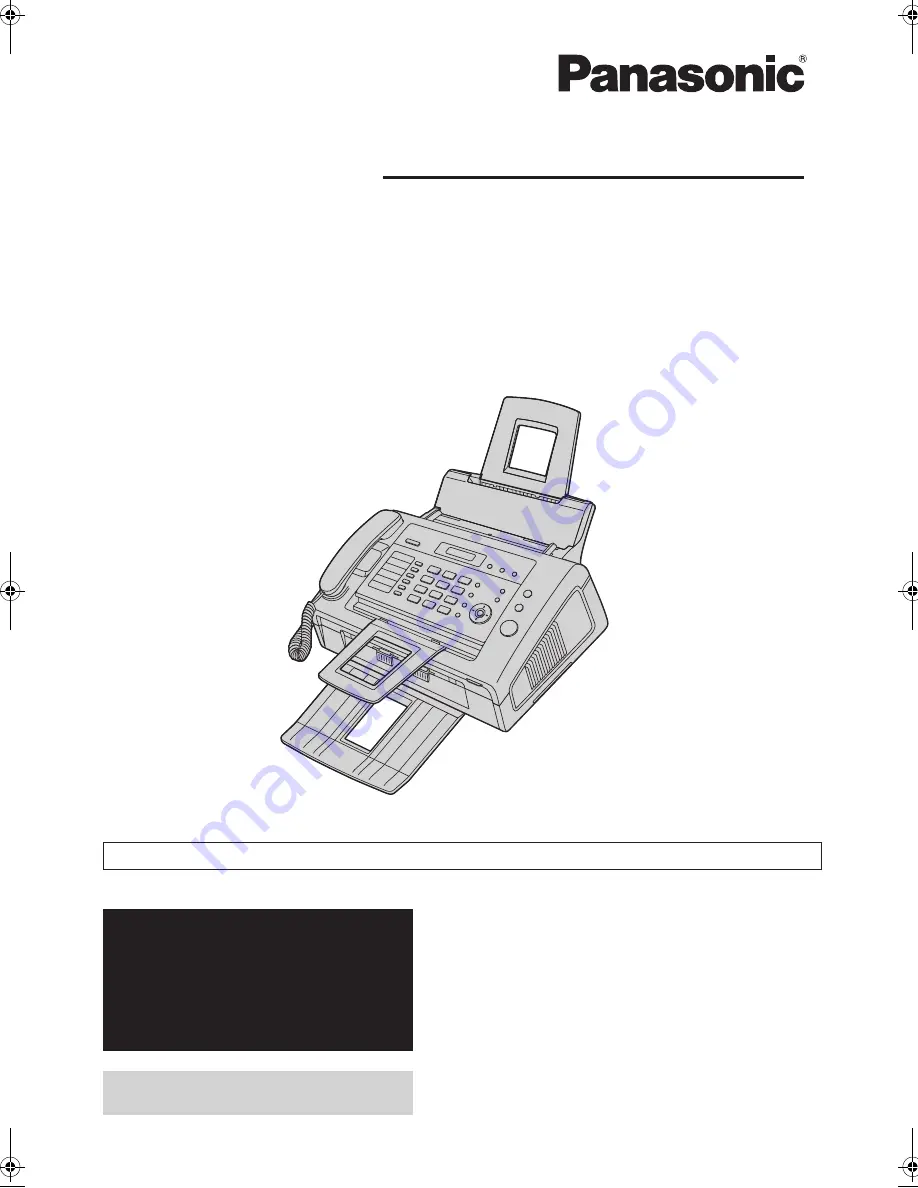
Please read these operating instructions
before using the unit and save for future
reference.
This unit is compatible with Caller ID.
Subscription to the appropriate service
through your service provider/telephone
company is required.
Operating Instructions
Compact Laser Fax
Model No.
KX-FL421
For hearing or speech impaired TTY users, TTY: 1-877-833-8855
For support:
(for customers in the U.S.A. or
Puerto Rico)
— VISIT
www.panasonic.com/help
www.panasonic.com/contactinfo
Please register your product:
http://www.panasonic.com/prodreg
FL421-PNQX3022ZA-OI-en.
Page 1 Thursday, July 29, 2010 9:35 AM