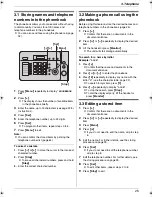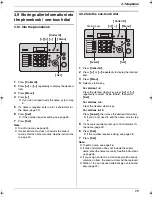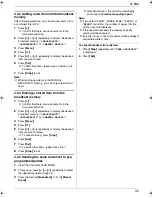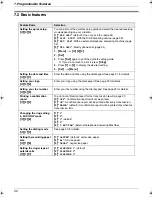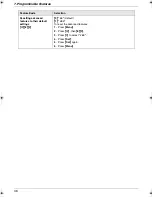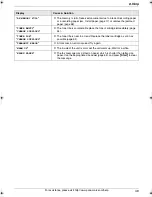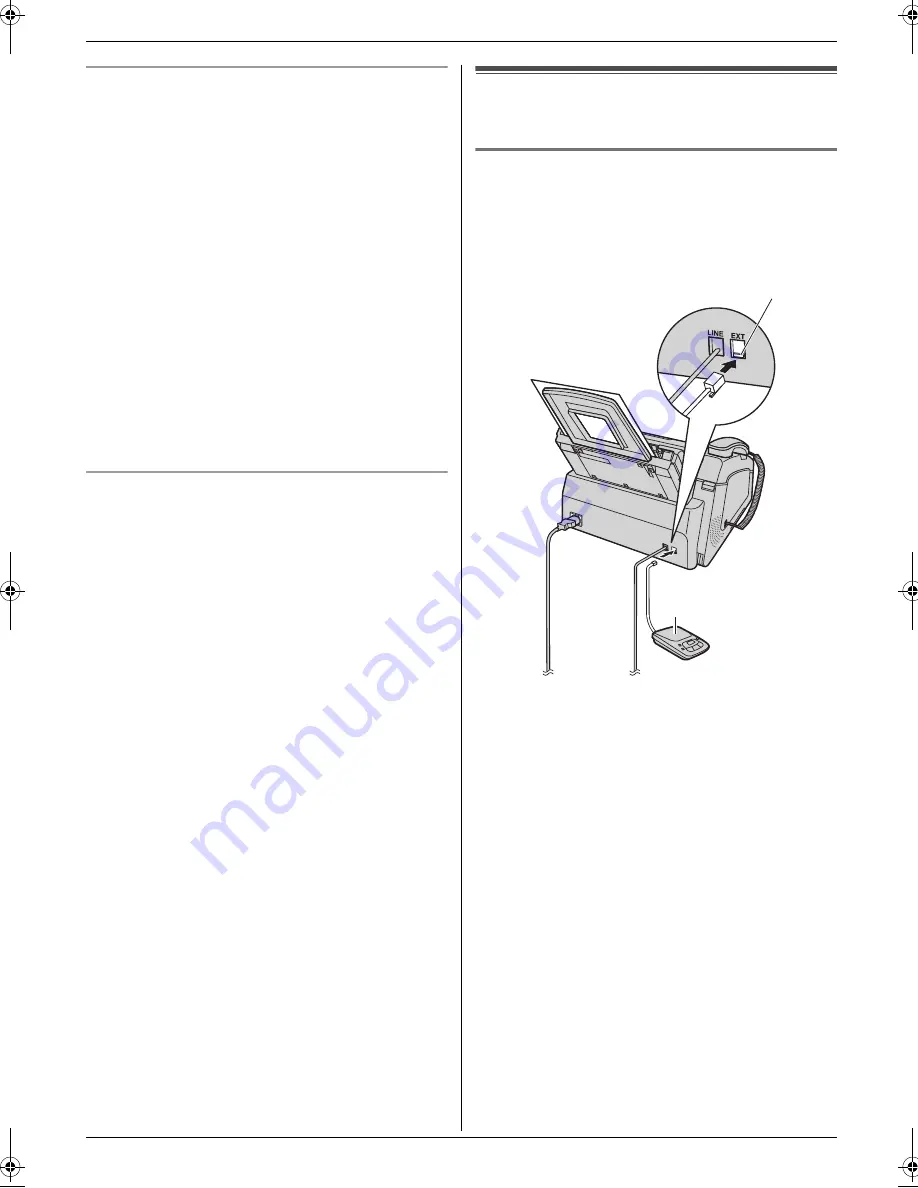
4. Fax
35
How to receive faxes with an extension telephone
If you have another telephone connected to the
[
EXT
]
jack or the same line (extension telephone), you can use
the extension telephone to receive faxes.
1.
When the extension telephone rings, lift the handset
of the extension telephone.
2.
When:
–
document reception is required,
–
a fax calling tone (slow beep) is heard, or
–
no sound is heard,
press
{*}
{#}
{
9
}
(default fax activation code)
firmly
.
L
The unit will start reception.
3.
Replace the handset.
Note:
L
To receive fax documents using an extension
telephone, make sure remote fax activation is turned
ON (feature #41 on page 44) beforehand. The
default setting is ON. The fax activation code can
also be changed.
To stop receiving
Press
{
Stop
}
.
4.7 Using the unit with an
answering machine
4.7.1 Setting up the unit and an answering
machine
1
Connect the answering machine (
1
).
L
Answering machine is not supplied.
L
Remove the stopper (
2
) if attached.
2
Set the number of rings on the answering machine to
4 rings or less.
L
This will allow the answering machine to answer
the call first.
3
Record a greeting message on the answering
machine.
L
We recommend you record a message up to 10
seconds long, and not to pause for more than 4
seconds during the message. Otherwise, both
machines will not function correctly.
4
Activate the answering machine.
5
Set the unit to the desired receiving mode (page 34).
L
If you set to FAX ONLY mode,
change the ring
setting in FAX ONLY mode to “
5 EXT.TAM
”
(feature #06 on page 42).
6
Check all or part of the following are not the same:
–
the remote access code of the answering
machine
–
the fax activation code (feature #41 on page 44)
–
remote access to your phone company’s Voice
Mail (if you subscribed)
1
2
FL421-PNQX3022ZA-OI-en.book Page 35 Thursday, July 29, 2010 9:35 AM