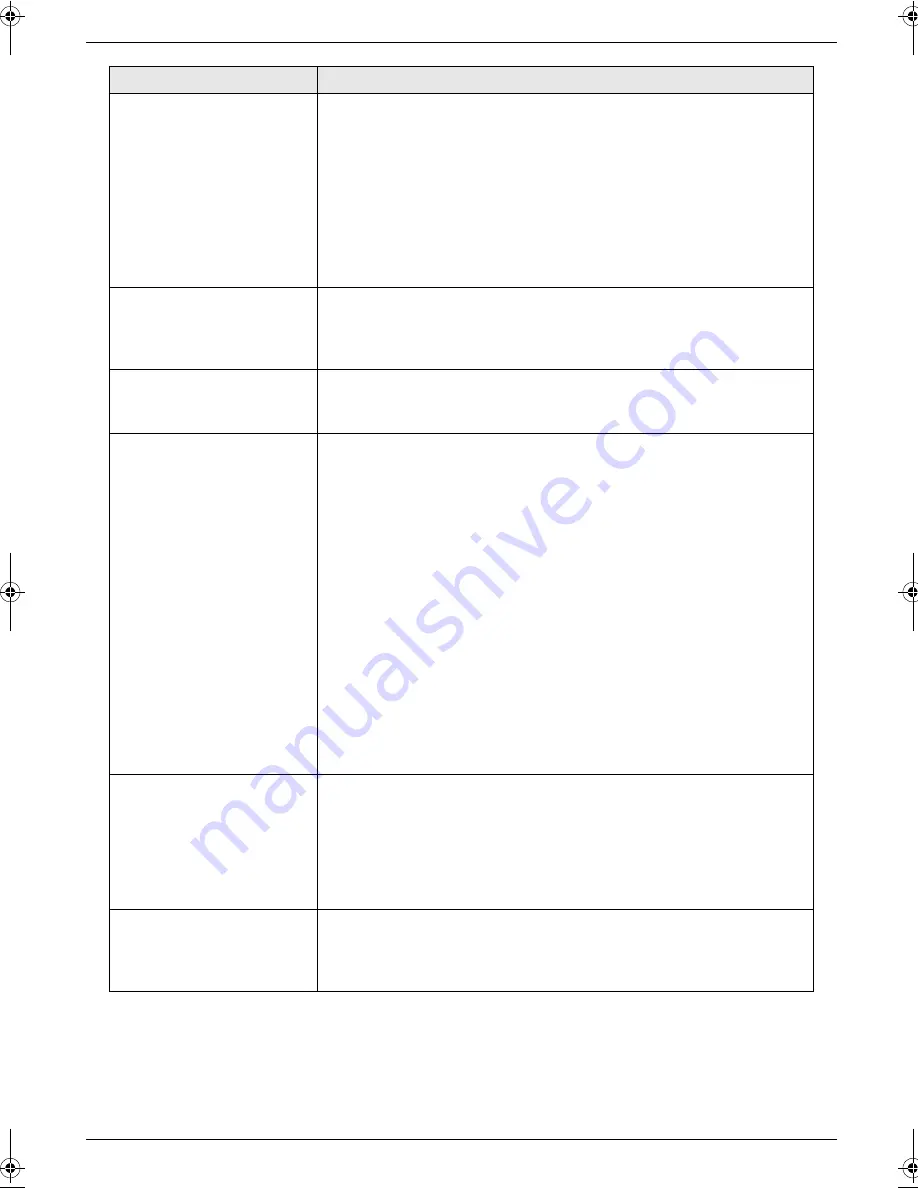
6. Programmable Features
42
Changing the silent fax
recognition ring setting
{#}{
3
}{
0
}
To change the number of times the unit rings while in TEL/FAX mode.
{
3
}
“
3
”
(default)
{
4
}
“
4
”
{
5
}
“
5
”
{
6
}
“
6
”
{
7
}
“
7
”
{
8
}
“
8
”
{
9
}
“
9
”
Note:
L
See page 34 for details.
Receiving other size
documents
{#}{
3
}{
7
}
To receive a fax document that is longer than your recording paper.
{
1
}
“
ON
”
(default): The unit will fit received documents onto your recording
paper.
{
2
}
“
OFF
”
: The unit will print the original size.
Changing the LCD display
contrast
{#}{
3
}{
9
}
{
1
}
“
NORMAL
”
(default): For normal contrast.
{
2
}
“
DARKER
”
: Used when the display contrast is too light.
Changing the fax activation
code
{#}{
4
}{
1
}
If you wish to use an extension telephone to receive faxes, activate this
feature and program the activation code.
Important:
L
The fax activation code must be different from the code that you
programmed on the answering machine.
{
1
}
“
ON
”
(default)
{
2
}
“
OFF
”
1.
Press
{
MENU
}
.
2.
Press
{#}
, then
{
4
}{
1
}
.
3.
Press
{
1
}
to select
“
ON
”
.
4.
Press
{
SET
}
.
5.
Enter your code from 2 to 4 digits, using 0–9,
{*}
and
{#}
.
L
The default code is
“
;
#9
”
.
L
Do not enter “0000”.
6.
Press
{
SET
}
.
7.
Press
{
MENU
}
.
Setting the memory
reception alert
{#}{
4
}{
4
}
To alert you with a beeping sound when a received fax document is stored
into memory due to some existing problem.
The slow beeps will continue until you clear the printing problem and make
sure the unit is supplied with enough paper to print the stored document.
{
1
}
“
ON
”
(default): You will be alerted to a reception problem by a beeping
sound.
{
2
}
“
OFF
”
: Deactivates this feature.
Setting friendly reception
{#}{
4
}{
6
}
To receive a fax automatically when you answer a call and hear a fax
calling tone (slow beep).
{
1
}
“
ON
”
(default): You do not have to press
{
START
}
for fax reception.
{
2
}
“
OFF
”
: You have to press
{
START
}
for fax reception.
Feature/Code
Selection
FL403EX-PFQX2606ZA-en.book Page 42 Friday, July 28, 2006 10:26 AM






























