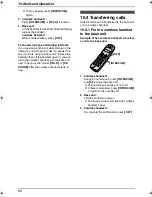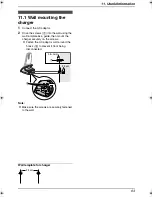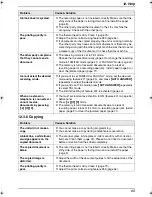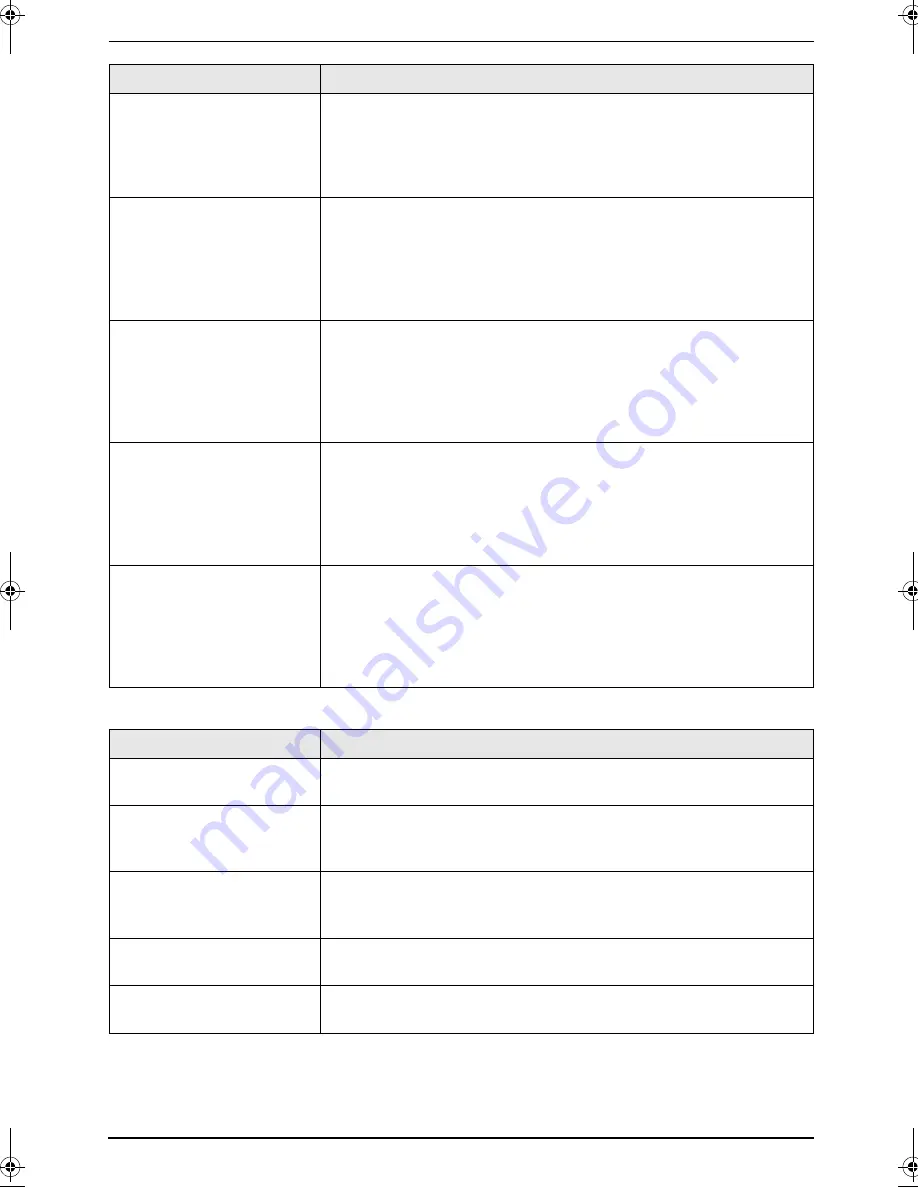
12. Help
69
12.3.6 Copying
A blank sheet is ejected.
L
The recording paper is not installed correctly. Make sure that the
shiny side of the paper is facing down and re-install the paper
(page 9).
L
The other party placed the document in their fax machine the
wrong way. Check with the other party.
The printing quality is
poor.
L
The thermal head is dirty. Clean it (page 73).
L
Adjust the print contrast using feature #59 (page 54).
L
If documents can be copied properly, the unit is working normally.
The other party may have sent a faint document or there may be
something wrong with the other party’s machine. Ask them to send
a clearer copy of the document or to check their fax machine.
The other party complains
that they cannot send a
document.
L
The receiving mode is set to TEL mode.
Receive the document manually (page 40) or change the receiving
mode to TAM/FAX mode (page 41) or FAX ONLY mode (page 42).
L
The memory is full of received documents due to a lack of
recording paper or a recording paper jam. Install paper (page 9) or
clear the jammed paper (page 71).
I cannot select the desired
receiving mode.
L
If you want to set TAM/FAX or FAX ONLY mode, set the desired
mode using feature #77 (page 55), and press
{
AUTO ANSWER
}
repeatedly to select the desired mode.
L
If you want to set TEL mode, press
{
AUTO ANSWER
}
repeatedly
to select TEL mode.
L
The Distinctive Ring of feature #31 is activated (page 43).
When an extension
telephone is connected, I
cannot receive
documents by pressing
{*}{#}{
9
}
.
L
You must set remote fax activation to ON (feature #41 on page 54)
beforehand.
L
Press
{*}{#}{
9
}
firmly.
L
The memory is full of received documents due to a lack of
recording paper, a lack of ink film or a recording paper jam. Install
paper (page 9) or clear the jammed paper (page 71).
Problem
Cause & Solution
The unit will not make a
copy.
L
You cannot make a copy during programming.
L
You cannot make a copy during a telephone conversation.
A black line, a white line or
smudge appears on the
copied document.
L
The scanner glass, white plate or rollers are dirty with correction
fluid, etc. Clean them (page 72). Please do not insert a document
before correction fluid has dried completely.
The copied document is
blank.
L
The recording paper is not installed correctly. Make sure that the
shiny side of the paper is facing down and re-install the paper
(page 9).
The copied image is
distorted.
L
Adjust the width of the document guides to fit the actual size of the
document.
The printing quality is
poor.
L
The thermal head is dirty. Clean it (page 73).
L
Adjust the print contrast using feature #59 (page 54).
Problem
Cause & Solution
FC971CX-PFQX2269ZA-en.book Page 69 Friday, August 5, 2005 8:29 AM