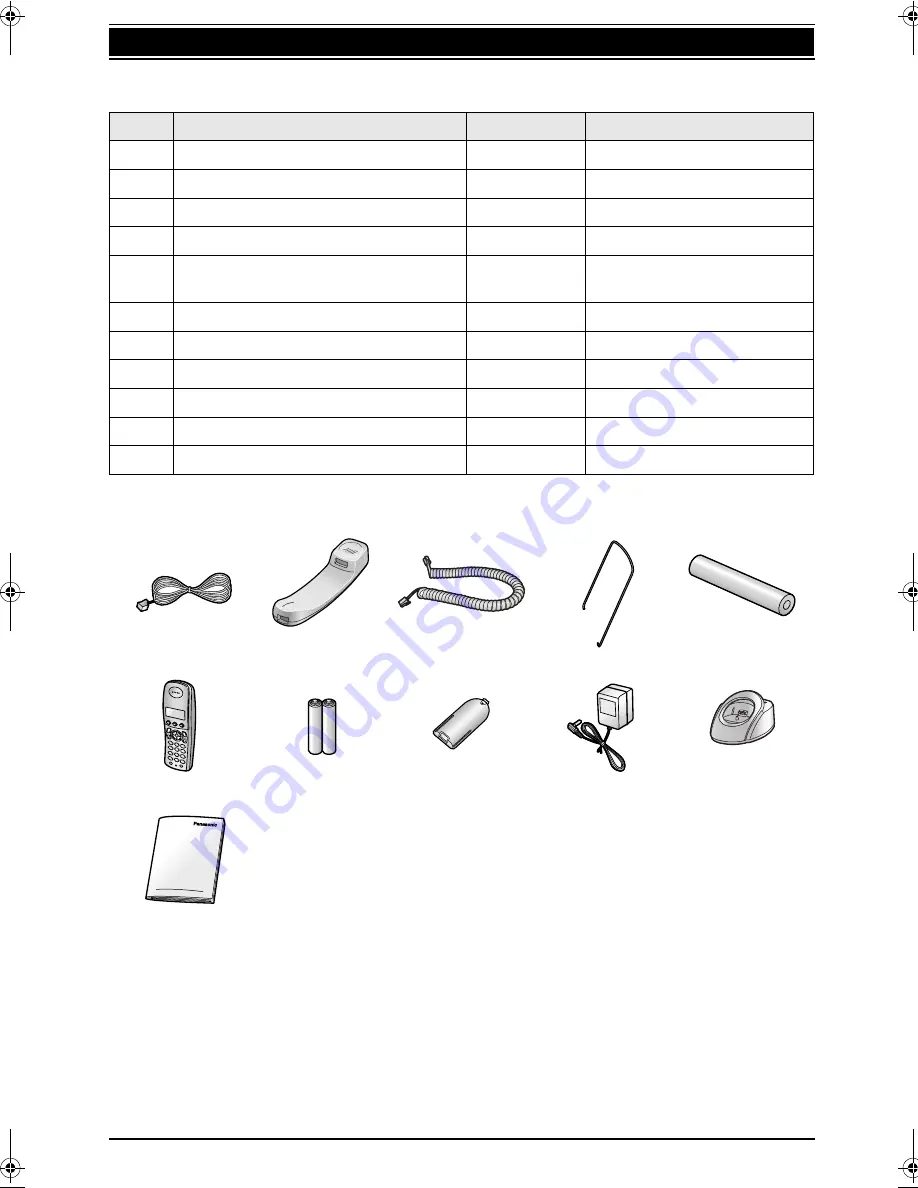
4
1. Installation and Quick Start
1 Installation and Quick Start
1.1 Included accessories
*1 Part numbers are subject to change without notice.
Note:
L
If any items are missing or damaged, contact the place of purchase.
L
Save the original carton and packing materials for future shipping and transportation of the unit.
No.
Item
Quantity
Notes
1
Telephone line cord
1
----------
2
Handset
1
----------
3
Handset cord
1
----------
4
Paper stacker
1
----------
5
Recording paper
(10 metres long)
1
----------
6
Cordless handset
1
----------
7
Rechargeable batteries
2
AAA (R03) size
8
Battery cover
1
----------
9
AC adaptor
1
Part number: PQLV200CE
*1
j
Charger
1
----------
k
Operating instructions
1
----------
1
2
3
4
5
6
7
8
9
j
k
FC962FX-PFQX2294ZA-en.book Page 4 Friday, August 26, 2005 9:05 PM
Содержание KX-FC962FX
Страница 106: ...106 Notes ...
Страница 107: ...107 Notes ...



















