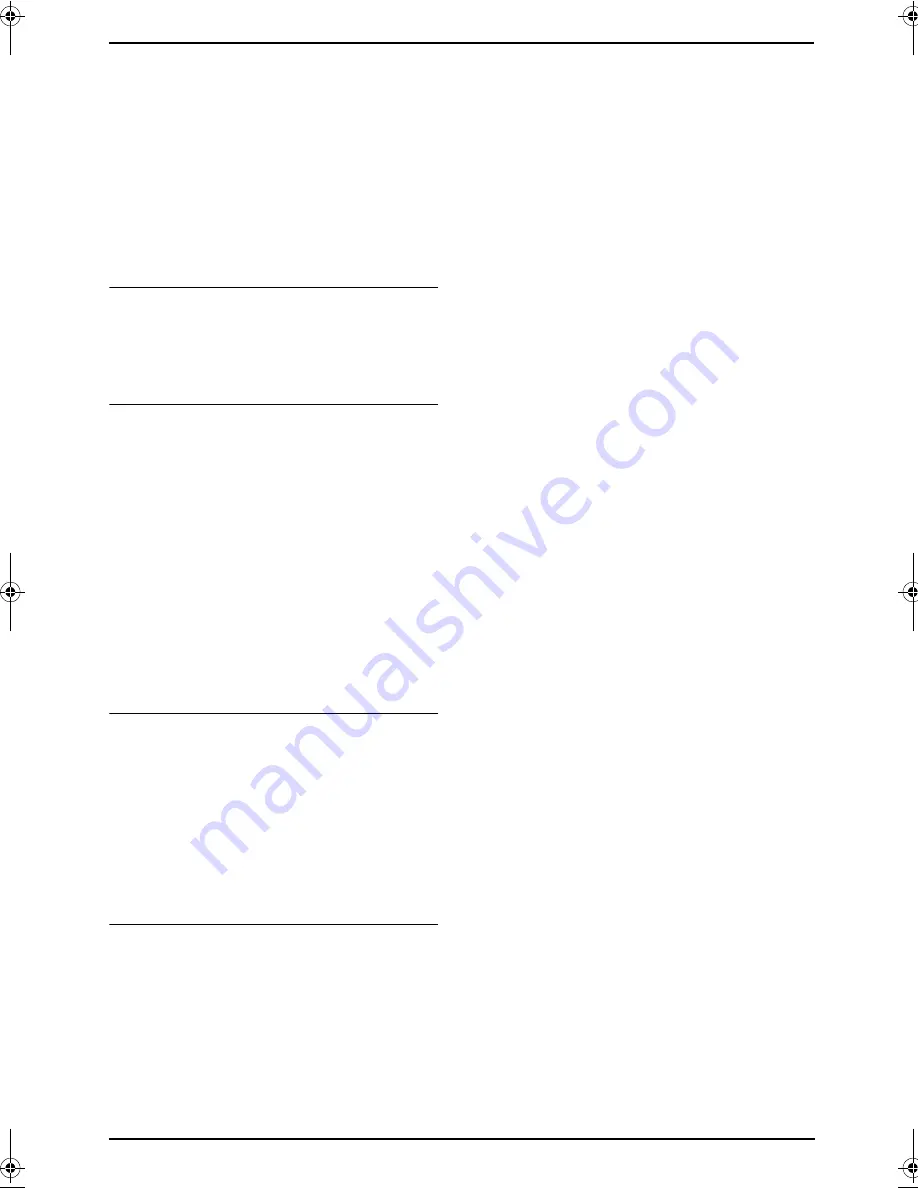
4. Telephone
34
may not be received properly. Consult your
PBX supplier.
L
If the unit cannot receive caller information,
the following will be displayed (For Caller ID
users only):
“
OUT OF AREA
”
/
“
Out of Area
”
: The caller
dialled from an area which does not provide
Caller ID service.
“
PRIVATE CALLER
”
/
“
Private Caller
”
:
The caller requested not to send caller
information.
To confirm caller information by printing
the Caller information list
–
To print manually, see page 99.
–
To print automatically after every 30 new
calls, activate feature #26 (page 64).
Call Waiting Caller ID
This is a service of your service provider and will
only operate if you have subscribed to this
service. When you hear a call waiting tone
during a conversation, the display will show the
second caller’s information. You can answer the
second call, keeping the first call on hold. Please
consult your service provider for details of this
service.
Note:
L
The second caller’s information will not be
displayed when:
–
the base unit is in use, or
–
another telephone on the same line is in
use.
Category features for cordless handset
phonebook
Categories can help you identify who is calling
by using different ring tones for different
categories of callers.
When adding an item to the cordless handset
phonebook you can assign it to the desired
category (page 27). When a call is received from
a caller assigned to a category, the category’s
ring tone you select is used.
Changing category ring tones
You can select a ring tone for each category. If
you select
“
Ext. Ringtone
”
, the unit will use
the external ring tone you set on page 72 when
calls from this category are received. The default
setting is
“
Ext. Ringtone
”
.
1.
Press
{k}
, then press
{j
/OK
}
.
2.
Select
“
Category
”
, then press
{>}
.
3.
Select a category, then press
{>}
.
4.
Select the current setting of the category ring
tone, then press
{>}
.
5.
Select the desired ring tone, then press
{>}
.
6.
Press
{ih}
.
FC962FX-PFQX2294ZA-en.book Page 34 Friday, August 26, 2005 9:05 PM
Содержание KX-FC962FX
Страница 106: ...106 Notes ...
Страница 107: ...107 Notes ...






























