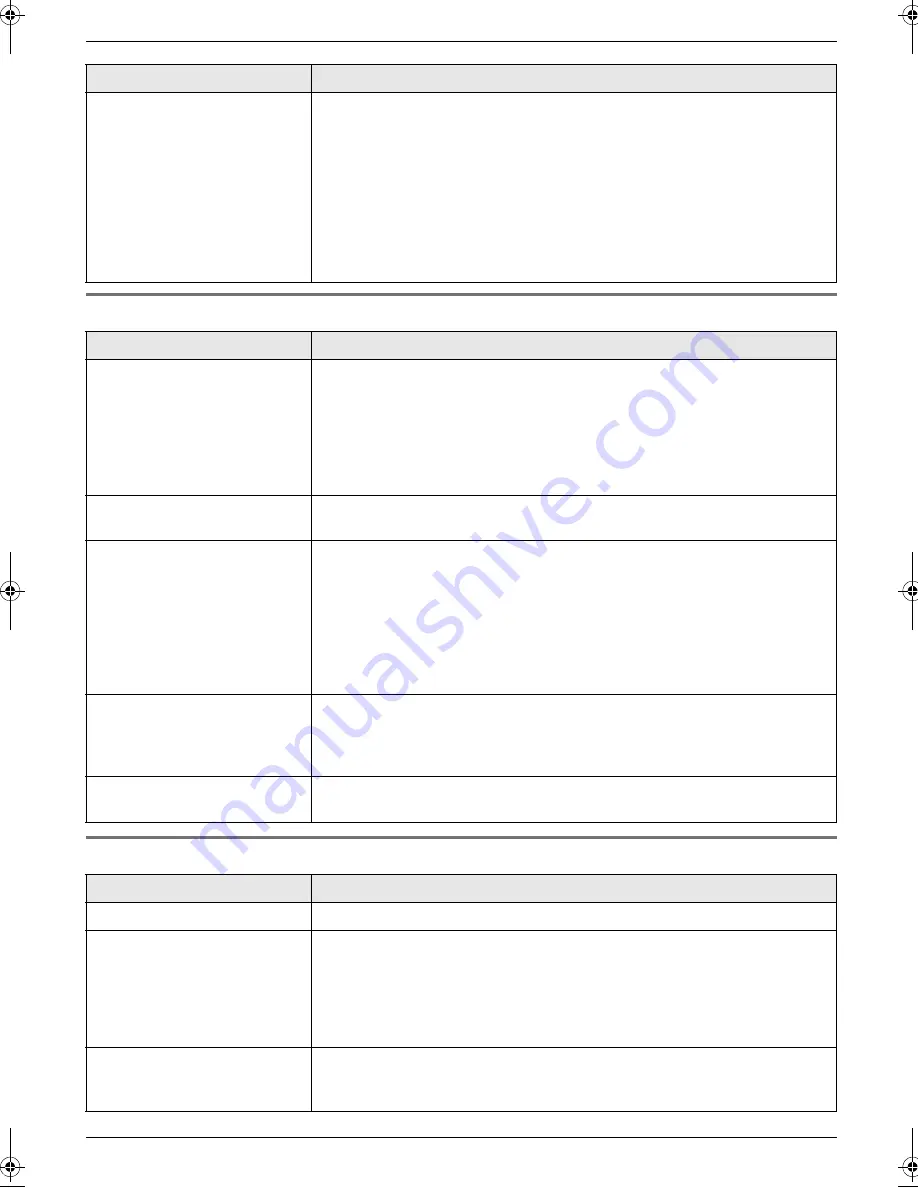
11. Help
70
11.3.4 Fax – sending
11.3.5 Fax – receiving
I cannot register a cordless
handset to a base unit.
L
The maximum number of base units are already registered to the cordless
handset. Cancel unused base unit registrations from the cordless handset
(page 59).
L
The maximum number of cordless handsets are already registered to the
base unit. Cancel unused cordless handset registrations from the base unit
(page 59).
L
You entered the wrong PIN. If you forget your PIN, consult your nearest
Panasonic service centre.
L
Place the cordless handset and the base unit away from other electrical
appliances.
Problem
Cause & Solution
I cannot send documents.
L
The other party’s fax machine is busy or has run out of recording paper. Try
again.
L
The other party’s machine is not a fax machine. Check with the other party.
L
The other party’s fax machine failed to answer the fax automatically. Send
the fax manually (page 35).
L
The memory is full of received documents and the quick scan (feature #34
on page 52) is ON. Turn this feature OFF, and send the fax again.
I cannot send a fax overseas.
L
Use the overseas transmission mode (feature #23 on page 51).
L
Add two pauses at the end of the telephone number or dial manually.
The other party complains
that letters on their received
document are distorted or not
clear.
L
If your line has special telephone services such as call waiting, the service
may have been activated during fax transmission. Connect the unit to a line
that does not have these services.
L
Another telephone on the same line is off the hook. Hang up the telephone
and try again.
L
Try copying the document with this unit. If the copied image is clear, there
may be something wrong with the other party’s machine.
L
Adjust the scan contrast using feature #58 (page 54).
The other party complains
that black lines, white lines or
smudges appear on their
received document.
L
The scanner glass or rollers are dirty with correction fluid, etc. Clean them
(page 76). Please do not insert a document before correction fluid has dried
completely.
Documents frequently
misfeed.
L
Clean the document feeder rollers, recording paper feeder and rubber flap
(page 76).
Problem
Cause & Solution
I cannot receive documents.
L
The ink film is empty. Replace the ink film with a new one (page 14).
I cannot receive documents
automatically.
L
The receiving mode is set to TEL mode.
Change the receiving mode:
–
TAM/FAX mode (page 40) or FAX ONLY mode (page 40).
L
The time taken to answer the call is too long. Decrease the number of rings
(page 48, feature #06 on page 50).
L
The greeting message is too long. Record a shorter message (page 45).
The display shows
“
CONNECTING.....
”, but
faxes are not received.
L
The receiving mode is set to FAX ONLY mode and the incoming call is not
a fax. Change the receiving mode:
–
TAM/FAX mode (page 40) or TEL mode (page 39).
Problem
Cause & Solution
FC255AL-PFQX2639ZA-en.book Page 70 Friday, April 21, 2006 1:50 PM
Содержание KX-FC255AL
Страница 82: ...82 Notes ...
Страница 83: ...83 Notes ...















































