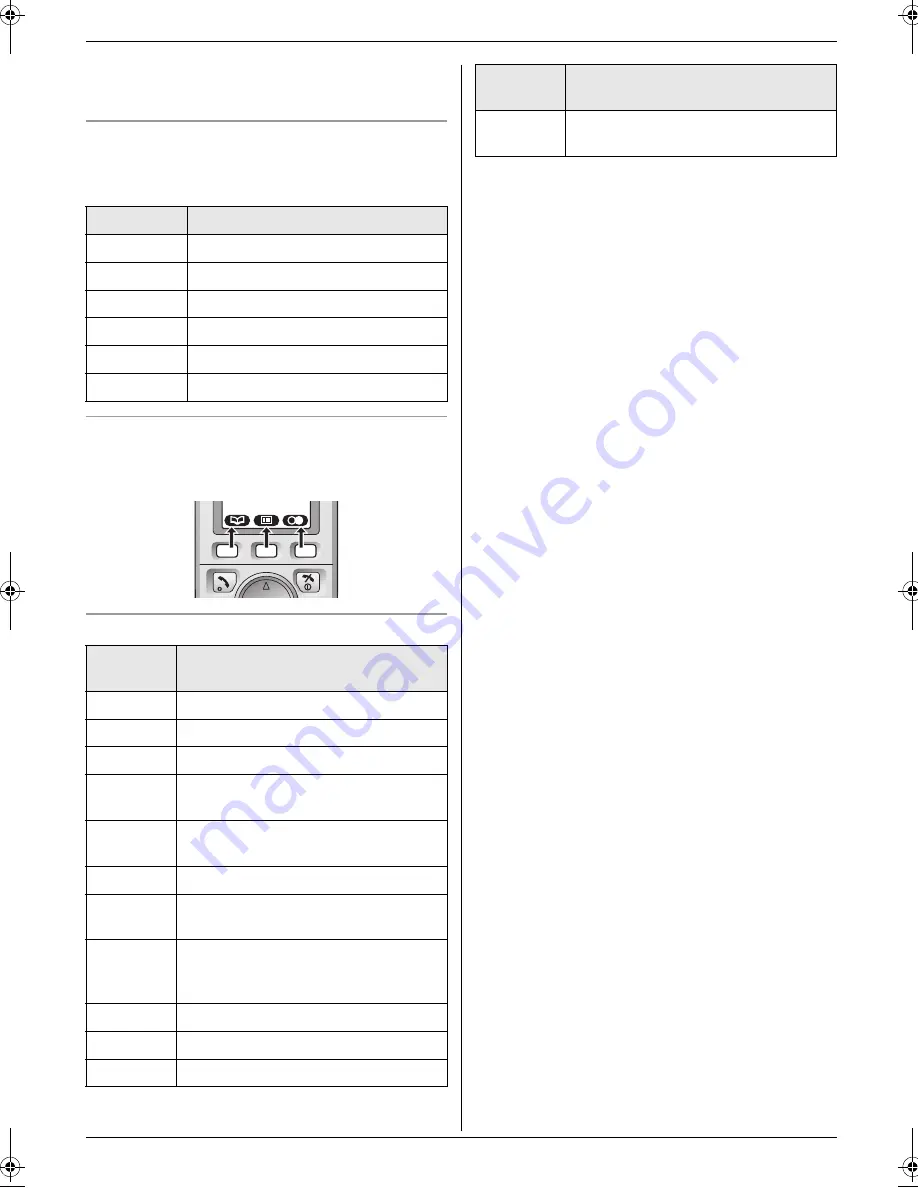
1. Introduction and Installation
12
Menu icons
When in standby mode, pressing the middle soft key
reveals the cordless handset’s main menu. From here
you can access various features and settings.
Soft keys
The cordless handset features 3 soft keys. By pressing a
soft key, you can select the feature or operation indicated
by the soft key icon shown directly above it.
Soft key icons
*1 Caller ID subscribers only
*2 SMS users only
Menu icon
Menu/feature
j
“
Caller List
”
X
“
SMS
”
(Short Message Service)
I
“
Answer System
”
N
“
Handset Setup
”
L
“
Base Unit Setup
”
M
“
Display Setup
”
Soft key
icon
Action
F
Returns to the previous screen
"
Displays the menu
#
Accepts the current selection
B
Displays a previously dialled phone
number
H
Opens the cordless handset
phonebook
C
Displays the phonebook search menu
!
Turns the key lock feature OFF (page
22)
A
Displayed when adding or editing a
phonebook item, or when writing an
SMS message
$
Stops recording or playback
D
Inserts a pause during dialling
G
Erases the selected item
E
Displayed when the soft key has no
function
Soft key
icon
Action
FC255AL-PFQX2639ZA-en.book Page 12 Friday, April 21, 2006 1:50 PM
Содержание KX-FC255AL
Страница 82: ...82 Notes ...
Страница 83: ...83 Notes ...













































