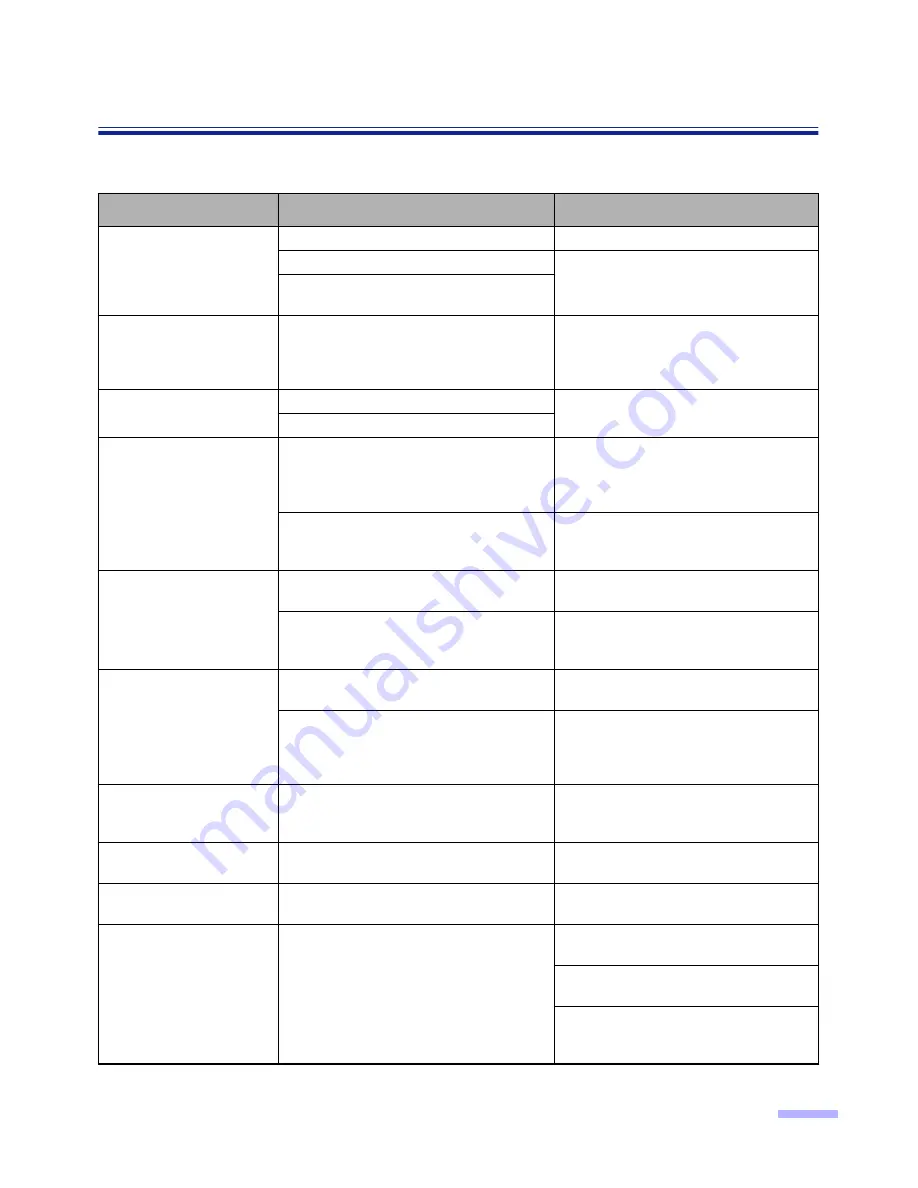
61
Troubleshooting
If a problem occurs while the unit is being used, first check the following items. If the unit still malfunctions, turn it
OFF, unplug the power cord and call for service.
Symptom
Possible Cause
Remedy
The LCD does not display
when the power switch is
turned ON.
The power cord is not plugged in.
Insert the power plug firmly.
A fuse has blown.
Pull out the power plug, then call for
service.
Foreign matter is lodged in the fan,
preventing it from rotating.
The scanner rattels during
initialization after turning
on, and the LCD displays
“F41 Call Service”.
The optical unit of flatbed remains affixed
by the metal clamp.
Remove the metal clamp and re-attach it
at the proper position (position
B
).
(Refer to “Installation” on the Installation
Manual.)
Double feeding problem
occurs.
The rollers are dirty.
Clean all of the rollers.
(See
pages 44
through 47
.)
Retard roller is not installed correctly.
The document stops
during scanning in the
ADF.
The document is creased or torn, or longer
than A3 size or smaller than 106
a
148mm
(4.2
a
5.8 in).
Make a copy of the document on paper
of the specified size [between
106
a
148mm (4.2
a
5.8 in.) and A3 size]
and scan the copy.
The document is jammed.
Open the front or ADF door and remove
the jammed paper.
(See
pages 63
and
64
.)
The document is not fed
smoothly into the ADF
during scanning.
The rollers are dirty.
Clean all of the rollers.
(See
pages 44
through 47
.)
Paper feed rollers, separation roller and
retard roller are the end of their life.
Replace paper feed roller module,
separation roller module and retard roller
module. (See
pages 52
through 57
.)
The scanned document is
blank.
The document to be scanned was loaded
face down (upside down).
Load the document correctly.
The scanning conditions are set on the
computer side but the scanner condition
setting for each item have not become
“Host”.
Return all of the scanning conditions for
each item’s setting to “Host”.
The scanned document is
skewed.
The document guides were not touching
the edges of the document, or the
document was skewed when loaded.
Set the document guides or the
document correctly.
Vertical lines appear on
the scanned document.
The sensor roller, scanning section glass
or the rubber rollers are dirty.
Wipe the dirty parts with a clean cloth.
(See
pages 47
through 50
.)
The scanned document is
faint.
The sensor roller is dirty.
Clean the sensor roller.
(See
pages 47
through 50
.)
The computer does not
recognize the scanner.
The computer cannot recognize the
scanner.
Turn the computer OFF. Turn the scanner
ON, and then turn the computer ON again.
Confirm the SCSI ID, product ID and
terminator, and then set them correctly.
Use a shielded cable which is as short
as possible. Reduce the SCSI transfer
rate, and then proceed.






































