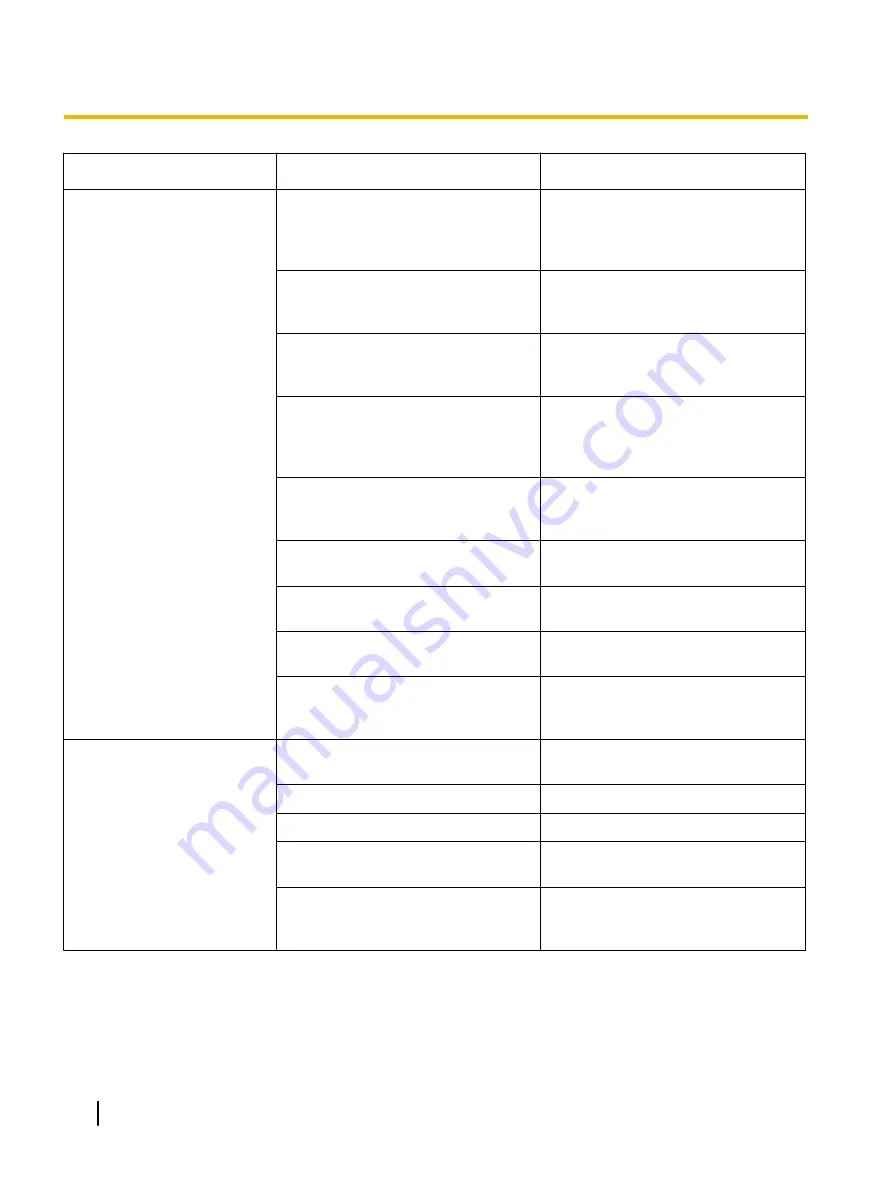
Symptom
Possible Cause
Remedy
Double feeding occurs
frequently or the scanner
stops loading while scanning.
The paper feed rollers, separation
rollers, double feed prevention roller,
drive rollers, or free rollers are dirty.
Clean the paper feed rollers,
separation rollers, double feed
prevention roller, drive rollers, or free
roller. (Page 49)
The paper feed rollers, separation
rollers, or double feed prevention
roller have become worn down.
Replace the paper feed rollers,
separation rollers (page 59), or double
feed prevention roller (page 62).
Right and left sides of the document
to be scanned are not the same in
height, because of curling or folding.
Flatten the document (page 21) and
load it again after reducing the pages.
The document is printed on an
unsupported type of paper or thick
paper.
Make a copy of the document on
paper of an acceptable type and
thickness (page 20), and scan the
copy.
The length of the paper is too short.
Make a copy of the document on
paper of an acceptable size (page 20),
and scan the copy.
The feeding method is set to manual.
Set the feeding method to auto with
the ADF select key. (Page 16)
The paper thickness mode is not
appropriate for the documents.
Change the paper thickness mode.
(Page 24)
The document is not aligned
correctly.
Realign the document. (Page 26)
The document set on the hopper has
too many pages.
Remove pages from the document
until it is under the limit mark on the
document guides.
Paper jams occur frequently.
The paper thickness mode is not
appropriate for the documents.
Change the paper thickness mode.
(Page 24)
The document is wrinkled.
Smooth out the document.
The rollers are dirty.
The document is not aligned
correctly.
Realign the document. (Page 26)
The document set on the hopper has
too many pages.
Remove pages from the document
until it is under the limit mark on the
document guides.
78
Operating Manual
Appendix
























